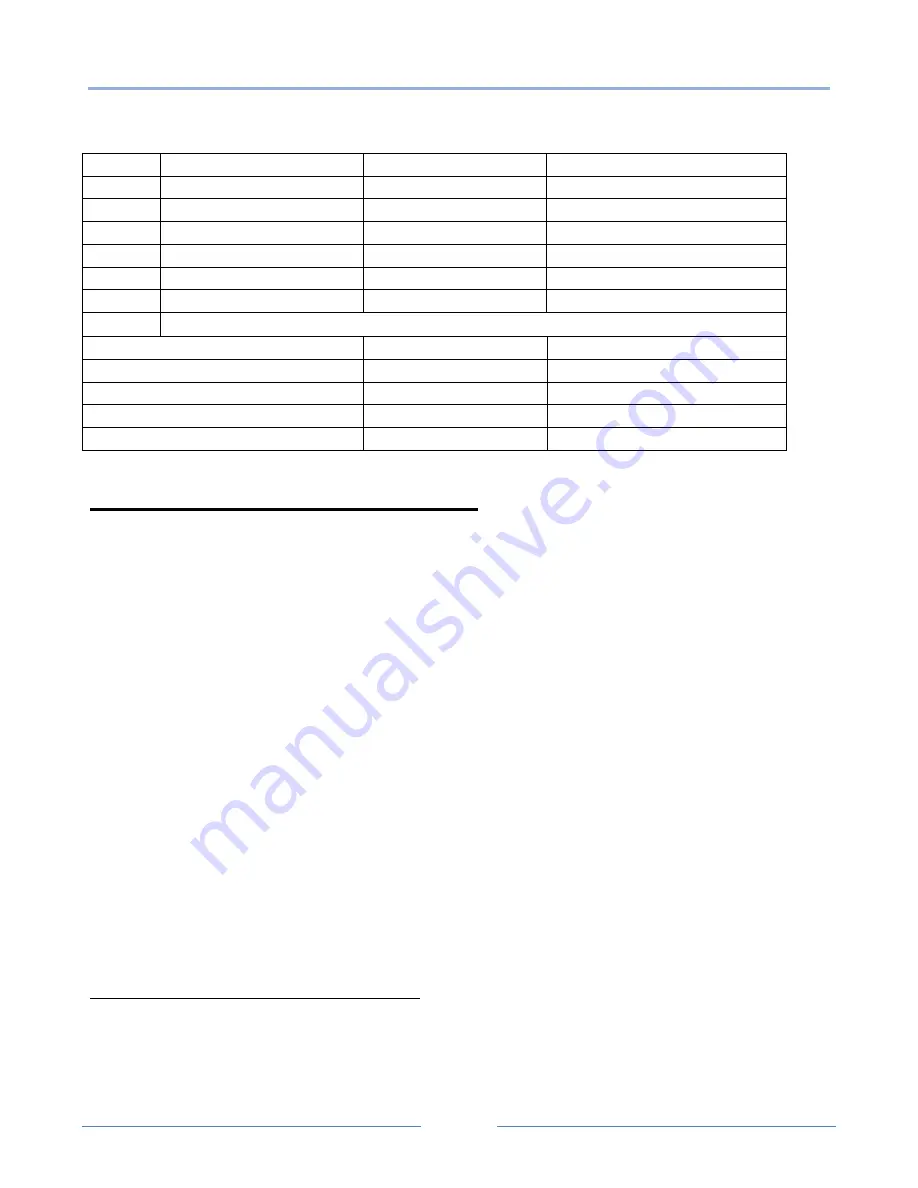
TALOS ITR-T250
9
www.talospos.com
The function of DIP switch setting as follows
:
Switch
Function
(on)
(off)
1
Cutter
No cutter
With cutter
2
Buzzing prompt
Open buzzing prompt
Close buzzing prompt
3
Printing density
High density
Regular density
4
24 bytes mode
No Chinese Character
With Chinese Character
5
Character per line
42
48
6
Select cash box
Open cash box
Close cash box
7-8
Transmission rate (apply for serial interface) (refer to below information)
Transmission rate (bps) -bytes/s
SW-7
SW-8
38400
ON
ON
115200
OFF
ON
9600
ON
OFF
19200
OFF
OFF
Chapter 2. Printer Management
Self-Checking Function
The Self-Checking Function allows the user to identify if the printer is operating normally. If the
printer is detected with failure condition, please contact the distributor.
Self-Checking Process:
Self-checking Procedure
:
1.
Make sure the printer is powered off
2.
Press FEED button and switch on the power supply while the FEED button still pressed.
3.
The Self-Checking list should be printing the printer is brought to power.
Self-Checking function printers out bytes, part of Chinese character set, command mode, interface type,
local printer dial-up switch setting printer setting,…, etc, sequentially.
For the printer equip with auto-cutter, the auto-cutter spontaneously cuts the receipt paper immediately
after finish printing.
The printer automatically goes into data receipt mode after finish self-checking process.
Printer Maintenance
Maintaining the printer regularly is a necessary step to sustain the printer quality as the residual paper wool
got collected through the thermal slice.
Maintaining the Printer with the following steps:
1.
Open the paper roll cover and remove the receipt paper roll if necessary.
2.
Use the alcohol swab to clean the thermal slice printer head
3.
Slight damp a swab and gentle wipe through the roller and the paper checking sensor
4.
Reload the paper roll into the printer and closed the paper roll cover.





























