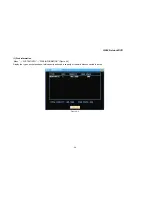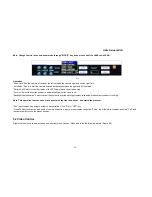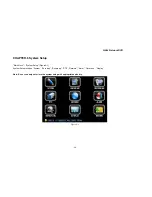H.264 Network DVR
- 43 -
6.4 PTZ Setup
"Main Menu" - "System" - "PTZ Setup" (Figure 6-5)
Figure 6-5
"Channel" Choose the channel to connect a speed dome camera, "ALL" means all channels.
"DEV Address" Set the address(es) of speed dome camera(s). The numerical ranges 0-255.
Note: The address must be consistent with the speed dome cameras, or the DVR can't control the cameras.
"Protocol" Choose the corresponding control protocol: Pelco_P, Pelco_D, the default is Pelco_D.
"Baud Rate" Choose baud rate of the corresponding speed dome camera, the range is 1200-115200, the default is 9600.
"Data Bit" The range is 5 to 8, the default is 8. "Stop Bit" Select 1 or 2, the default is 1.
"Check" The range is none, odd parity, even parity; default is none.
"Flow Control" The range is None, Xon/Xoff, the hardware, the default is None.
"Copy Setting To The Following Channel" Copy the setup to all channels.
Note: Select save after setting each channel PTZ parameter.
Содержание H.264 Network DVR
Страница 1: ...H 264 Network DVR 1 H 264 Network DVR User Manual September 2010 ...
Страница 12: ...H 264 Network DVR 12 2 5 Remote Control Operation Use the remote to control the DVR ...
Страница 54: ...H 264 Network DVR 54 Figure 7 3 Figure 7 4 ...
Страница 63: ...H 264 Network DVR 63 3 Click Properties to open local area connection properties Figure 8 4 Figure 8 4 ...