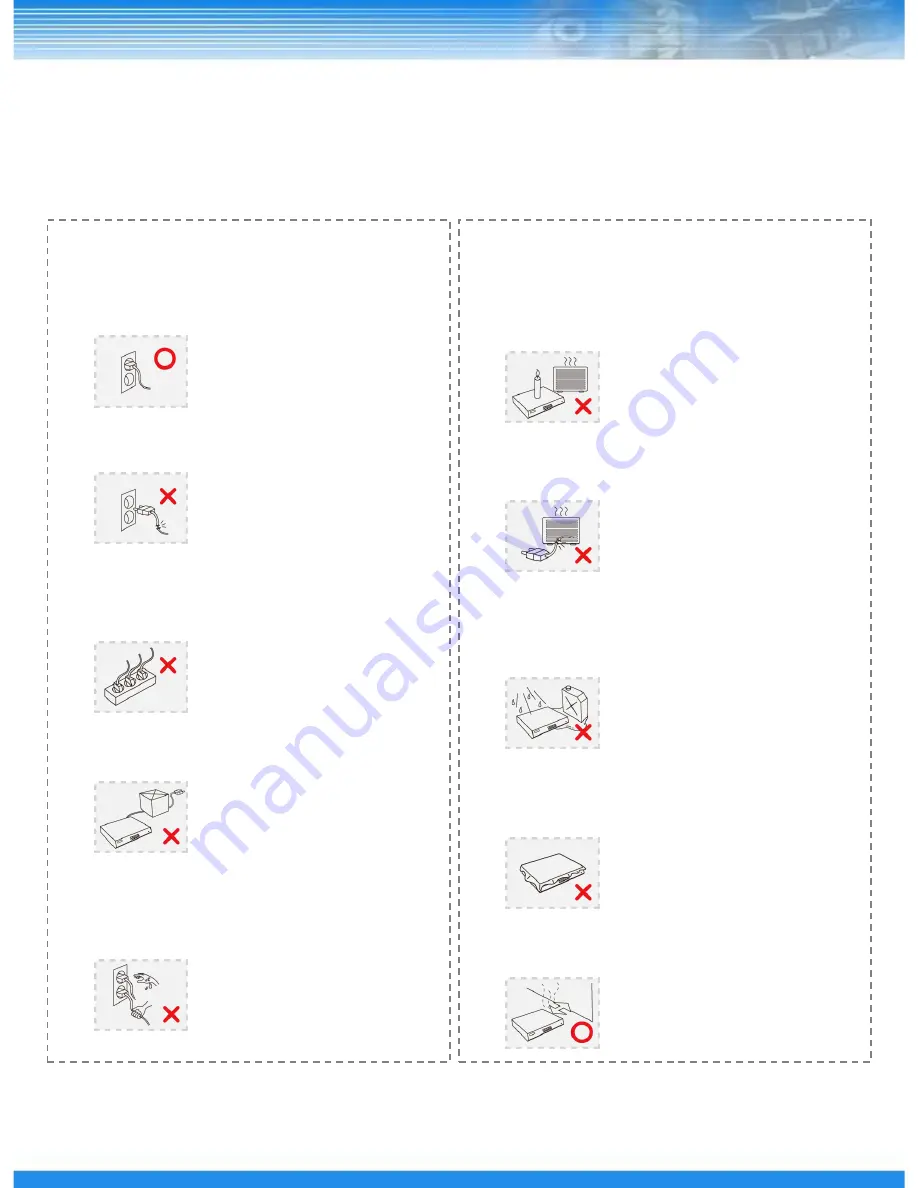
6
6
1.1 Power Source-related
① Insert the power plug fully and firmly into the
power source.
- Unstable connection may cause fire.
② Do not use a damaged power cord, plug or loose
outlet.
- It may cause electric shock or fire.
③ Do not plug several devices exceeding the rated
capacity into a single outlet.
- Abnormal heat generation at the outlet may
cause fire.
④ Do not bend nor pull the power cord. Do not
place a heavy object on top of it.
- It may cause electric shock or fire.
⑤ When unplugging the power cord, do not pull it
out by touching the cord area or do not touch it
with a wet hand.
- It may cause electric shock or fire.
1. SAFETY CAUTIONS
1.2 Installation-related
① Do not place candlelight or cigarette light on top of
the product or do not install the product near
heating devices.
- It may cause fire.
② Do not place the power cord near heating devices.
- The exterior of the cord may peeled off, causing
electric shock or fire.
③ Do not install the product in a place where a large
amount of oil, smoke or moisture exists. Do not
install the product in a vehicle or a place where
water is splashed.
- It may cause electric shock or fire.
④ Do not place the product on top of an unstable cart,
stand or table. Do not block the air ventilation with
table cloth or curtain.
- Internal temperature rise may cause fire.
⑤ Do not install the product in a narrow place. Keep
the product a certain distance away from the wall.
- Internal temperature rise may cause fire.
※ Follow these instructions to keep the user safe and prevent property damage.
Read them carefully before the use of the product.
The responsibility falls on the user to install and use the product properly.
Содержание DRSDI1641
Страница 1: ...DRSDI Series HD SDI Digital Video Recorder User Manual DRSDI1641 841 ...
Страница 15: ...14 3 2 Real Panel DRSDI1641 DRSDI841 ...
Страница 33: ...32 RESTART Restarts the DVR SHUTDOWN Shuts down the DVR 5 1 7 SHUTDOWN ...
Страница 59: ...58 5 6 2 STATUS RECORD Display RECORD Status AUDIO Display AUDIO Status ...








































