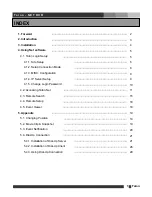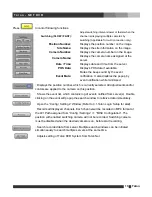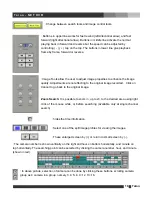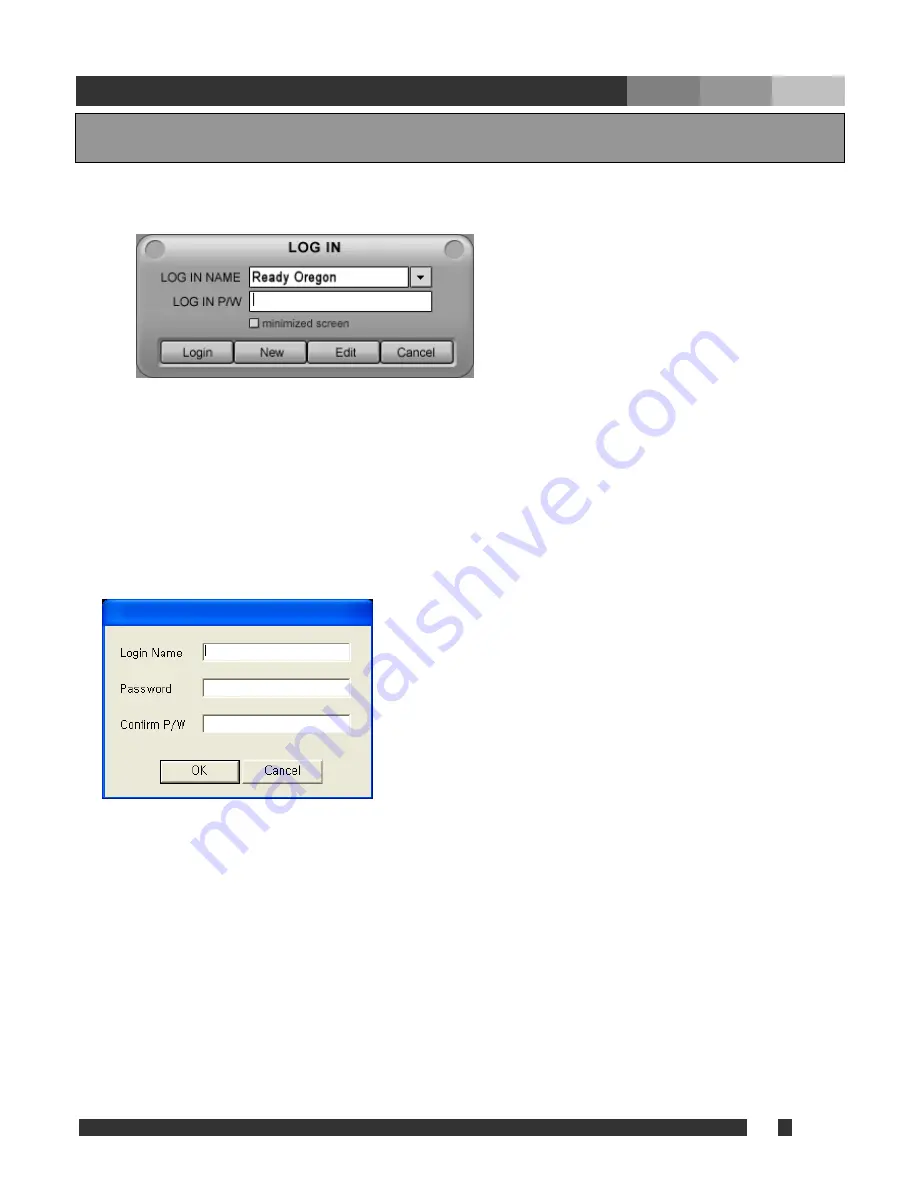
5 Talon
T a l o n - N E T D V R
4. Using Net Software
4.1. Talon Login Setup
Run Talon Net. Then following dialogue box appears, which asks for ID of Talon Net.
•
Login:
ID / password are for the authorized manager who controls the local network system. Note
that login name and password here is for Talon Net program. It is different login and password
than that of DVR–main.
•
New:
Create a new user (management) who wants to have the new network system.
•
Edit:
Change the existing information of registered user.
•
Cancel:
Exit without change.
•
Minimized screen:
Make the tray icon of this network program. Used for Remote Notify.
For the first time, or to add a new user, click “New” and type the information of user as follows.
•
Login name:
ID for a Talon Net program user.
•
Password:
Password for Login.
•
Confirm P/W:
Reconfirm the password
Note: The user created here is for local manager, which is not related the user(s) registered at Talon
DVR System.
After you input the above information, click “OK”. Then, “Add, Delete and Edit site information”
screen will be appeared.