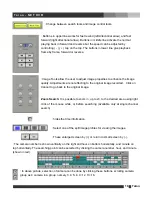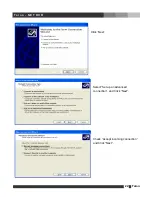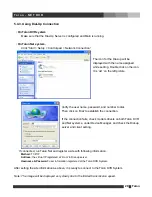Отзывы:
Нет отзывов
Похожие инструкции для Digital Video Security System

Qvis DVR series
Бренд: Qvis Страницы: 58

MiVue 785
Бренд: Mio Страницы: 2

15-DVR16SAE-LAN
Бренд: COP Security Страницы: 14

1080P Action Camera Glasses
Бренд: Spycentre Security Страницы: 2

DSR7000R
Бренд: Philips Страницы: 2

DSR6000
Бренд: Philips Страницы: 6

R16
Бренд: Observint Страницы: 109

AHD1K series
Бренд: Pinetron Страницы: 87

M1600
Бренд: Convision Страницы: 159

A500
Бренд: CAR FORCE Страницы: 12

120A04
Бренд: Divis Страницы: 15

URZ0129
Бренд: Cabletech Страницы: 79

Eagle View DVR Kit
Бренд: ClearView Страницы: 4

Hawk Series
Бренд: ClearView Страницы: 147

H Series
Бренд: 360 Vision Страницы: 113

EH1004
Бренд: AVer Страницы: 12

EH1000H-4 Nano+
Бренд: AVer Страницы: 125

E1000 Series
Бренд: AVer Страницы: 180