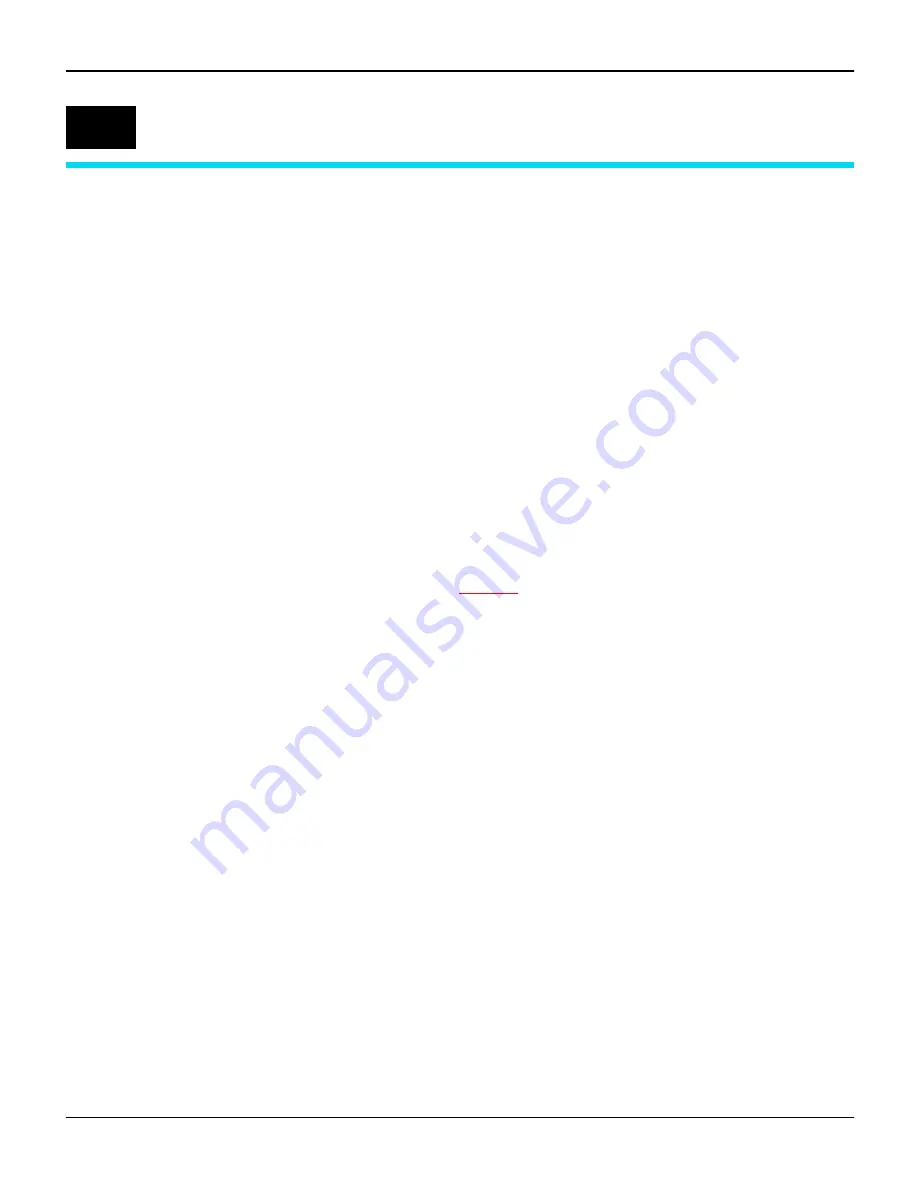
User guide
Interfaces
121
Interfaces
Your printer offers the possibility of operating either via a parallel or
via a serial interface. This chapter informs you about the parallel
Centronics compatible interface and the serial interface type
RS232C/V.24 and describes the communication between your com-
puter and the printer.
These interfaces are linked to form a so-called shared interface.
Your printer can be configured to use only one interface or both al-
ternately. When only one interface is used, it is monitored by the
printer. If the printer is configured to use both interfaces simultane-
ously it monitors both interfaces for incoming data. As soon as the
printer recognizes a signal it switches to the respective interface and
sends the BUSY signal to the other interface. After finishing the data
transmission, the printer remains switched to this interface for a cer-
tain period of time (Macro: 1 to 30 seconds, default 2 seconds).
When this time has elapsed, the controller reenables both interfaces
and the sequence described restarts. If incoming data is on the other
interface and the current print position is not “Top of Form”, a form
feed is carried out.
In the chapter
Options
(page 129)
, the interfaces which can be
purchased with your printer are listed.
D
Содержание LA800
Страница 1: ...LA650 LA800 TM User guide Matrix printer...
Страница 95: ...User guide The Menu 88 Menu settings example...
















































