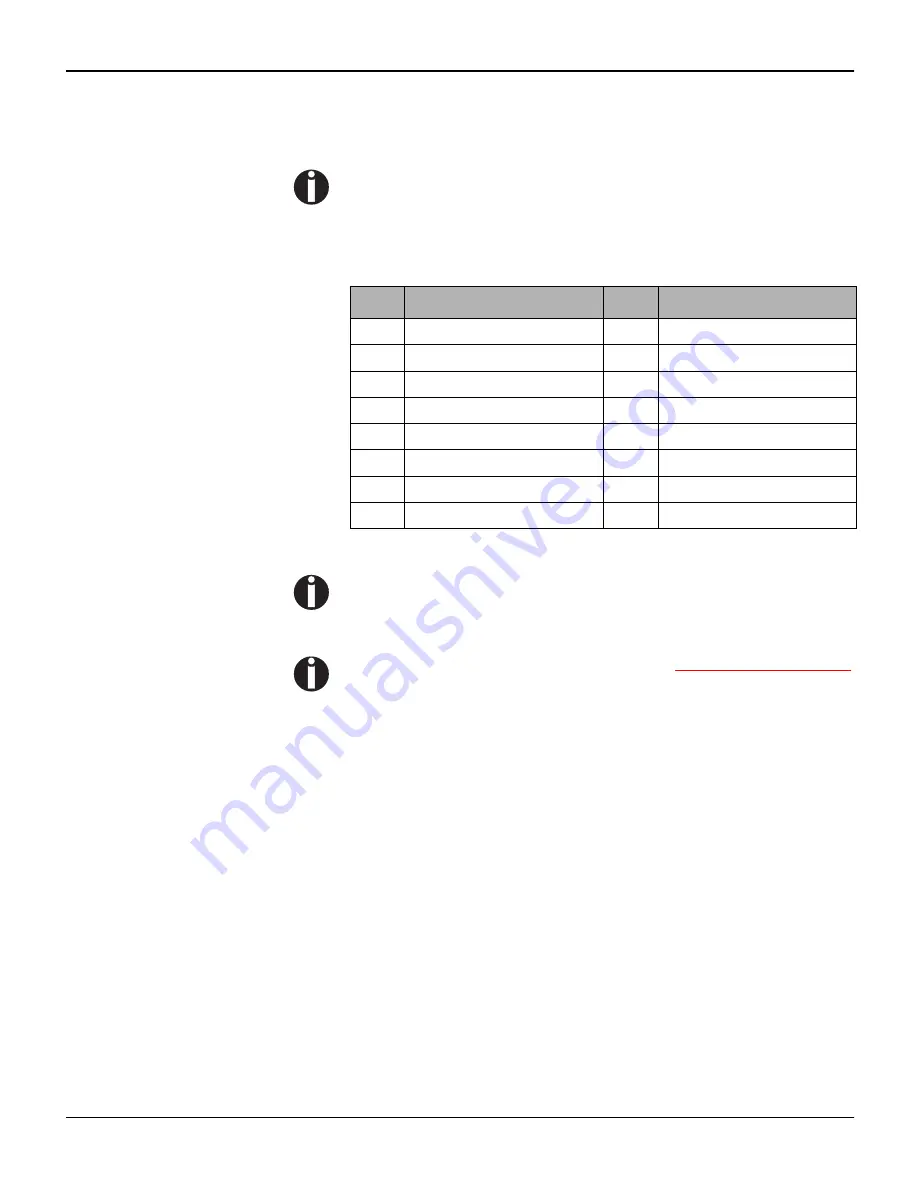
User guide
Emulations
120
Barcode
Even the standard version of your printer has the possibility of using
up to 18 different barcode types.
Barcode mode can be accessed in DEC emulation. The user can
decide whether barcode is activated permanently or activated
depending on the situation by means of an escape sequence.
List of available barcodes
Please note that within the Barcode environment the barcode
commands have priority in case of conflicts with the emula-
tion.
Additional information is provided in the
Programmer’s Manual
on this CD-ROM.
Type Barcode
Type Barcode
0, 2
Code 3 of 9
11
UPC-A
1
Interleaved 2 of 5
12
UPC-E
4
EAN 8
13
Postnet
5
EAN 13
14
Industrial 2 of 5
7
Codabar a/t
15
not supported
8
Codabar b/n
16
MSI mod 10/10
9
Codabar c/*
17
Code 128 (EAN 128)
10
Codabar d/e
18
Matrix 2 of 5
Содержание LA800
Страница 1: ...LA650 LA800 TM User guide Matrix printer...
Страница 95: ...User guide The Menu 88 Menu settings example...
















































