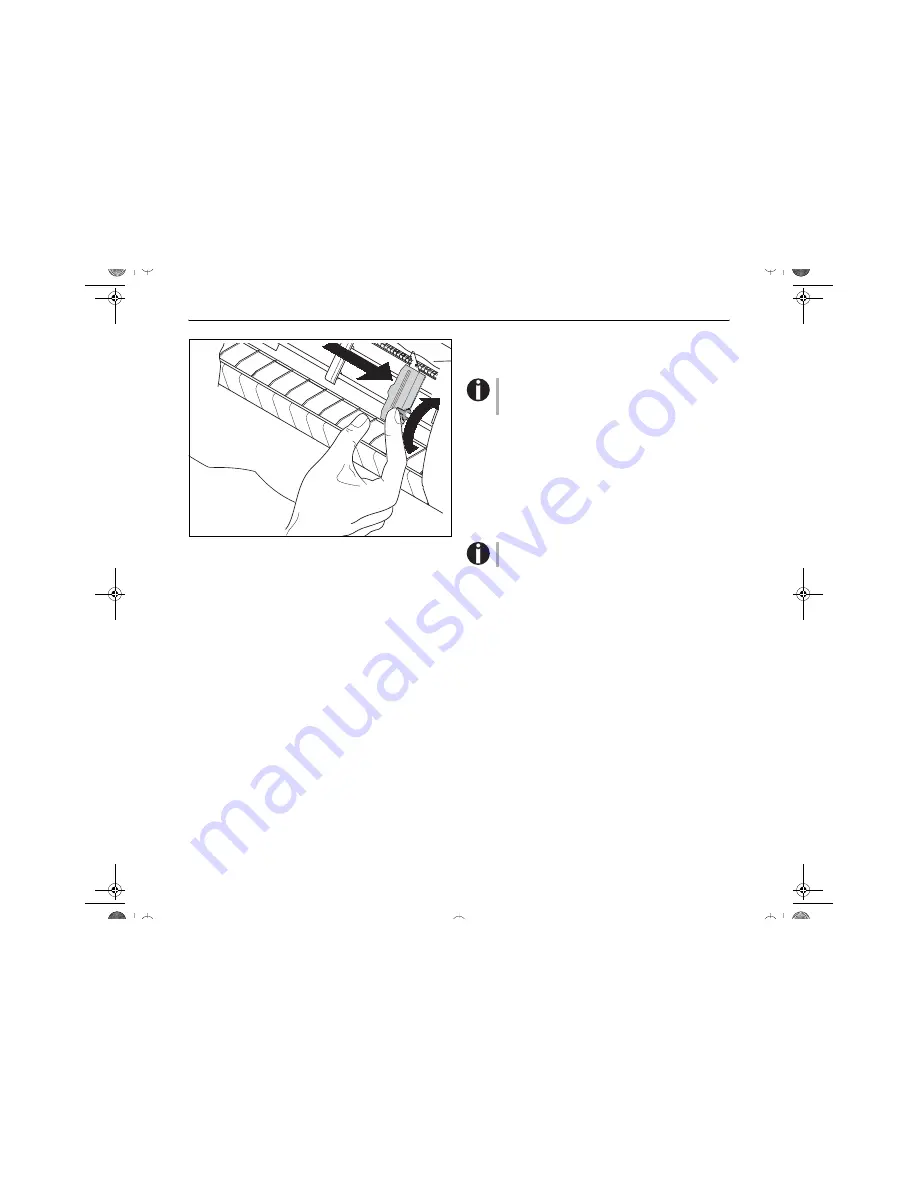
Manipulation du papier
Guide de démarrage rapide
18
Refermer le volet du tracteur. Pousser le tracteur vers la droi-
te jusqu’à ce que le papier soit légèrement tendu.
Le papier ne doit pas être trop tendu pour ne pas se
déchirer pendant le transport, mais ni trop lâche
pour éviter alors les problèmes à l’alimentation.
Bloquer ensuite le tracteur.
Mettre l’imprimante sous tension. Le bac de chargement ac-
tif (
Tract 1
) s’affiche. Le papier est chargé automatiquement
si l’imprimante est Online et reçoit des données de l’ordina-
teur.
Appuyer sur la touche
Load
(4) pour charger le papier avant
impression.
Retirer le guide-papier avant de commencer l’im-
pression avec du papier continu.
Quickstart-fr.book Seite 18 Dienstag, 22. Juni 2004 1:31 13






























