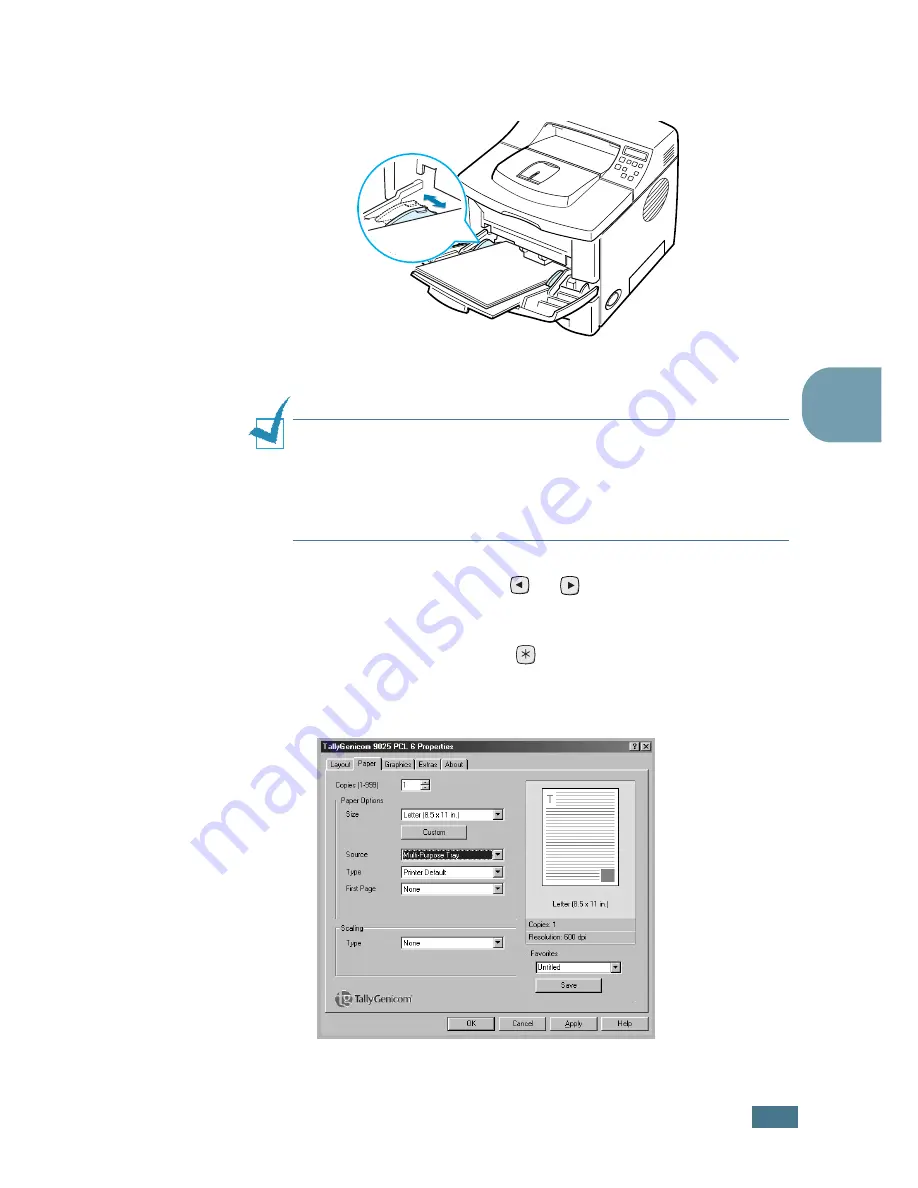
U
SING
P
RINT
M
ATERIALS
4.
11
4
5
Slide the paper width guide and adjust it against the stack
of print material without bending.
Now, the display on the front panel prompts you to confirm
the paper size in the Multi-Purpose Tray.
N
OTE
:
Your printer cannot automatically detect the size of paper
loaded in the Multi-Purpose Tray. Configuring the Multi-Purpose
Tray with the correct paper size allows you to select paper by size
rather than paper source when you print from your software
application. You do not have to check which paper is loaded in the
Multi-purpose Tray before printing.
6
Press the scroll button (
or
) until the size of paper
you loaded appears on the bottom line of the display.
7
Press the
Enter
button (
). Now, you are ready to print.
8
When you print a document, configure the paper source and
type in the software application.
For information about setting on the control panel, see
page 3.5.
Содержание 9025
Страница 1: ...User Guide Laser Printer TallyGenicom 9025 TallyGenicom 9025N ...
Страница 41: ...2 22 SETTING UP YOUR PRINTER MEMO ...
Страница 63: ...USING THE CONTROL PANEL 3 22 MEMO ...
Страница 87: ...USING PRINT MATERIALS 4 24 MEMO ...
Страница 159: ...USING YOUR PRINTER WITH A MACINTOSH A 10 MEMO ...
Страница 189: ...USING YOUR PRINTER ON A NETWORK D 14 MEMO ...
Страница 201: ...PROGRAMME INSTALLING PRINTER OPTIONS E 12 MEMO ...
Страница 202: ...F This chapter includes Printer Specifications Paper Specifications SPECIFICATIONS ...






























