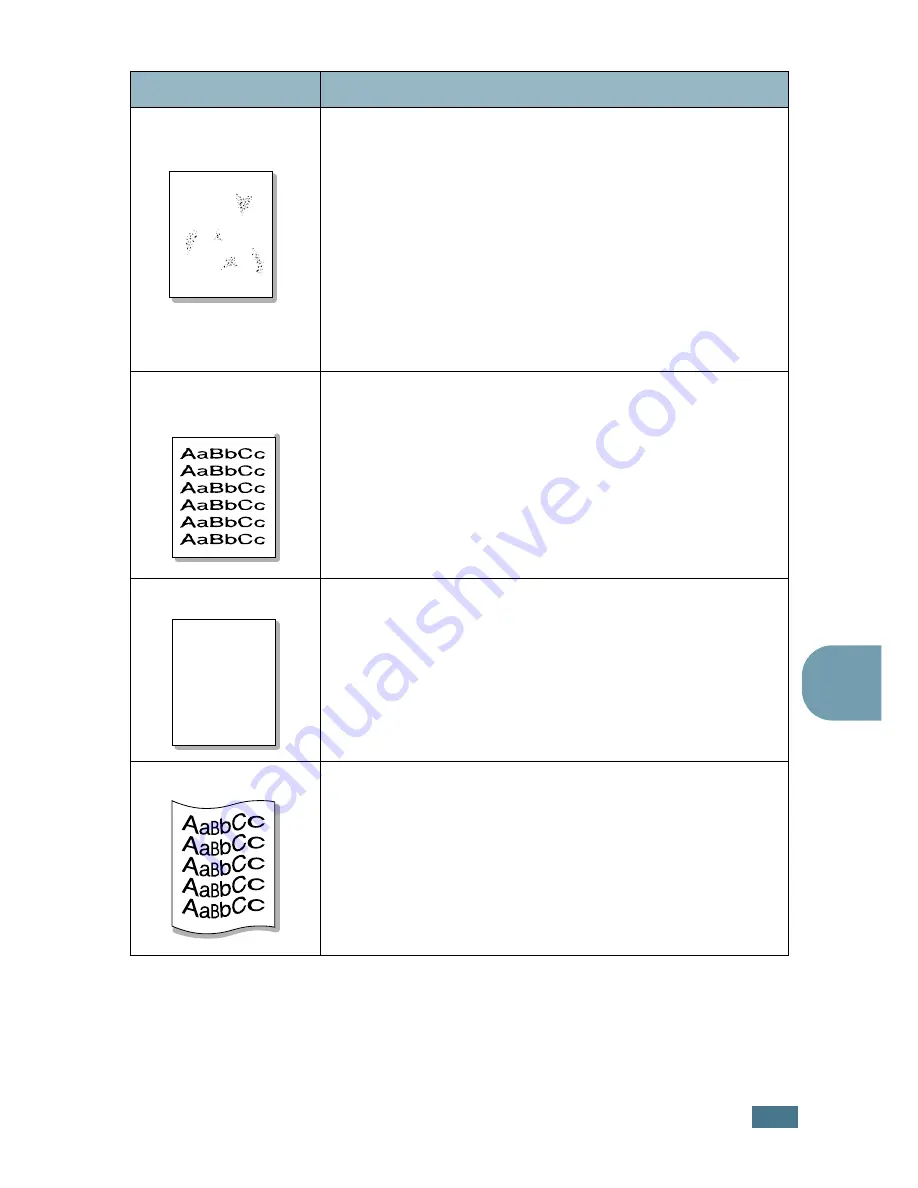
S
OLVING
PROBLEMS
6.
17
6
Background
scatter
Background scatter results from bits of toner distributed on the
printed page.
• The paper may be too damp. Try printing with a different
batch of paper. Do not open packages of paper until
necessary so that the paper does not absorb too much
moisture.
• If background scatter occurs on an envelope, change the
printing layout to avoid printing over areas that have
overlapping seams on the reverse side. Printing on seams
can cause problems.
• If background scatter covers the entire surface area of a
printed page, adjust the print resolution through your
software application or the printer properties.
Misformed
characters
• If characters are improperly formed and producing hollow
images, the paper stock may be too slick. Try a different
paper. See “Paper Specifications” on page E.3.
• If characters are improperly formed and producing a wavy
effect, the scanner unit may need service. Verify that it also
occurs on a demo page (see page 2.15). For service, contact
a service representative.
Page skew
• Check the paper type and quality. See “Paper Specifications”
on page E.3.
• Ensure that the paper or other material is loaded correctly
and the guides are not too tight or too loose against the
paper stack.
Curl or wave
• Ensure that the paper is loaded properly.
• Check the paper type and quality. Both high temperature and
humidity can cause paper curl. See “Paper Specifications” on
page E.3.
• Turn over the stack of paper in the tray. Also try rotating the
paper 180° in the tray.
• Try printing to the rear output slot.
Problem
Solution
A
AaBbCc
AaBbCc
AaBbCc
AaBbCc
AaBbCc
Содержание 9022
Страница 1: ...User Guide Laser Printer 9022 ...
Страница 47: ...2 24 SETTING UP YOUR PRINTER MEMO ...
Страница 111: ...MAINTAINING YOUR PRINTER 5 10 MEMO ...
Страница 135: ...SOLVING PROBLEMS 6 24 MEMO ...
Страница 173: ...INSTALLING PRINTER OPTIONS D 14 MEMO ...
Страница 174: ...E This chapter includes Printer Specifications Paper Specifications SPECIFICATIONS ...
















































