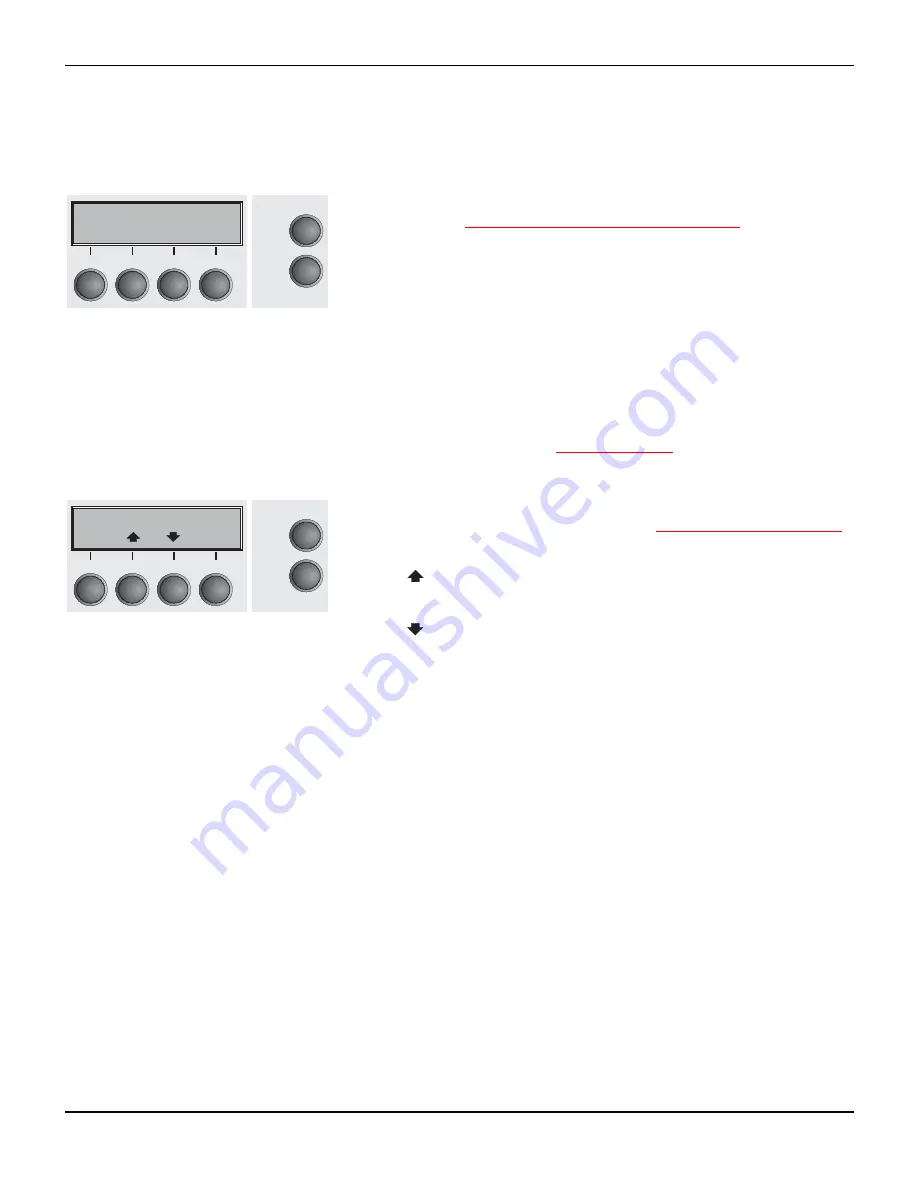
User guide
The control panel
31
Online mode
After switching on, the printer is automatically set to online mode.
Only in this mode can it receive data from the computer.
The ink filling level is displayed in the bottom display line.
`
Tear
key (4): Activates the tear function when fanfold paper is
loaded, see
Moving the paper to the tear position
(page 42).
If
Load
is displayed above this key, no paper is loaded in the prin-
ter or the printer is in park position. In this case the display swit-
ches between
Online
and
Park Position
. Press the key to feed
paper to the printing position.
`
Setup
key: Sets the printer to setup mode.
`
Online
key: Sets the printer to offline mode.
Offline mode
Only in this mode is it possible to perform step, line, or form feeds
from the control panel, see
Paper transport
(page 41); however,
data cannot be received.
`
Park
key (1): Clears the paper path with paper loaded and acti-
vates paper path quick selection, see
Changing the paper type
(page 35).
`
Key
(2): Short keypress: Microstep forward. Long keypress:
Continuous paper feed.
`
Key
(3): Short keypress: Microstep reverse. Long keypress:
Continuous paper reverse feed up to the park position.
`
Load
key (4): If no paper is loaded, see above.
If paper is loaded: Loads paper from the selected paper source;
the display changes to
LF/FF
Short keypress: Line Feed (
LF
).
Long keypress: Form Feed (
FF
).
`
Setup
key: Sets the printer to setup mode.
`
Online
key: Sets the printer to online mode.
Online
Trac1
Tear
Online
Setup
2
1
3
4
Offline
Trac1
Load
Online
Setup
Park
Load
2
1
3
4
Содержание 2265+
Страница 1: ...User guide Matrix printer 2265 2280...
Страница 2: ......
Страница 10: ......
Страница 16: ......
Страница 38: ......
Страница 54: ......
Страница 64: ......
Страница 100: ...The Menu User guide 90 Menu settings example...
Страница 118: ......
Страница 128: ......
Страница 140: ......
Страница 148: ......
Страница 178: ......






























