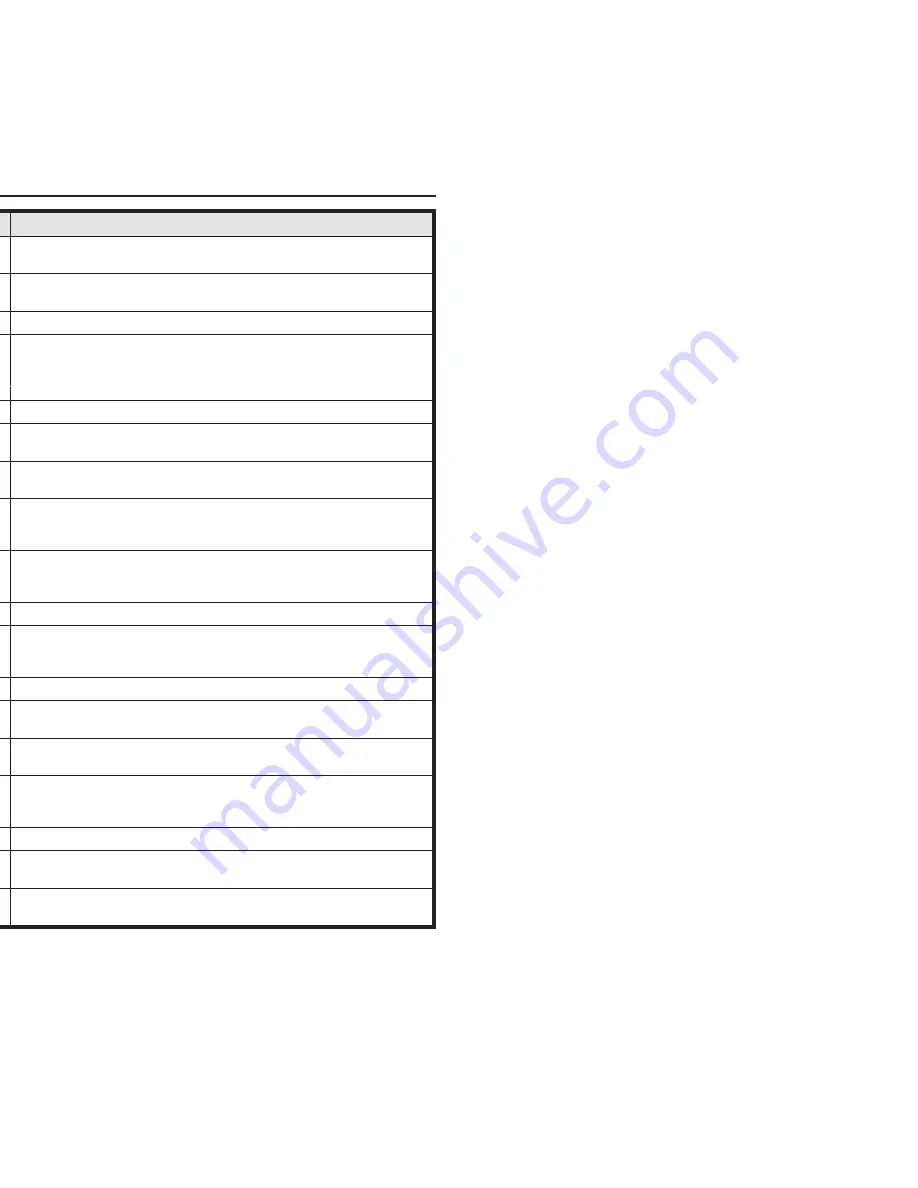
Denominación
Función
Panel de mando
Indica el estado de la impresora. Se lo utiliza para poner muchos de los
ajustes de la impresora.
Bandeja de salida
Se la utiliza para la salida de hojas sueltas impresas si el parámetro
”F-Eject” en el menú ha sido desactivado.
Soportes de papel
Sirven como extensión de la bandeja de salida.
Tapa superior
Cuando es necesario recambiar una cinta o eliminar un atasco de papel,
puede quitarse esta tapa para obtener acceso a las piezas
correspondientes. Además sirve para la protección del usuario contra los
movimientos mecánicos en el interior de la impresora.
Botón giratorio
Se lo utiliza para transportar el papel hacia delante o atrás a mano.
Conmutador de
alimentación
Para encender o apagar la impresora.
Enchufe de opciones
Sirve para conectar el dispositivo de alimentación automática de hojas
sueltas (ASF) o el tractor segundo opcional.
Palanca de selección
de papel
Se la utiliza para seleccionar el tipo de papel a procesar por la impresora:
Hojas sueltas (palanca en posición superior)
Papel continuo (palanca en posición inferior)
Tapa frontal
Se la abre para cargar papel continuo. Se la quita completamente cuando
se instala el dispositivo de alimentación automática de hojas sueltas (ASF)
o el tractor segundo opcional.
Guía lateral derecha
Se evita la entrada incorrecta del papel
Alimentador de hojas
sueltas
Se lo abre para alimentar hojas sueltas y sirve como soporte de papel.
Además se lo utiliza como bandeja de salida para papel impreso si el
parámetro ”F-Eject” en el menú está puesto a ASF, Sueltas o Todos.
Guía lateral izquierda
Sirve para ajustar el borde izquierdo de hojas sueltas.
Palancas de trinquete
Cuando se tira las palancas hacia el frente de la impresora, se abre el
enclavamiento y puede abrirse la tapa superior.
Hoja de corte
Para cortar el papel continuo a mano. Se transporta el papel a esta
posición presionando el pulsador Tirar.
Palanca de espesor de
papel
Se la utiliza para ajustar la distancia de cabeza de impresión al espesor
del papel utilizado. Para más detalles, véase la página 18,
Ajustar la
distancia de cabeza.
Enchufe de interface
Para conectar el cable de datos del ordenador.
Enchufe de
alimentación red
Para conectar el cable de alimentación eléctrica.
Placa de cubierta
trasera
Sirve para la insonorización de la impresora. Debe quitarse cuando se
levanta la bandeja de salida.
Vista de conjunto
Instrucciones de servicio
4
















































