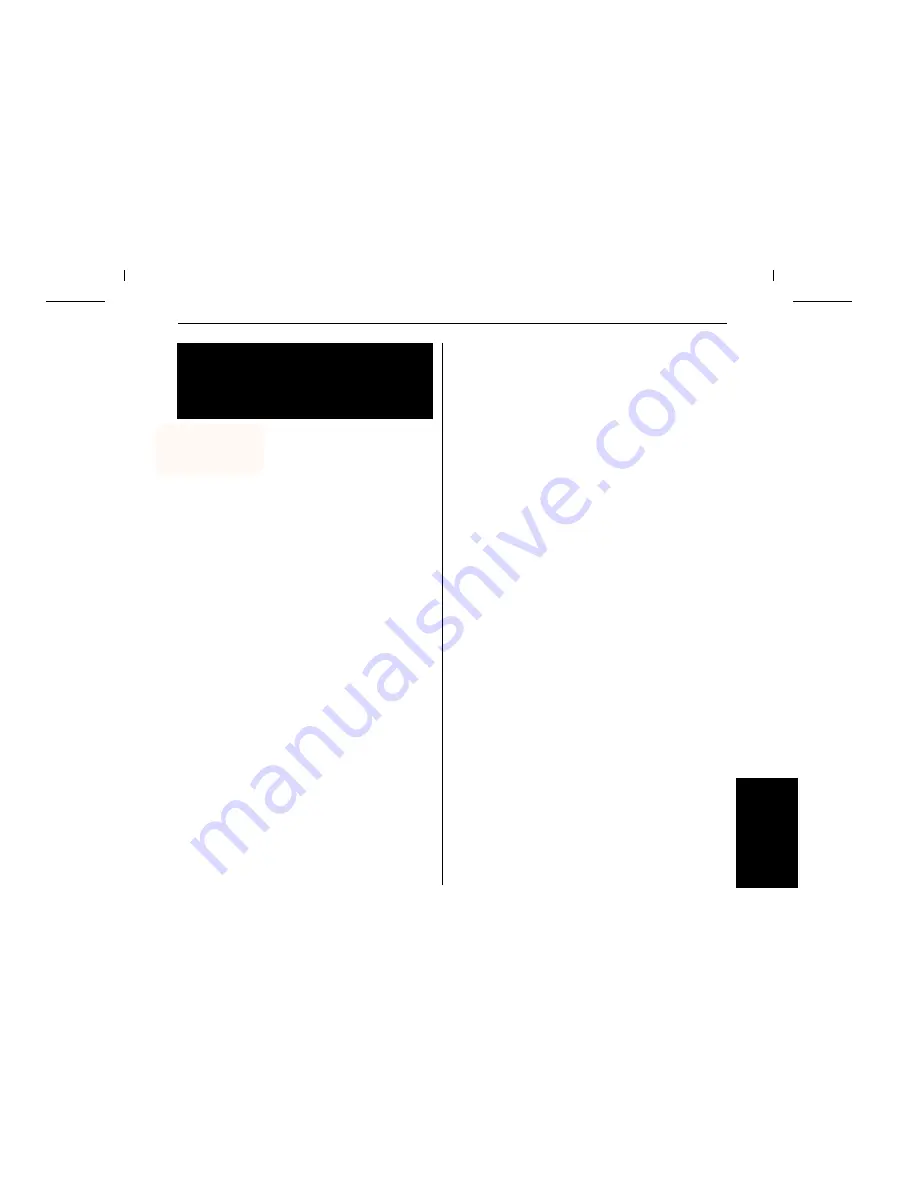
E
S
P
A
Ñ
O
L
Introducción rápida
Contenido
1
Instrucciones de Servicio
INTRODUCCION RAPIDA
Contenido
Introducción 2
Símbolos convencionales
2
Instrucciones de seguridad importantes
2
Utilizar la documentación en línea en el disco
CD-ROM
3
Qué incluye la documentación en línea en el disco
CD-ROM
3
Detección de errores
3
Vista de conjunto
4
Instalación
5
Desembalar la impresora
5
Colocar la impresora
6
Comprobar la tensión de la impresora
7
Conectar la impresora
8
Encender la impresora
8
Panel de mando
9
Modo Online
9
Modo Offline
9
Modo Setup
10
Cambiar el cartucho de cinta
11
Manejo del papel
13
Selección rápida del origen de papel
13
Cargar papel
14
Papel continuo
14
Hojas sueltas
16
Arrastre de papel
17
Transportar el papel a la posición de corte
18
Ajustes
19
Ajustar la posición de corte
19
Ajustar la primera línea de impresión (TOF)
20
Ajustar la distancia de cabeza de impresión
21
Seleccionar densidad y fuente
22
Página del estado
23
Datos técnicos
24
Especificaciones de la impresora
24
Especificaciones del papel
25
Accesorios
25
















































