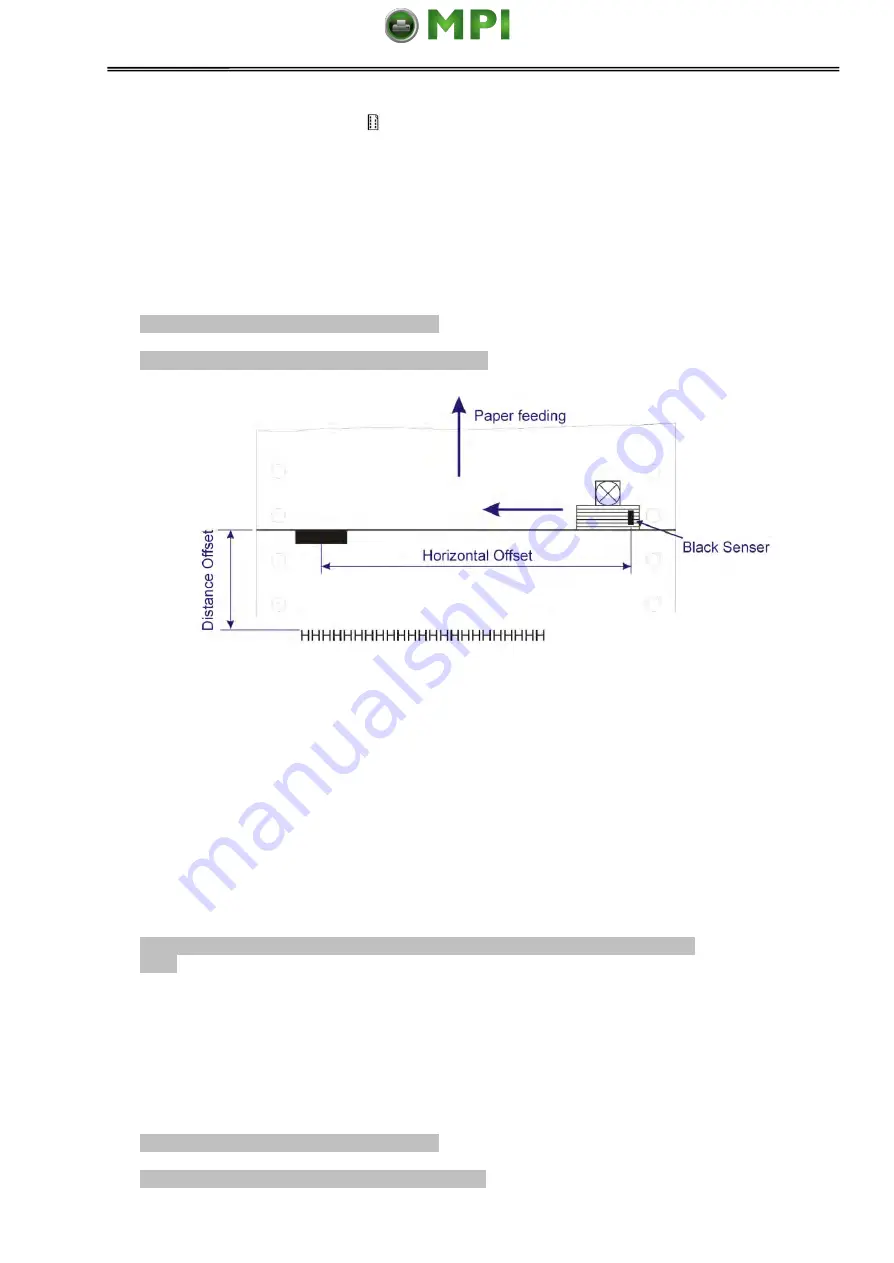
Tally Dascom 1140
42
5. Ensure to place the lever at position. Then press the
Load/Eject
key to load the
black marked form. The top edge of the form will then align with the printer’s tear-off
blade. Press
Next
or
Back
until you see the black mark marginally exposed out of the
tear-off blade. Then press
OK
to allow the printer to scan the horizontal offset of the
black mark relative to the left edge of the page. (Meanwhile, the vertical position of the
black mark is measured and recorded.)
When the printer fails to scan the horizontal offset (see the below picture), it prompts
you to repeat the above procedures. If scanning is successful, it prompts:
Successfully setup black mark parameters.
Distance Offset From Black Mark To Print Position
6. The last prompt above invites you to set the next parameter --- vertical offset of the first
print line from the black mark. Like other setting dialogs, you have options:
1) to bypass this setting (by pressing
Next
or
Back
), (
WARNING
: Not to skip or change
the order in Black Mark Setting.)
2) to accept the Distance Offset (by pressing
OK
),
3) to leave the subsequent settings (by press
Exit
),
4) to terminate the session and save modified parameter(s) (by pressing
Save and
Restart
).
7. When you respond with “
OK
” to set the vertical offset, the printer prompts you to reload
a black marked fanfold form:
Press any key to eject the paper, and load paper with black mark in the Fanfold
Path.
The top edge of the form will then align with the printer’s tear-off blade. Press
Next
or
Back
to feed or reverse-feed the paper till the desired first print line position is reached.
(With the above measured vertical position, the printer will convert the next paper
feeding to the TOF relative to the black mark.) Press
OK
to confirm the vertical offset.
Then the print prompts the invitation for setting the tear-off position relative to the black
mark:
Successfully setup black mark parameters.
Distance Offset From Black Mark To Tear Position






























