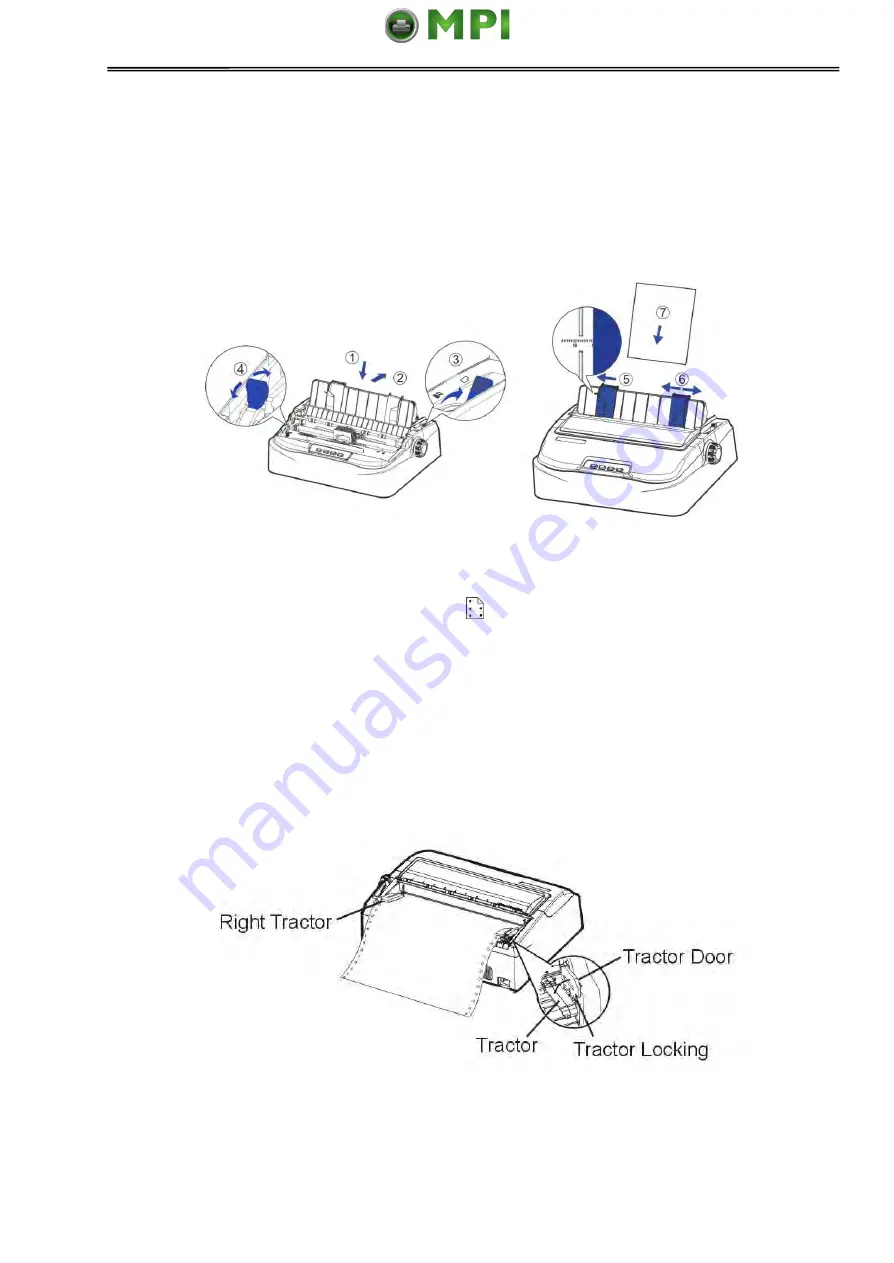
Tally Dascom 1140
15
5. Adjust the right paper guide to the width of the paper used.
6. Insert a sheet of paper. Make sure that the bottom edge of the paper engages snugly
with the platen. Please push the paper in manually if the paper does not feed in while
the friction roller is running.
7. The paper should advance automatically to the print position. The printer is now ready
to print in the online state.
3.3 Tractor Feed Handling
1. Move the paper-feed lever backward to “ ” for continuous paper position.
2. Adjust the print gap lever if necessary.
3. Raise the tractor doors and fit the first 3 paper holes onto the left tractor pins. Close the
left tractor door. In the same way, install the paper on the right tractor.
4. Adjust the right tractor to the width of the paper until the paper is flat. Do not stretch the
paper too taut. Push the right lock lever down to secure the right tractor in place.
5. Press the
【
Load/Eject
】
key to load the paper to the starting print position. The printer
is now ready to print in the online state.






























