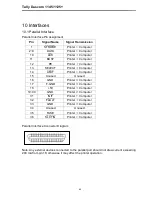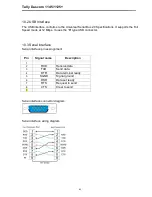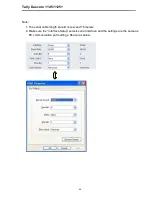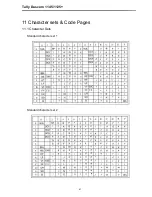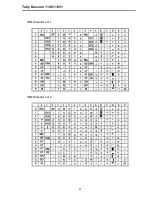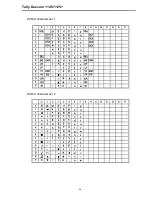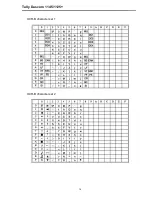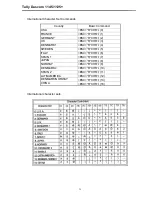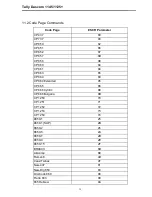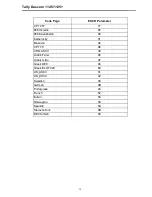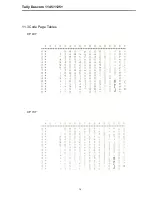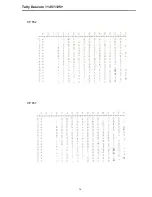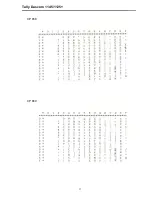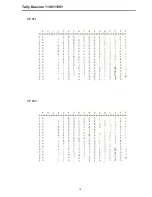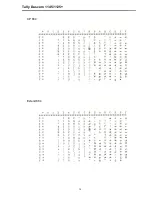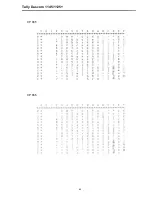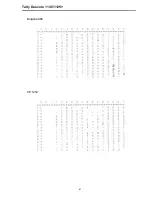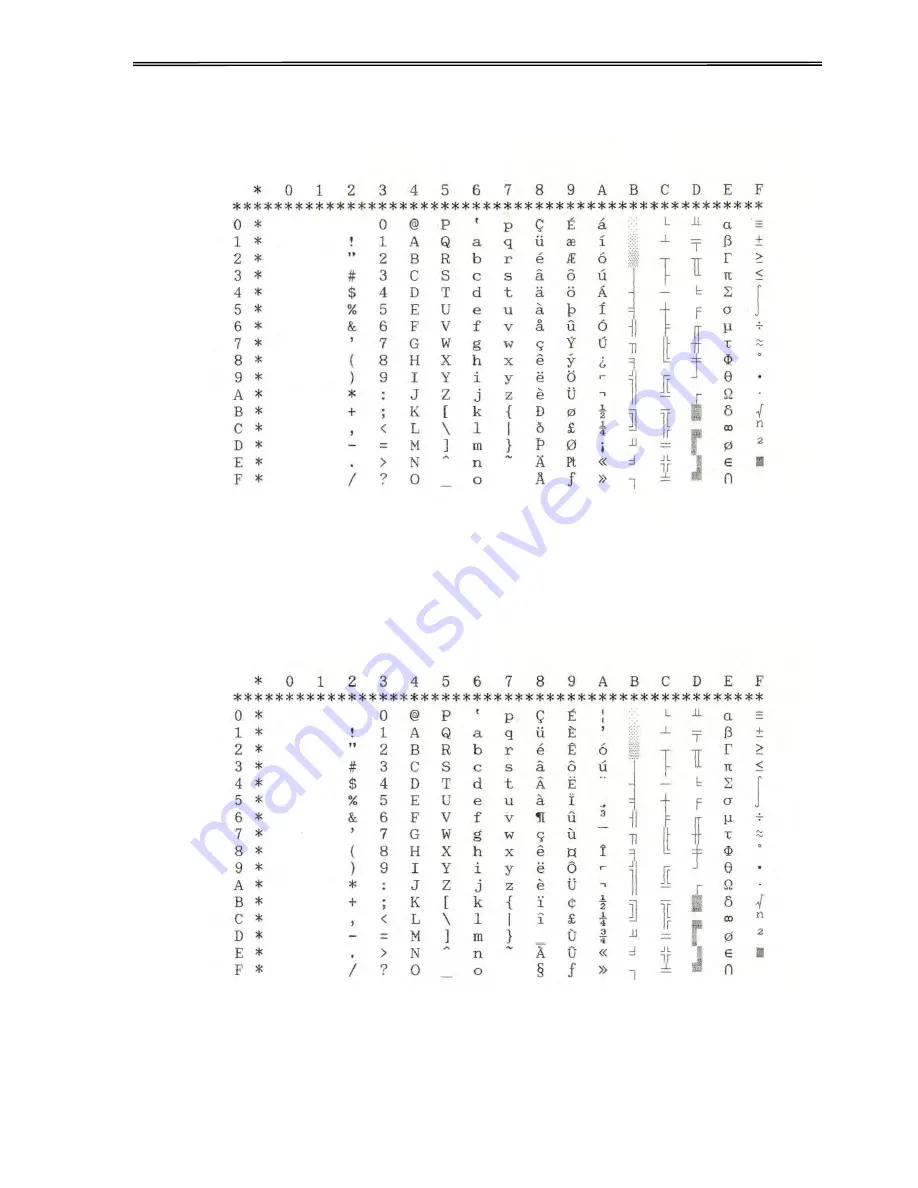Содержание 1125+
Страница 1: ...Tally Dascom 1145 1125 I ...
Страница 2: ...Tally Dascom 1145 1125 ...
Страница 12: ...Tally Dascom 1145 1125 X ...
Страница 83: ...Tally Dascom 1145 1125 68 IBM character set 1 IBM character set 2 ...
Страница 84: ...Tally Dascom 1145 1125 69 OCR A character set 1 OCR A character set 2 ...
Страница 85: ...Tally Dascom 1145 1125 70 OCR B character set 1 OCR B character set 2 ...
Страница 89: ...Tally Dascom 1145 1125 74 11 3 Code Page Tables CP 437 CP 737 ...
Страница 90: ...Tally Dascom 1145 1125 75 CP 850 CP 851 ...
Страница 91: ...Tally Dascom 1145 1125 76 CP 852 CP 857 ...
Страница 92: ...Tally Dascom 1145 1125 77 CP 858 CP 860 ...
Страница 93: ...Tally Dascom 1145 1125 78 CP 861 CP 863 ...
Страница 94: ...Tally Dascom 1145 1125 79 CP 864 Extend 864 ...
Страница 95: ...Tally Dascom 1145 1125 80 CP 865 CP 866 ...
Страница 96: ...Tally Dascom 1145 1125 81 Bulgaria 866 CP 1250 ...
Страница 97: ...Tally Dascom 1145 1125 82 CP 1251 CP 1252 ...
Страница 98: ...Tally Dascom 1145 1125 83 CP 1253 CP 1254 ...
Страница 99: ...Tally Dascom 1145 1125 84 8859 1 8859 1 SAP ...
Страница 100: ...Tally Dascom 1145 1125 85 8859 2 8859 5 ...
Страница 101: ...Tally Dascom 1145 1125 86 8859 7 8859 9 ...
Страница 102: ...Tally Dascom 1145 1125 87 8859 15 BRASCII ...
Страница 103: ...Tally Dascom 1145 1125 88 Abicomp Roman 8 ...
Страница 104: ...Tally Dascom 1145 1125 89 Coax Twinax New 437 ...
Страница 105: ...Tally Dascom 1145 1125 90 New Dig 850 Old Code 860 ...
Страница 106: ...Tally Dascom 1145 1125 91 Flarro 863 Hebrew 865 ...
Страница 107: ...Tally Dascom 1145 1125 92 CP 1257 Ukraine 866 ...
Страница 108: ...Tally Dascom 1145 1125 93 Kazakhstan 866 Kamenicky ...
Страница 109: ...Tally Dascom 1145 1125 94 Mazovia Baltic 775 ...
Страница 110: ...Tally Dascom 1145 1125 95 CRO ASCII Farsi ...
Страница 111: ...Tally Dascom 1145 1125 96 Urdu Greek DEC ...
Страница 112: ...Tally Dascom 1145 1125 97 ELOT 928 UK_ASCII ...
Страница 113: ...Tally Dascom 1145 1125 98 US_ASCII Swedish ...
Страница 114: ...Tally Dascom 1145 1125 99 German Portuguese ...
Страница 115: ...Tally Dascom 1145 1125 100 French Italian ...
Страница 116: ...Tally Dascom 1145 1125 101 Norwegian Spanish ...
Страница 117: ...Tally Dascom 1145 1125 102 Siemens Turk DEC Turkish ...
Страница 122: ...Tally Dascom 1145 1125 107 ...
Страница 124: ...Tally Dascom 1145 1125 ...
Страница 125: ...Tally Dascom 1145 1125 ...