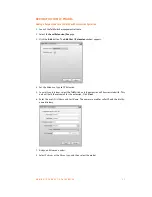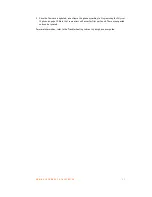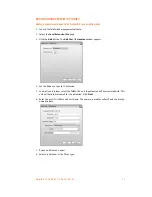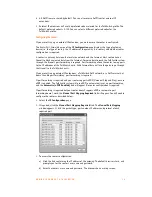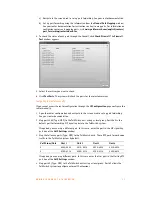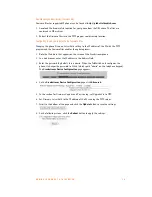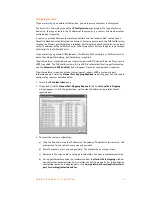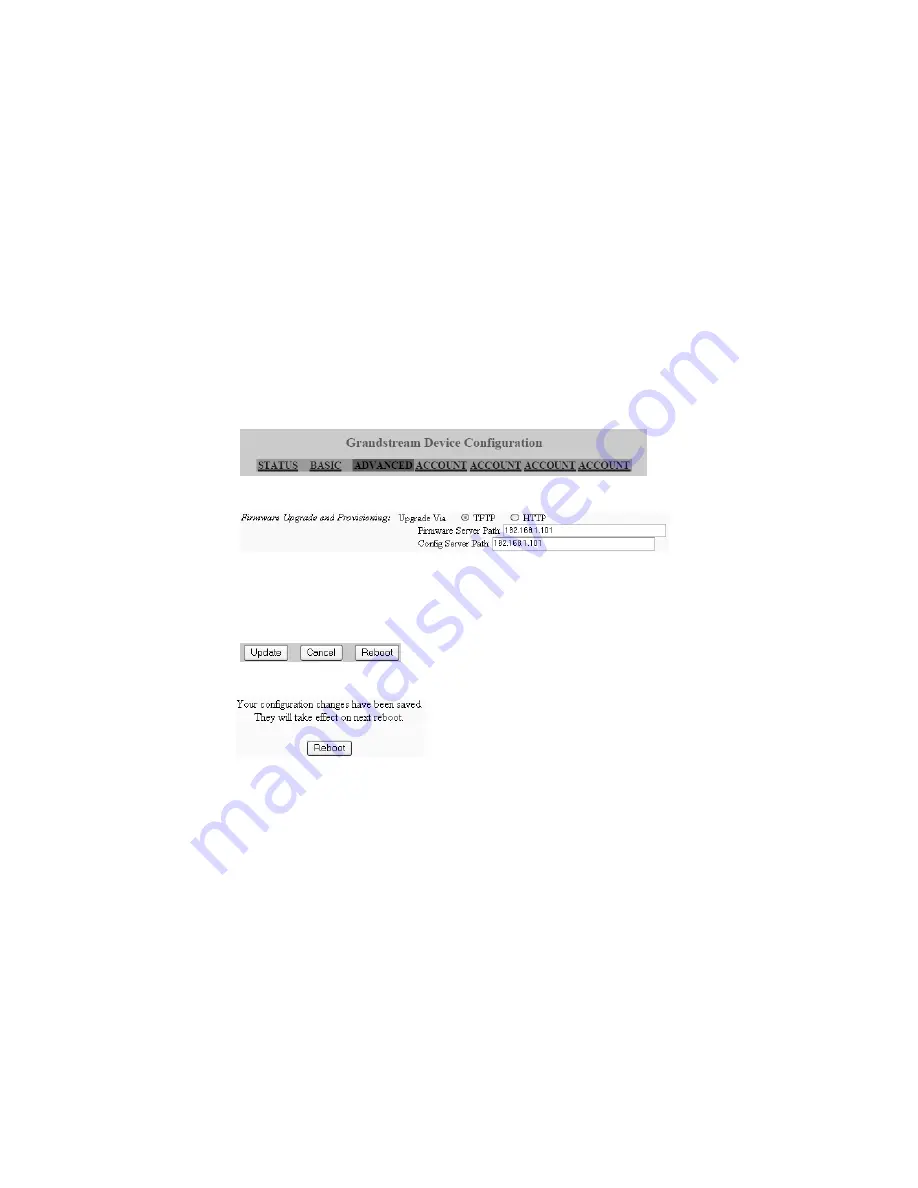
A D D I N G I P P H O N E S T O T A L K S W I T C H
3 8
Downloading and extracting firmware files
Firmware files for supported IP phones can be found at
http://global.talkswitch.com
.
1. Download the firmware file required for your phone from the URL above. The files are
contained in ZIP archives.
2. Extract the firmware files into the TFTP program root directory location.
Configuring the phone to point to the firmware files
Changing the phone
Firmware Server Path
setting to the IP address of the PC with the TFTP
program and the firmware files enables the update process.
1. Note the IP address that appears on the screen of the Grandstream phone.
2. In a web browser, enter the IP address in the
Address
field.
3. Enter the password. By default this is
admin
. When the TalkSwitch unit configures the
phone, it changes the password to 23646 (which spells “admin” on the telephone keypad).
The
Grandstream Device Configuration
page appears.
4. On the
Grandstream Device Configuration
page, click
Advanced
.
5. In the section for
Firmware Upgrade and Provisioning
, set
Upgrade Via
to
TFTP
.
6. Set
Firmware Server Path
to the IP address of the PC running the TFTP server.
7. Scroll to the bottom of the page and click the
Update
button to save the settings.
8. On the following screen, click the
Reboot
button to apply the settings.