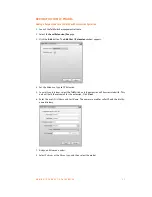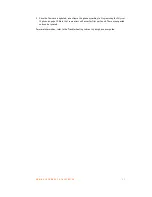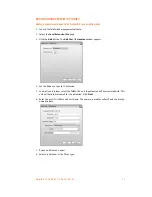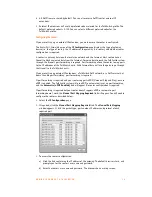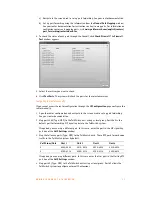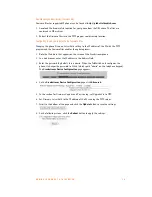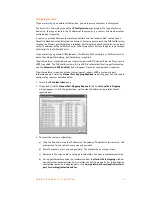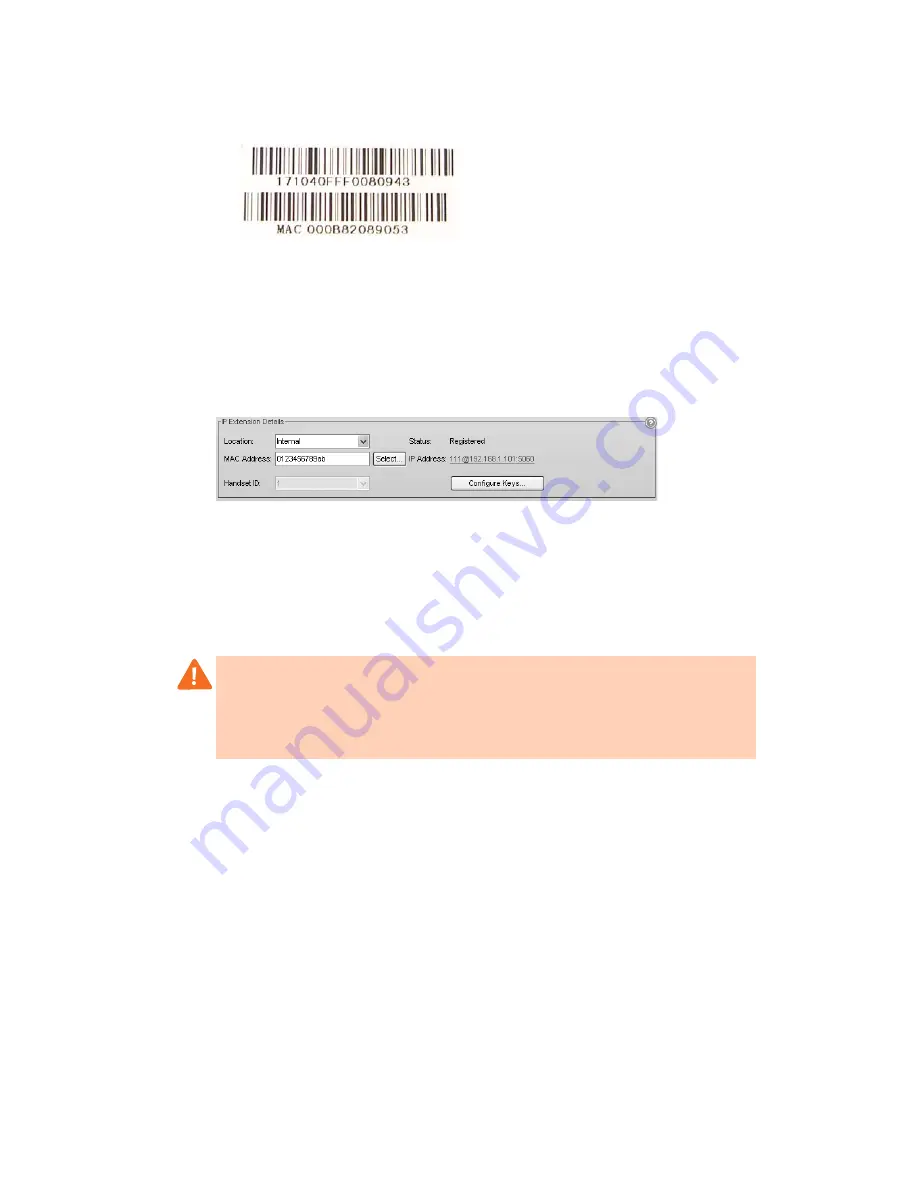
A D D I N G I P P H O N E S T O T A L K S W I T C H
3 3
9. Enter the
MAC address
of the phone. The MAC Address is a 12-digit alphanumeric string
located in the barcode on the bottom of the phone and the box the phone came in.
Click
Finish
.
10. In the
Extension
tab, select the language for prompts heard by the user of the extension in
the
System Prompt Language
list. Setting the prompt language will also change the language
for text displayed on the phone itself.
11. Choose
File > Save
. The system will create a configuration file that the phone will download
when the phone is restarted.
IP extension details area
1. Set the
Location
. Choices are:
•
Internal
— The phone is an internal IP extension located within the office, and is
connected to the same LAN as the TalkSwitch unit.
•
External
— The phone is an external IP extension located outside the office, and is
connected to the TalkSwitch unit over the internet. A VoIP-enabled TalkSwitch unit
is required.
2. If you are setting up an external IP extension, select the
Time Zone
of the IP phone.
3. Choose
File > Save
. The system will create a configuration file that the phone will download
when the phone is restarted.
Configuring the system for external IP extensions
If you are setting up an external IP extension:
1. Ensure your TalkSwitch system is connected to a network.
2. Ensure that you have set up a public IP address for the TalkSwitch system.
3. Ensure the router is configured at the TalkSwitch location. There should be no need to make
any adjustments to the firewall at the remote location.
Warning:
Using an external IP extension to call an emergency service number will not send
the correct address to the emergency operator. We strongly recommend that you apply a
warning label to any external IP extension stating:
If an emergency call is made from this phone, you must provide your address to the
emergency operator.