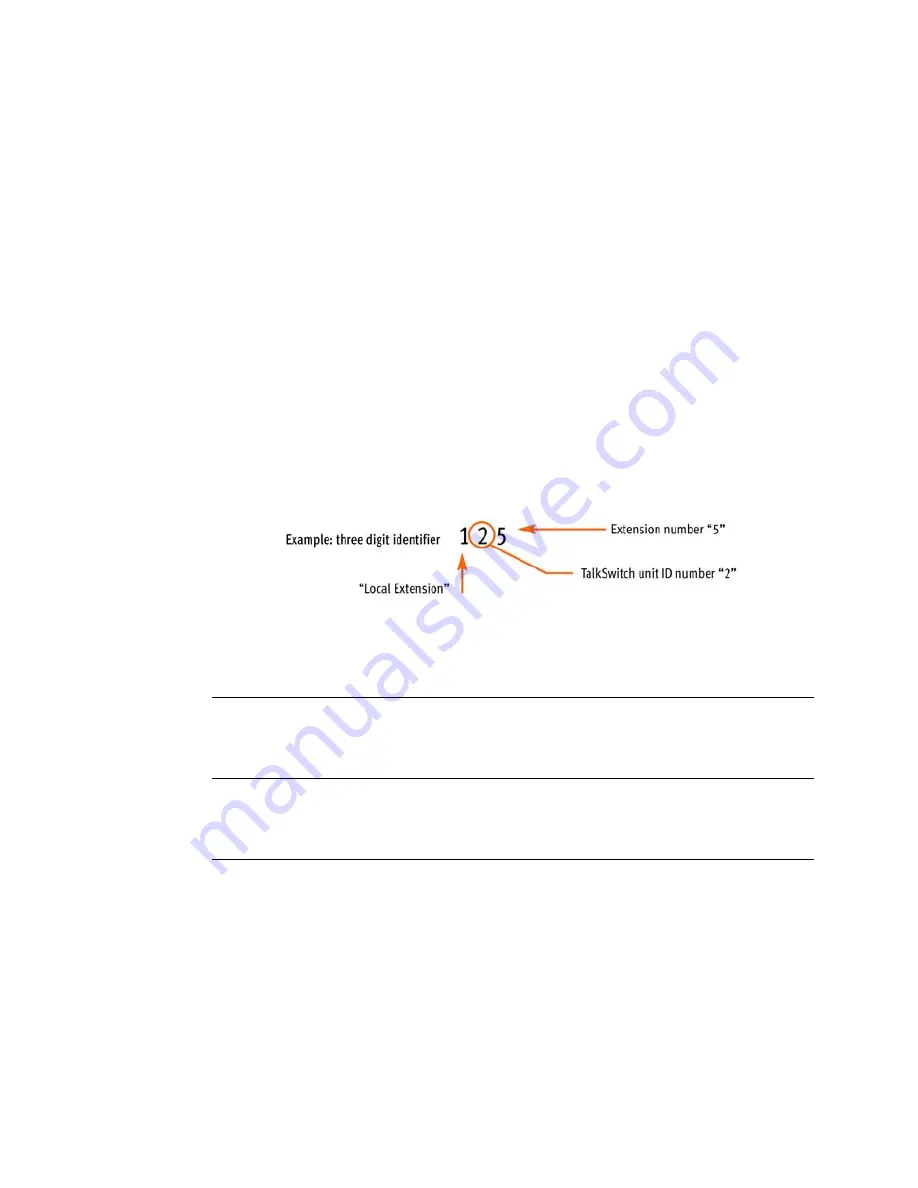
1 4
T A L K S W I T C H S T A R T G U I D E
Changing TalkSwitch unit ID numbers
Each TalkSwitch unit is pre-programmed at the factory with unit ID number 1.
When you plug multiple units in for the first time or add one or more units to an
existing network, the lights on the front of each TalkSwitch will flash. This is an
indication that all units have the same ID number. Change the ID numbers so that
they are all unique, as follows:
1.
Connect a phone to any extension jack (eg. E4) of the TalkSwitch unit for
which you want to change the unit ID number. Lift the phone handset.
2.
The TalkSwitch prompt will indicate that there is an ID conflict. Choose a
number (eg. 2) as the new unit ID number. Once the unit ID number has been
accepted, the lights on the front panel will stop flashing within a few seconds.
3.
Repeat the above steps for each additional TalkSwitch unit, assigning a
unique ID number to each unit on the network.
After successfully changing each unit ID to a unique number, each unit can be
identified by the network. More importantly, each local extension, remote
extension, and voice mailbox, will have a unique number. The second digit in the
three digit identifier becomes the unit ID number. See the table below.
Configuring the Networked Units
Now that you have connected your TalkSwitch units and changed the unit ID
numbers, you can configure call handling options for the new unit(s).
Return to
STEP 3 —
Open the TalkSwitch Configuration Software
and follow the
subsequent steps to complete the configuration of your expanded
TalkSwitch network.
TalkSwitch Numbering Scheme for Networked Units
Unit ID 1
Unit ID 2
Unit ID 3
Unit ID 4
Local Extensions
111-118
151-158
121-128
161-168
131-138
171-178
141-148
181-188
Remote Extensions
210-219
220-229
230-239
240-249
Local Mailboxes
111-118
151-158
121-128
161-168
131-138
171-178
141-148
181-188
Remote Mailboxes
210-219
220-229
230-239
240-249
General Mailboxes
410-419
420-429
430-439
440-449

















