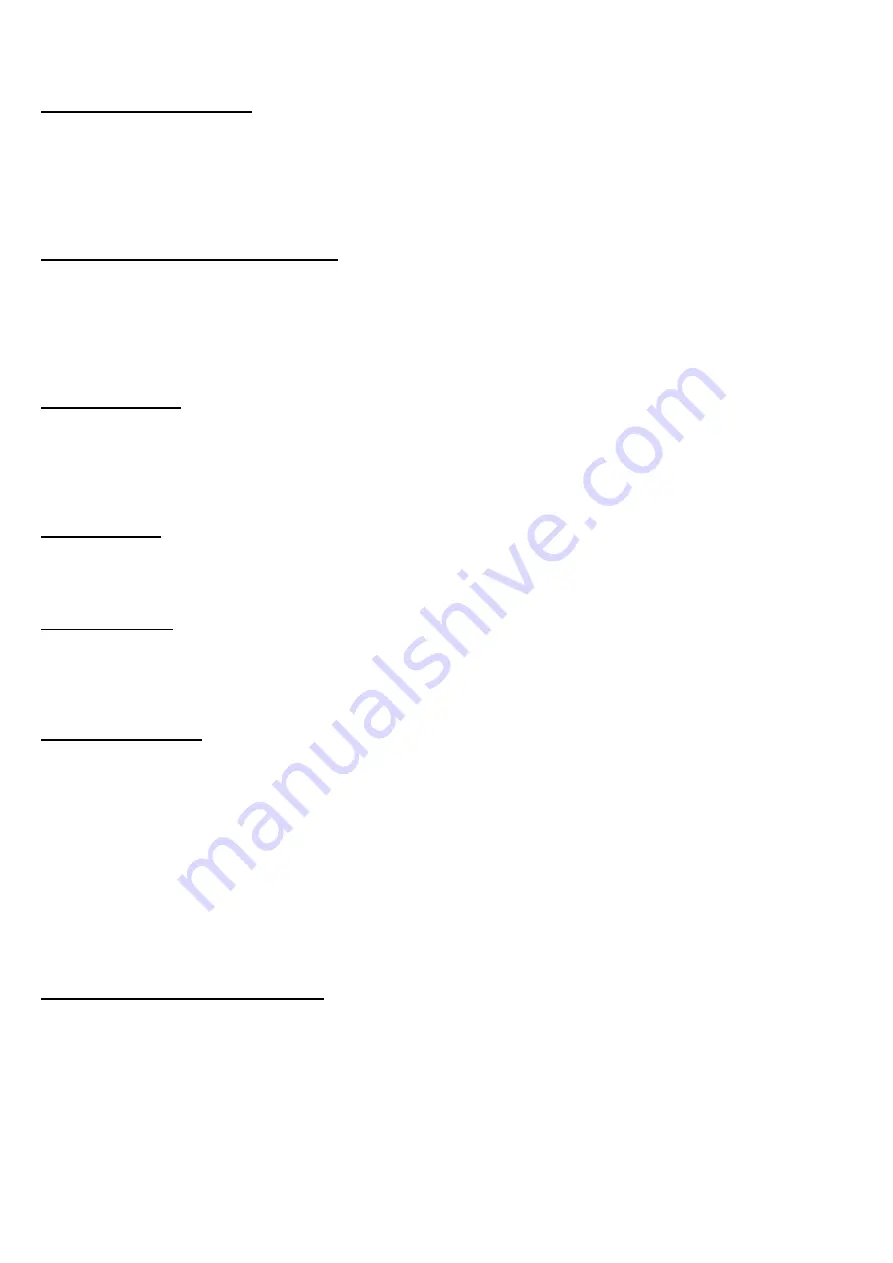
How to playback and pause
a. Press the Play/Pause button once to start the playback.
b. If you wish to pause the playback at any time press the Play/Pause button once. To resume playback press the
Play/Pause button again.
How to Fast Forward and Fast Reverse
While a track is being played back you can press and hold the Previous or Next button. This will move the
playback status back or forward at a fast rate to enable you to find a chosen time point. As you press and hold
the button, the screen will display the time lapse to indicate your position within the track. Release the button
when you wish to resume playback. Please see special note below.
How to find tracks
While a track is paused or being played back, press the Previous or Next button to select and play a different
track. The screen will display the name to help you find the track you require. As per note above, the backlight
for the LCD screen is disabled for this model.
Volume Control
To increase the volume press the + button and to decrease the volume press the – button.
Earphone Socket
Use the earphone socket on your Micro-Speak for personal listening, but please remember to adjust the volume
level before you wear your earphones.
How to delete a track
a. Select the track you wish to delete and press the Play/Pause button.
b. While the track is being played, press and hold the Play/Pause button. You will hear an audible prompt to
confirm the playback has been paused. You will then be asked if you wish to delete the file or not.
c. Press the Previous or Next button to move the cursor onto either <YES> or <NO>. When the cursor is on
<NO> you will hear 2 beeps and when the cursor is on <YES> you will hear 1 beep. Press the Play/Pause button
to confirm your choice and you will hear an audible prompt.
NOTE: You can also delete files by connecting your Micro-Speak to a Computer or Mac using the USB cable
provided.
Connect to a Computer or Apple Mac
a. Connect Micro-Speak to an available USB socket on a Computer or Mac using the USB cable provided.
b. The first time Micro-Speak is connected to a Computer, it will install the drivers and may require the Computer
to be rebooted depending on your operating system.
c. The Computer or Mac will recognize Micro-Speak as a USB mass storage device and it will appear as a
‘Removable Drive’ within the file explorer window.





