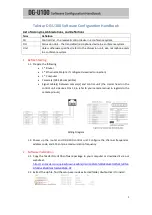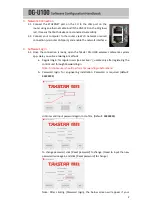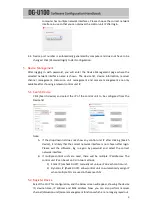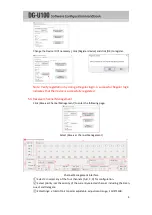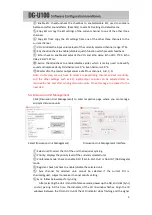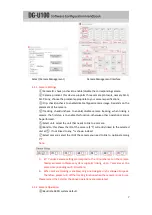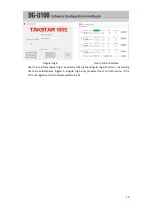2
3.
Network Connection
3.1.
Connect the ETHERNET port on the CU to the LAN port on the
router using an ethernet cable. And if the LINK LED on the CU glows
red, it means that both devices are connected successfully.
3.2.
Connect your computer to the router via Wi-Fi network or wired
connection (via router LAN port), and enable the network interface.
4.
Software Login
4.1.
Once the connection is ready, open the Takstar DG-U100 wireless conference system
app. Here you will see two login methods.
a.
Regular login: for regular users (see
Section 7
); usable only after registering the
control unit through Password login.
Note: First-time user should perform
Password login
beforehand.
b.
Password login: for engineering installation. Password is required (default:
88888888)
Hit Enter and input password again to confirm. (Default: 88888888)
To change password, click [Reset password] to change. (Need to input the new
password twice again and click [Reset password] to change.)
Note: After clicking [Password login], the below screen will appear if your
Содержание DG-U100
Страница 1: ......