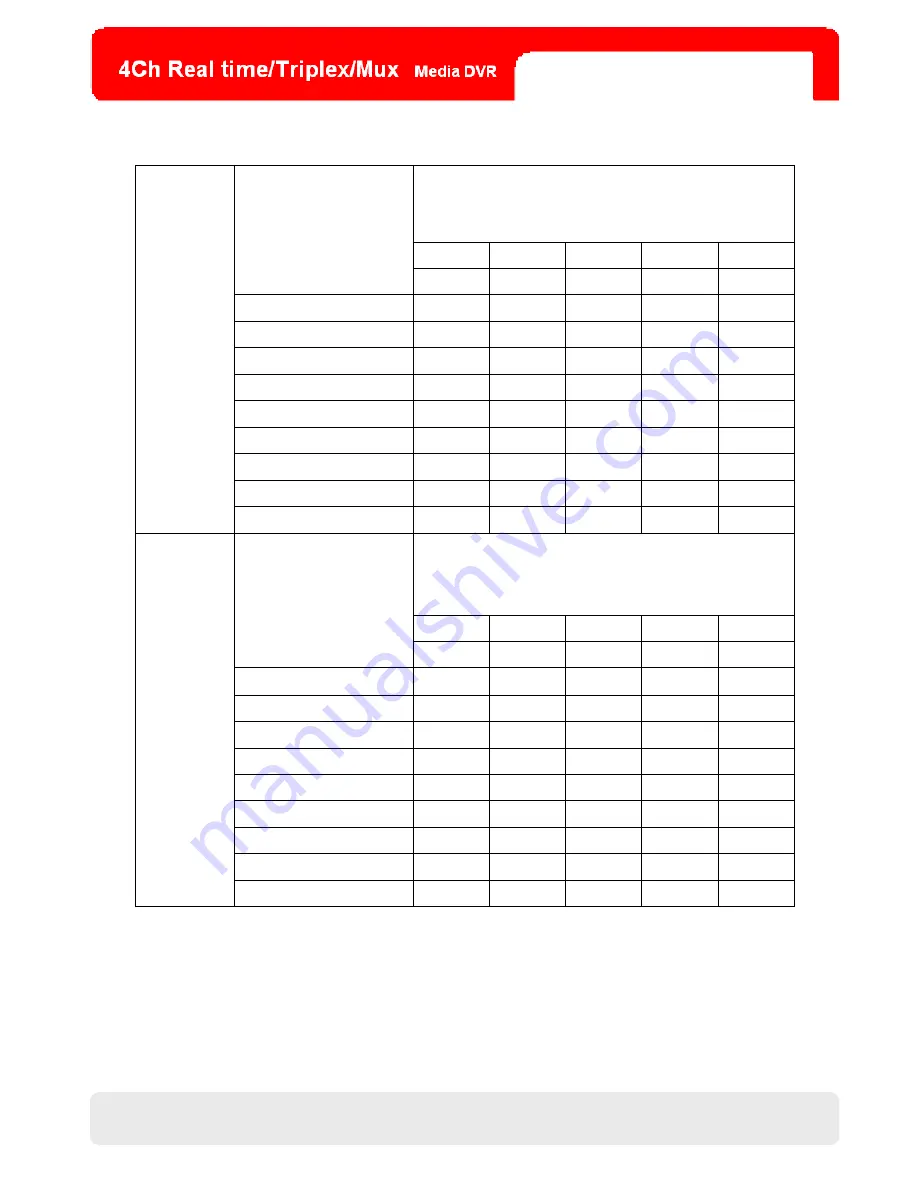
67
Appendix
※
Unit: Hour
Recorded Images Quality
(KB)
LOWEST LOW NORMAL HIGH HIGHEST
Recorded Images
Frame Rate
(FPS)
17 19 21 24 28
30.0 136.17
121.83
110.23
96.45
82.67
15.0
272.33 243.66 220.46 192.90 165.34
10.0
408.50 365.50 330.69 289.35 248.02
7.5
544.66 487.33 440.92 385.80 330.69
6.0
680.83 609.16 551.15 482.25 413.36
5.0
816.99 730.99 661.38 578.70 496.03
3.0 1361.66
1218.32
1102.29
964.51
826.72
2.0
2042.48 1827.49 1653.44 1446.76 1240.08
NTSC
(352x240)
1.0
4084.97 3654.97 3306.88 2893.52 2480.16
Recorded Images Quality
(KB)
LOWEST LOW NORMAL HIGH HIGHEST
Recorded Images
Frame Rate
(FPS)
17 19 21 24 28
25.0
163.40 146.20 132.28 115.74 99.21
12.5
326.80 292.40 264.55 231.48 198.41
8.3
492.16 440.36 398.42 348.62 298.81
6.2
589.51 533.37 466.70 400.03
5.0
816.99 730.99 661.38 578.70 496.03
4.1
996.33 891.46 806.56 705.74 604.92
3.5
1167.13 1044.28 944.82 826.72 708.62
2.0
2042.48 1827.49 1653.44 1446.76 1240.08
PAL
(352x288)
1.0
4084.97 3654.97 3306.88 2893.52 2480.16
658.87
※
NOTE
: For HDDs with different capacity, users can infer their utmost recording time proportionally from this table for a 250 GB
HDD.
67
Содержание LR804
Страница 1: ...1 User Manual 8 TFT 4CH MJPEG Media DVR LR804 4ch Media LCD DVR User Manual 1 ...
Страница 13: ...13 CHAP 3 Installation CHAP 3 Installation 3 1 Installation Configuration 13 ...
Страница 41: ...CHAP 6 DVR Program Setup 41 41 ...
Страница 43: ...43 CHAP 6 DVR Program Setup 3 The live images are displayed as below 43 ...
Страница 45: ...45 CHAP 6 DVR Program Setup 4 You can see the recorded images shown as below 45 ...


















