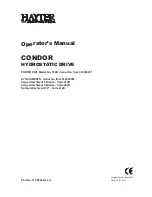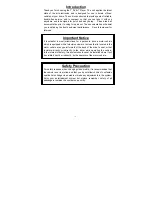C O M P L E T I N G Y O U R S O L U T I O N
5 0 1 8 C O N V E N T I O N A L
THE TAIT ORCA 5000
S E R I E S O F
P O W E R F U L ,
S O P H I S T I C A T E D
P O R T A B L E R A D I O S
A R E E S S E N T I A L
FOR ORGANIZATIONS
S E R I O U S A B O U T
M O B I L E
C O M M U N I C A T I O N S .
USERS MANUAL
T A I T O R C A
5 0 0 0 S E R I E S
Содержание Orca 5000
Страница 8: ...6 6 Contents ...
Страница 25: ...Getting Started 23 23 Getting Started Exiting Menu Mode To exit menu mode Long press the menu key ...
Страница 26: ...24 Getting Started 24 Getting Started ...
Страница 52: ...50 Making and Receiving Different Types of Calls 50 Making and Receiving Different Types of Calls ...
Страница 84: ...82 Maintaining Your Radio 82 Maintaining Your Radio ...