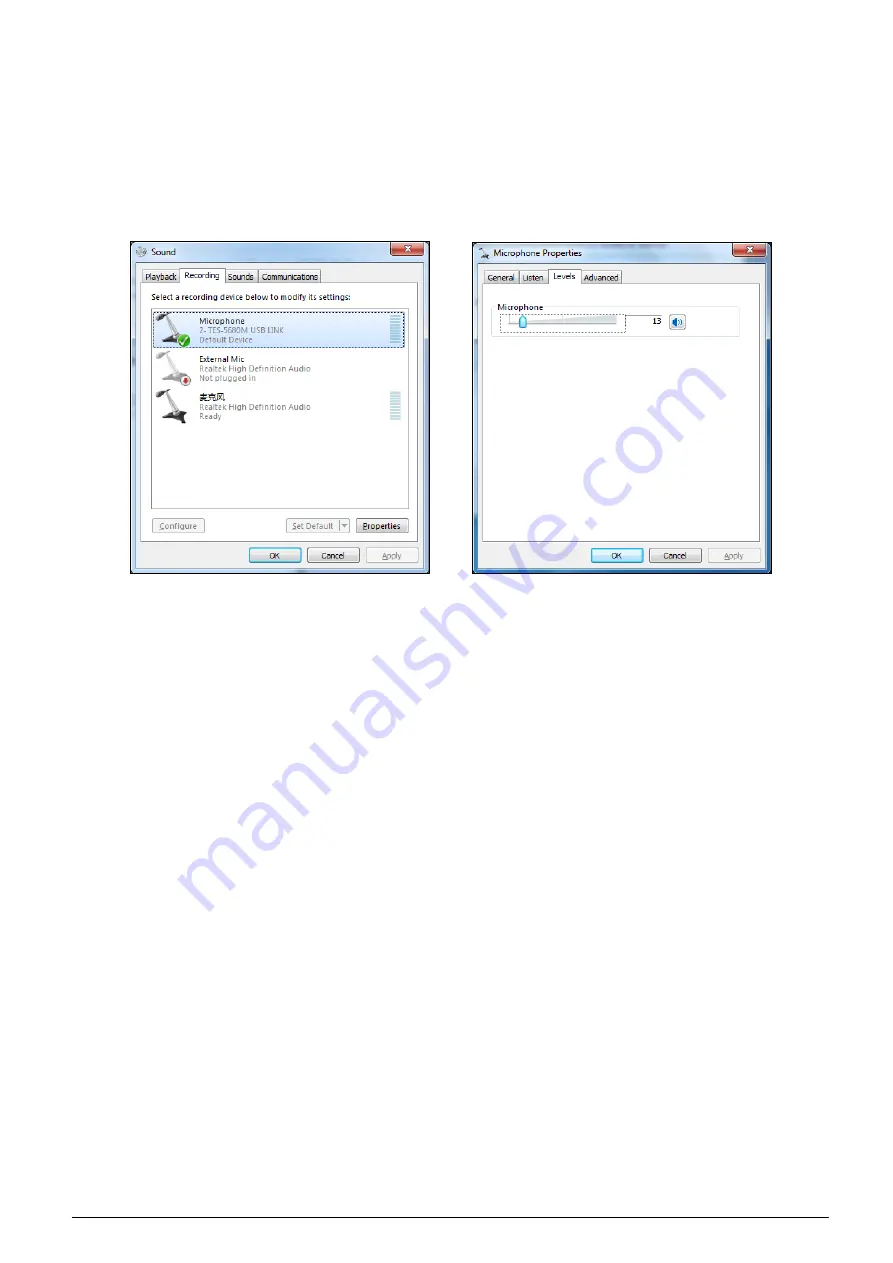
(2) Digital audio output
When the TES-5680/81BX is connected to computer with USB cable, lossless sound can be recorded during class on
computer. Using the recording software or the third party communication software, such as recorder, Skype and so on,
functions like recording, remote instruction, remote communication can be implemented.
Please adjust and test the TES-5680 USB LINK to a suitable volume when first using. Adjust method: open the control
panel-sound (or right click the volume icon on the taskbar and select sound), and select the Microphone (TES-5680 USB
LINK) and modify its setting on the Recording dialog box. Shown as the following figure:
Figurer2.20 Adjusting microphone volume
Note:
High volume may lead to distortion, user can confirm a suitable volume by recording and playback when necessary;
When recording, the audio quality may be affected if using unsuitable sampling rate or resolution so it is suggested to
select 48 kHz or its multiple for the sampling rate and 16 bit for the resolution;
In “Microphone Properties- Listen”, please disable “Listen to this device” (TES-5680 USB LINK) to avoid echo.
Please select the TES-5680 USB LINK as the current device on recording or communication. Usually, TES-5680
USB LINK will be automatically activated after connecting to the computer, instead of the default audio device. If
there is error in recording, please select the sound card manually in case there is a mistake in the setting.
(3) Digital audio input
The TES-5680/81BX can be connected to the computer for digital audio input. Please adjust and test the TES-5680 USB
LINK to a suitable volume when using for the first time. Adjust method: open the control panel-sound (or right click the
volume icon on the taskbar and select sound), and select the speakers (TES-5680 USB LINK) and modify its setting in
the Playback dialog box, as shown in the following figure:
26






























