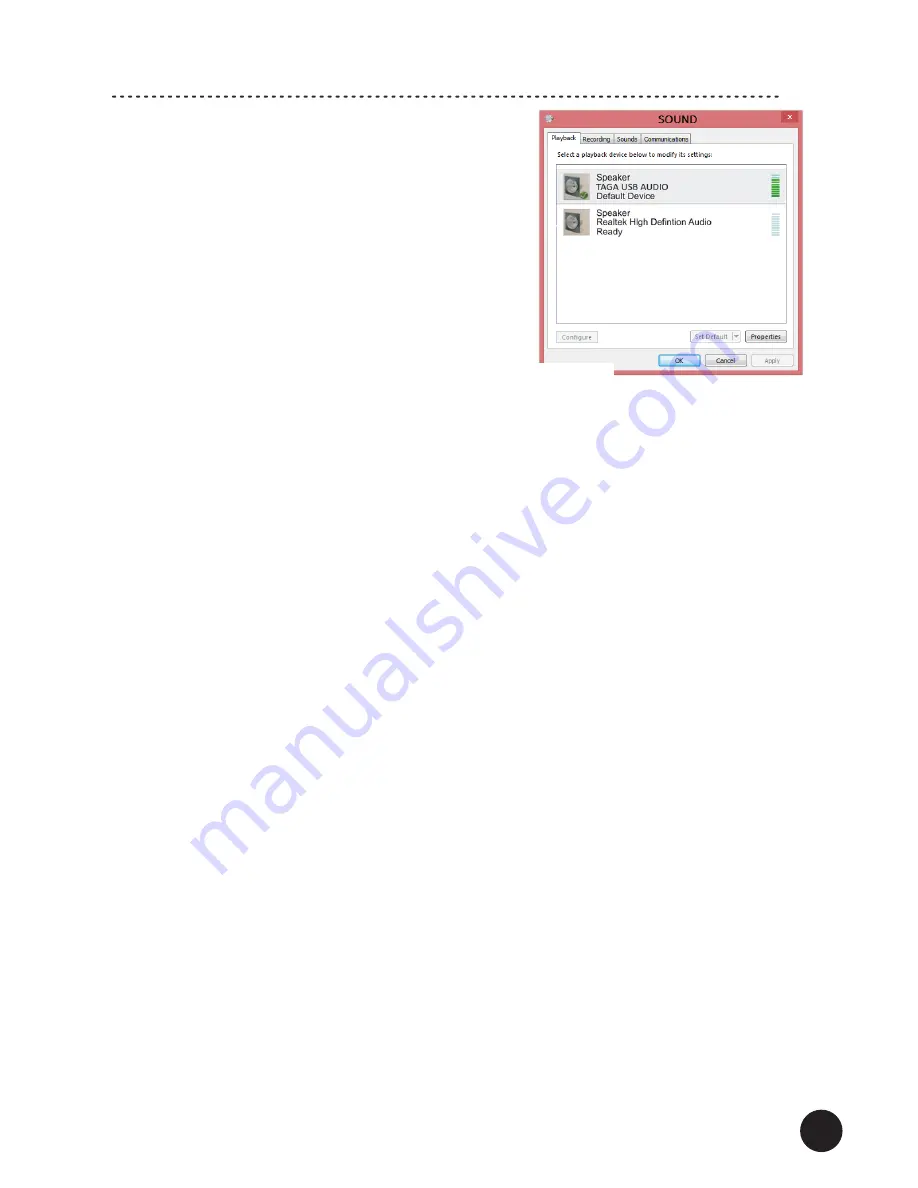
13
3. The computer will recognize the amplifier as
“TAGA USB AUDIO” and automatically apply it
as the audio output device. You can check the
setting through the Control Panel->Hardware
and Sound–>Sound->Manage Audio Devices
(Figure 1).
If the “TAGA USB AUDIO” is not selected then
locate and highlight it and click “Set Default”.
To enjoy the best sound quality, we suggest to
change a default format (bit and sample rate) of
your audio device to the highest available –
right-click on the TAGA USB AUDIO”
device, choose Properties and then Advanced tab and change Default Format.
4. You can now listen to the playback from the computer and amplifier.
5. You can also control playback settings through the USB BRAVO-HD Audio Device
Control Panel.
* Start “BRAVO-HD Audio CPL” from the desktop or program menu. The
BRAVO-HD Control Panel will appear.
* If the amplifier is switched on and connected to the computer the panel will
display:
- The current default format (sample and bit rate) as selected in the
Windows® system. Changing will effect a default format of your audio device
in the Windows® system.
- The current setting of playback via ASIO (preferred bit rate and buffer size).
Click to change.
Note:
* If the sound is unstable and noisy lower the sampling frequency and restart
the playback.
* The bit rate setting should be the same as or higher than the playback file.
Otherwise the bit rate or output is lower than the original.
* Setting the smaller buffer size for a higher resolution music file may cause
noises or interruption. Set the buffer size to bigger and restart the playback.
Installation and Setup to play PCM 32bit / 384kHz files
You can use a freeware PC music player “foobar2000” for Windows® to play 32bit /
384kHz files through the HTA-2000B v.2.
Install “foobar2000” for your Windows® PC:
it can be downloaded from http://www.foobar2000.org/ Run the program and set
Playback-Output-ASIO to “BRAVO-HD”
(Figure 2).
Please refer to “foobar2000” instruction manual for more information about settings
and operation.
Note:
Operation and user interface may vary depending on your Windows® version.
Operation
/Figure 1/
















