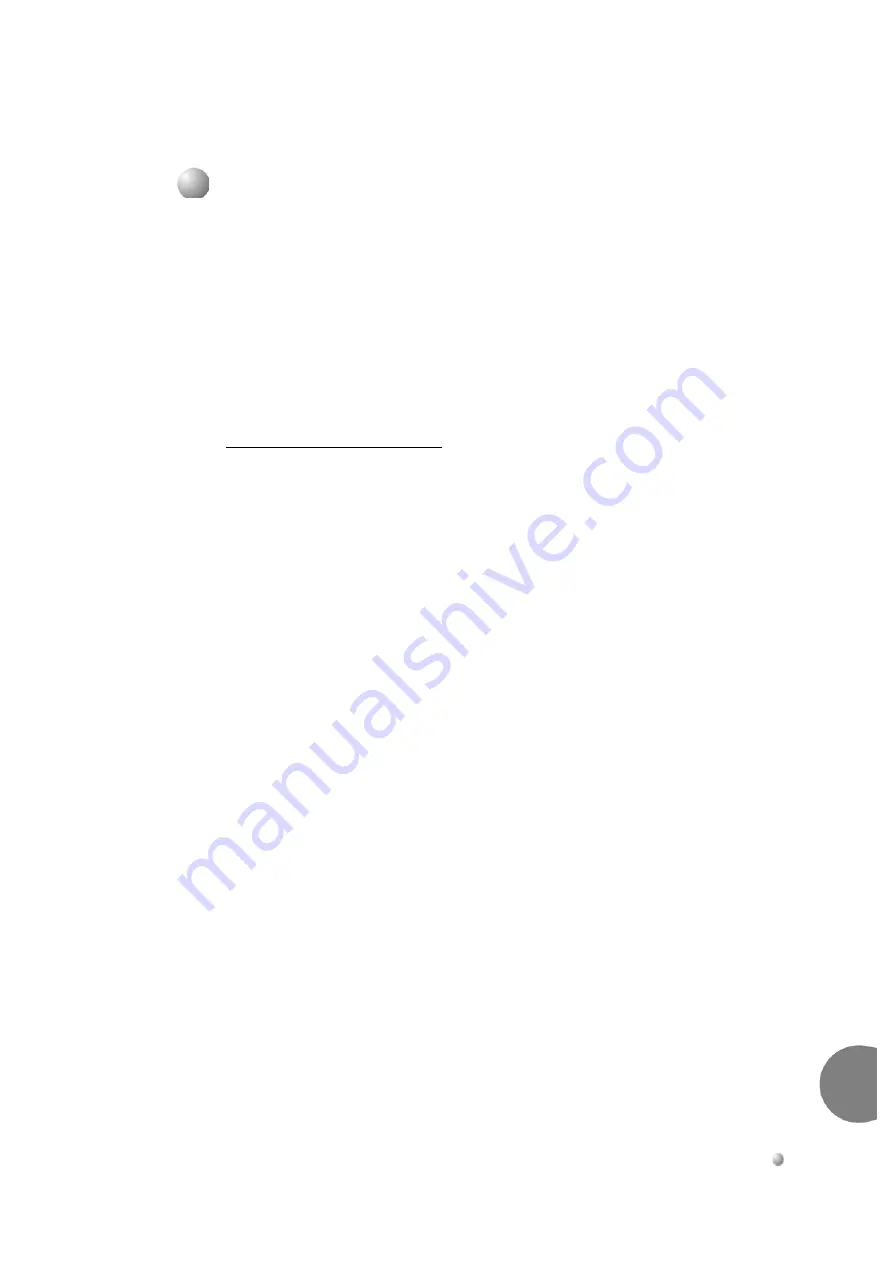
Coral FlexiCom 6000 Installation Manual
Power Supplies
7-7
PPS
Peripheral Power Su
pply Unit
7
Power supply failure generally results in the loss of one or more output voltages.
However, protection circuitry in the power supply regulator circuitry may shut down
a regulator due to a current overload caused by an external fault.
Measure all voltage outputs from the power supply to determine that they are within
acceptable limits. If any voltage except the –48VDC is too high, the PPS should be
replaced. If one or more voltage is too low, continue the troubleshooting procedure
described below.
All maintenance activities are to be carried out by a qualified service technician.
Trouble Shooting Procedure
1.
Each PPS can support two fully populated peripheral shelves. The outputs of
the PPS are designed to be paralleled with the outputs of a second PPS. In
cabinets with 2 peripheral shelves, the power supply slots of both peripheral
shelves are wired in parallel. In cabinets with 3 peripheral shelves, the lower
two peripheral shelves are wired in parallel, while the top peripheral shelf
stands alone. In cabinets with 4 peripheral shelves, the lower two peripheral
shelves are wired in parallel, and the upper two peripheral shelves are wired in
parallel.
2.
Turn the PPS power switch OFF (turn the switch downwards).
3.
Remove all cards from the (one or two) relevant shelves so that they protrude
from the shelves by approximately 1 inch (2.5 cm).
4.
Switch ON the PPS and measure the voltage outputs once again. If the
voltages return to acceptable levels, the problem is caused by one of the cards
that were removed.
5.
To determine which card is causing the problem, insert the shared service and
peripheral cards into their appropriate slots, one at a time.Measure the affected
voltage each time a card is inserted. If the voltage drops after a particular card
is inserted, that card is faulty, and should be replaced.
...................................................................................................
5
Troubleshooting
Содержание Coral FlexiCom 6000
Страница 2: ......
Страница 4: ......
Страница 18: ......
Страница 28: ...1 10 Introduction Coral FlexiCom 6000 Installation Manual Special Symbols Used in this Document 1 NOTES ...
Страница 32: ......
Страница 51: ...Coral FlexiCom 6000 Installation Manual Hardware Installation Procedure 2 19 Equipment Installation 2 NOTES ...
Страница 80: ...2 48 Hardware Installation Procedure Coral FlexiCom 6000 Installation Manual Equipment Installation 2 4 NOTES ...
Страница 86: ......
Страница 104: ...3 18 Initial Power Up Tests Coral FlexiCom 6000 Installation Manual Common Control Test 3 NOTES ...
Страница 110: ......
Страница 122: ...4 12 Software Installation Procedure Coral FlexiCom 6000 Installation Manual System Database Control 4 NOTES ...
Страница 134: ...4 24 Software Installation Procedure Coral FlexiCom 6000 Installation Manual Upgrading the Coral Version 4 NOTES ...
Страница 143: ...Coral FlexiCom 6000 Installation Manual Chapter 5 External Connections 5 1 External Connections 5 1 ...
Страница 144: ......
Страница 146: ...5 2 External Connections Coral FlexiCom 6000 Installation Manual External Connections 5 NOTES ...
Страница 147: ...Coral FlexiCom 6000 Installation 0DQXDO Chapter 6 Cabinet Descriptions 6 1 Cabinet Descriptions 6 1 ...
Страница 148: ......
Страница 190: ...6 42 Cabinet Descriptions Coral FlexiCom 6000 Installation Manual Cabinet Descriptions 6 NOTES ...
Страница 191: ...Coral FlexiCom 6000 Installation Manual Chapter 7 Power Supplies 7 1 PPS 7 1 7 2 RPS 7 9 7 3 PS ATS 7 19 ...
Страница 192: ......
Страница 210: ...7 18 Power Supplies Coral FlexiCom 6000 Installation Manual RPS Ring Generator Power Supply Unit 7 ...
Страница 224: ......
Страница 322: ...8 98 Common Control Cards Coral FlexiCom 6000 Installation Manual CLA ATS CoraLINK Adapter Card 8 NOTES ...
Страница 338: ...8 114 Common Control Cards Coral FlexiCom 6000 Installation Manual PBD24S Backplane Card 8 NOTES ...
Страница 339: ......
















































