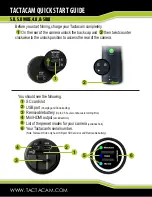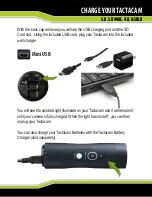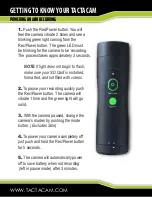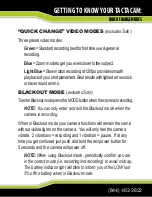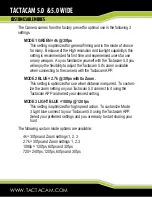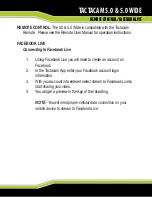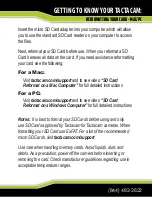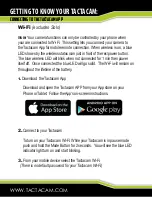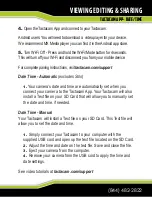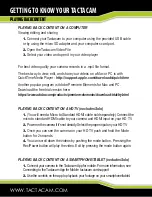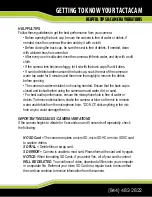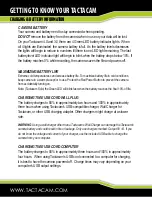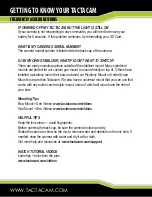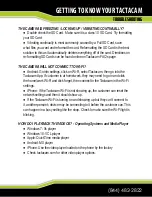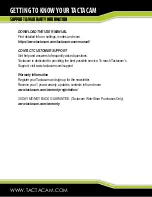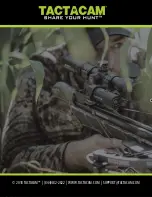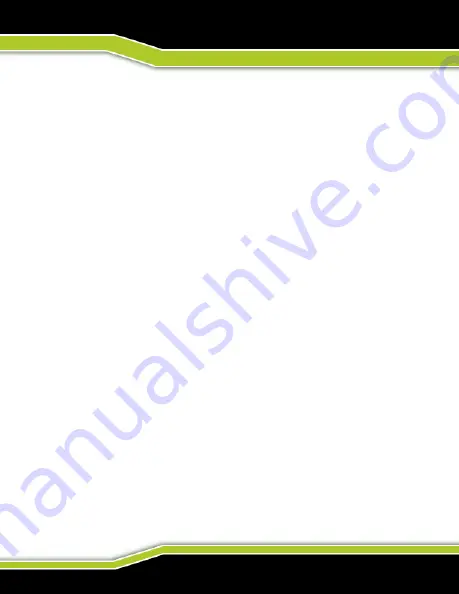
(844) 482-2822
GETTING TO KNOW YOUR TACTACAM
HELPFUL TIPS & CAMERA VIBRATIONS
HELPFUL TIPS
Follow these guidelines to get the best performance from your camera:
• Before opening the back cap, be sure the camera is free of water or debris. If
needed, rinse the camera with water and dry it with a cloth.
• Before closing the back cap, be sure the seal is free of debris. If needed, clean
with a blower brush or canned air.
• After every use in salt water, rinse the camera with fresh water, and dry with a soft
cloth.
• If the camera lens becomes foggy, let it sit with the back cap off until it dries.
• If sand or debris hardens around the back cap, soak the rear of the camera in
warm tap water for 5 minutes and then rinse thoroughly to remove the debris
before opening.
• The camera is water-resistant; no housing needed. Ensure that the back cap is
closed and locked before using the camera around water, dirt, or sand.
• For best audio performance, ensure the microphone hole is free of water or
debris. To remove obstructions, shake the camera or blow on the mic to remove
water and debris from the microphone hole. *DO NOT stick anything in the mic
hole as you could damage the mic.
IMPORTANT MESSAGES / CAMERA VIBRATIONS
If the camera begins to vibrate for 5 seconds on and 5 seconds off repeatedly, check
the following:
NO SD Card = The camera requires a micro SD, micro SDHC or micro SDXC card
to capture videos.
SD FULL = Delete files or swap card.
SD ERROR = Camera is unable to read card. Please format the card and try again.
NOTICE: When formatting SD Cards, if you select Yes, all of your card’s content
WILL BE DELETED. To avoid loss of video, download all files onto your computer
in a separate file. Reformat your micro SD Card on a regular basis to ensure that
the card can continue to receive information from the camera.
Содержание 5.0
Страница 1: ......