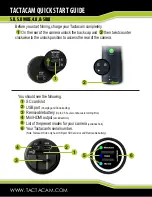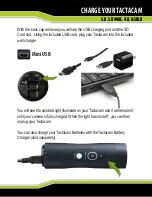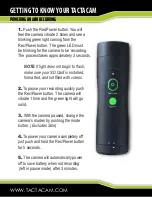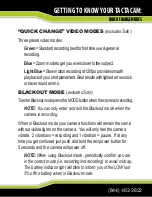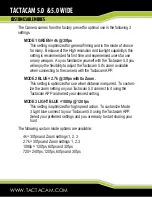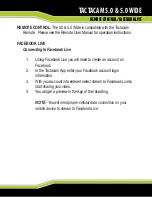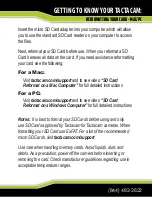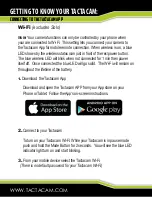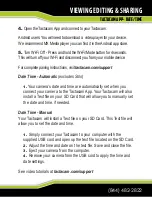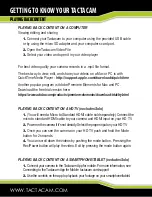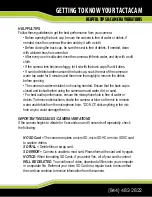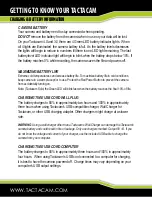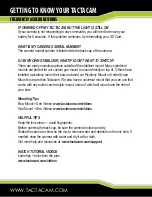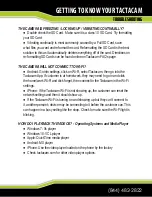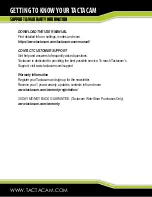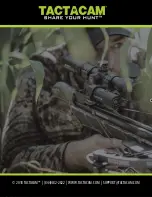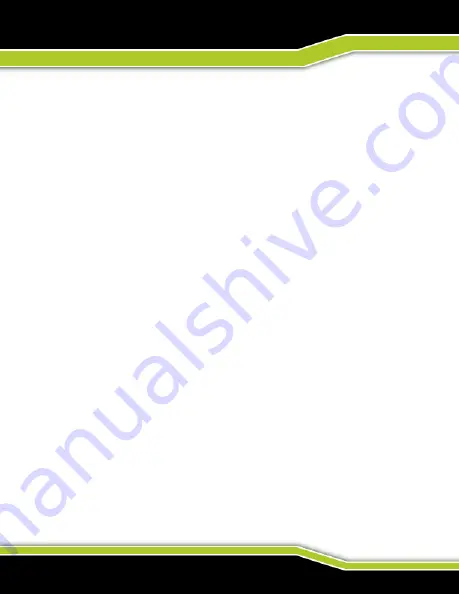
WWW.TACTACAM.COM
GETTING TO KNOW YOUR TACTACAM
PLAYING BACK CONTENT
PLAYING BACK CONTENT ON A COMPUTER
Viewing editing and sharing
1.
Connect your Tactacam to your computer using the provided USB cable
or by using the micro SD adapter and your computers card port.
2.
Open the Tactacam Video File
3.
Select your video and open it in your video player
For best video quality your camera records in a .mp4 file format.
The best way to view, edit, and share your videos on a Mac or PC is with
QuickTime Media Player - http://support.apple.com/downloads/quicktime
Another popular program is Adobe Premiere Elements for Mac and PC.
Download the free trial version here:
https://www.adobe.com/products/premiere-elements/download-trial/try.html
PLAYING BACK CONTENT ON A HD TV (excludes Solo)
1.
(You will need a Micro to Standard HDMI cable sold separately) Connect the
micro to standard HDMI cable to your camera and HDMI input on your HD TV.
2.
Power on the camera if it’s not already. Select the proper input on your HD TV.
3.
Once you can see the camera on your HD TV push and hold the Mode
button for 2 seconds.
4.
You can scroll down the videos by pushing the mode button. Pressing the
Rec/Power button will play the video. Exit by pressing the mode button again.
PLAYING BACK CONTENT ON A SMARTPHONE/TABLET (excludes Solo)
1.
Connect your camera to the Tactacam App for mobile. For more information, see
Connecting to the Tactacam App for Mobile tactacam.com/support
2.
Use the controls on the app to playback your footage on your smartphone/tablet.
Содержание 5.0
Страница 1: ......