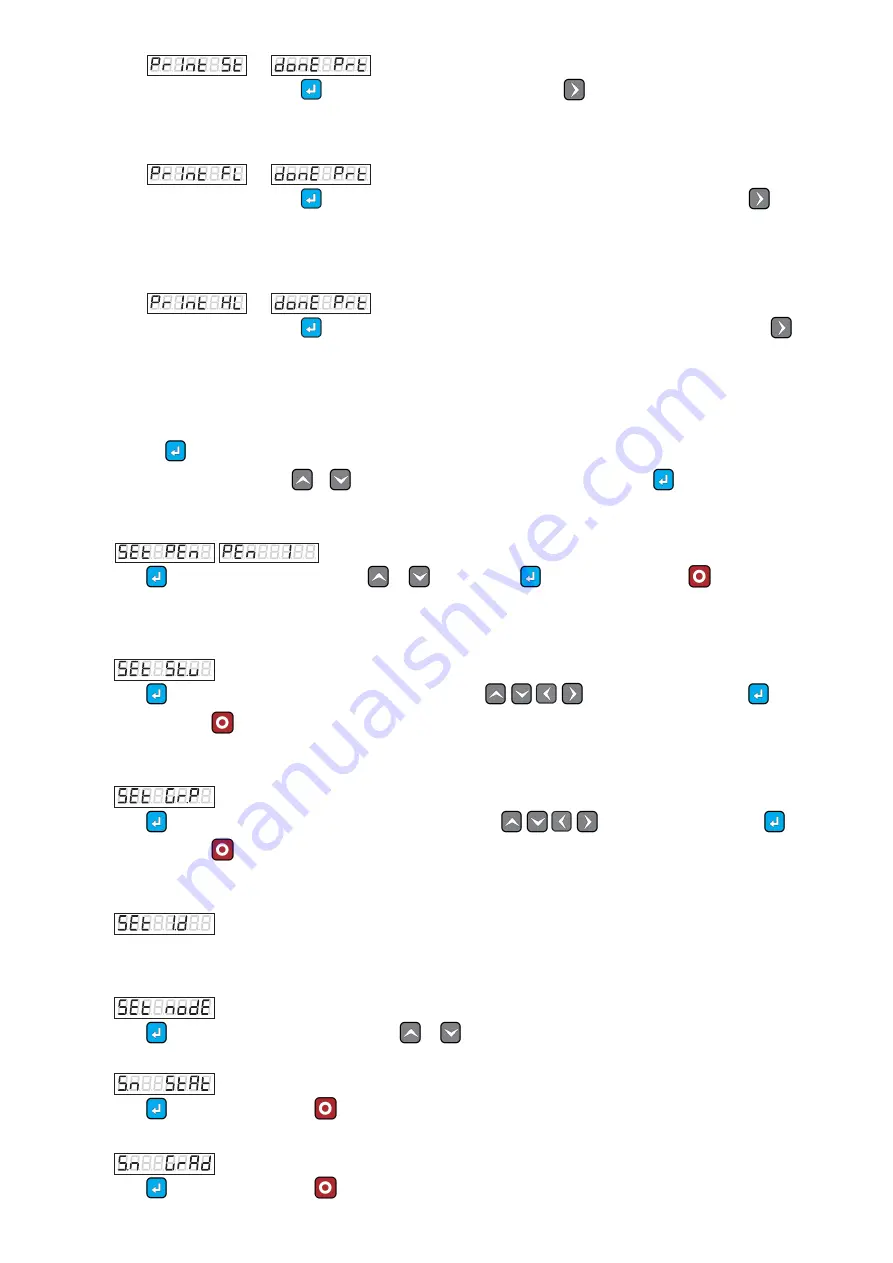
3
Select this option and press
key to print the Statistics summary or press
to go to the next screen.
Sample print is shown below:
1.12.7.
PRINT STATISTICS WITH WEIGHT LIST (PrInt FL)
Select this option and press
key to print the Statistics with a complete weight list of selected pen or press
to go to the
next screen.
Sample print is shown below:
1.12.8.
PRINT STATISTICS WITH DETAIL ANALYSIS (PrInt HL)
Select this option and press
key to print the Statistics with detailed analysis of currently selected pen or press
to go to
the next screen.
Sample print is shown below:
2.
SETTINGS
Press and hold
button for 3 seconds to enter in settings mode.
Scroll the setting parameters by using
&
keys. To select and change the desired settings, press
button to enter in edit mode.
Then follow the below specific Instructions.
2.1.
SET PEN: (SEt PEn)
Press
to select the pen number by using
&
keys and Press
to save changes or Press
to discard and go
back.
2.2.
SET STANDARD WEIGHT: (SEt St.u)
Press
to select the Standard Weight, and by using Arrow keys (
) to select desired time. Press
to save
changes or Press
to discard and go back.
2.3.
SET GRADING PERCENTAGE: (SEt Gr.P)
Press
to select the Grading Percentage, and by using Arrow keys (
) to select desired time. Press
to save
changes or Press
to discard and go back.
2.4.
SET ID : (SEt I.d)
(Future Option)
2.5.
SCALE MODE: (SEt node)
Press
to select the SCLAE MODE, and by using
&
keys to select following modes.
2.5.1
Statistical Mode: (S.n StAt)
Press
to save changes or Press
to discard and go back.
2.5.2 Grading Mode: (S.n GrAd)
Press
to save changes or Press
to discard and go back.


























