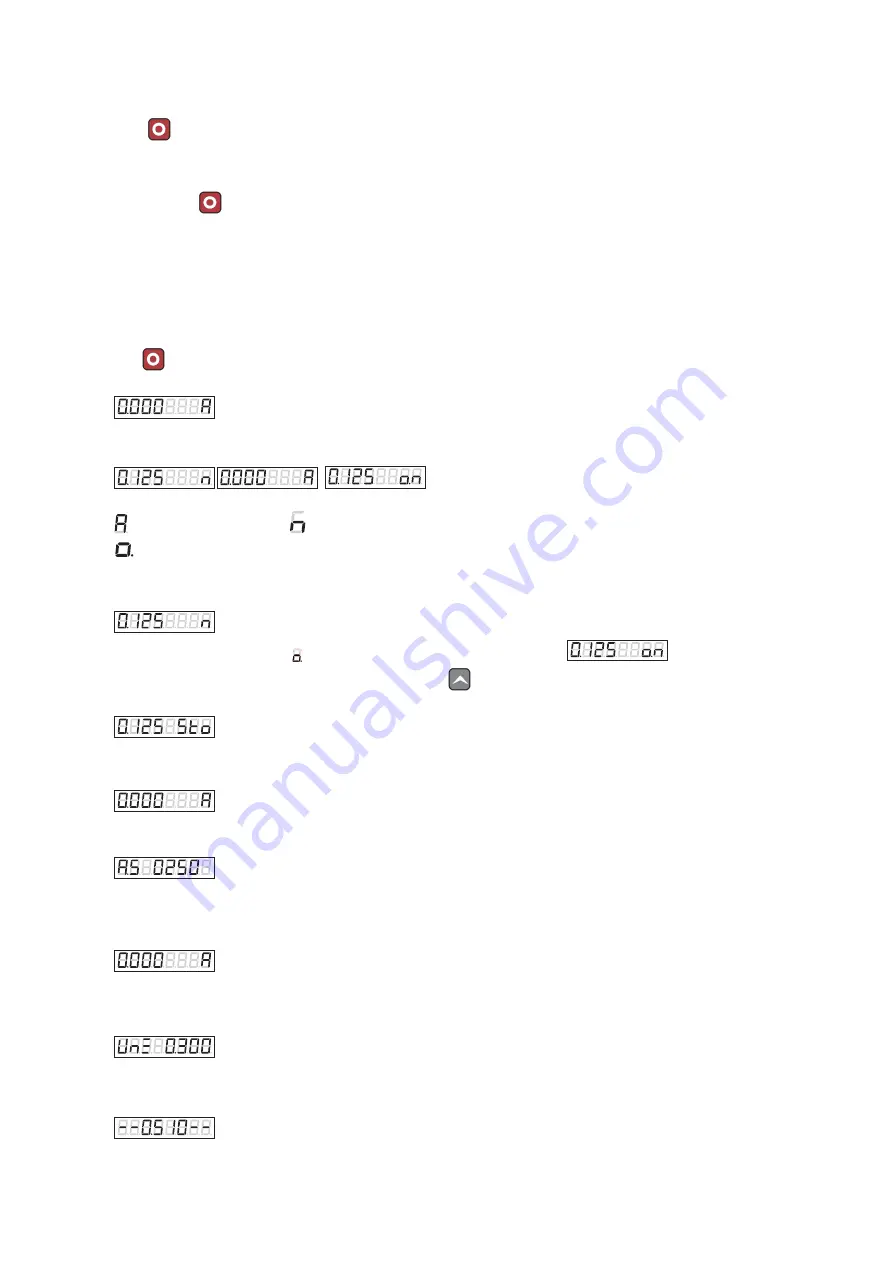
1
1.
OPERATION
1.1.
POWER ON:
Press
button to Power On the TAC SCALE 1.
1.2.
POWER OFF:
Press and hold
button for 3 seconds to Power Off the TAC SCALE.
1.3.
AUTO POWER OFF
TAC Scale will be powered off automatically if no button pressed and weight reading
is stable for a defined period of time in section 2.7.
(Power off timer will be reset if any button pressed or weighing changed)
1.4.
TARE WEIGHT (ZERO READING)
Press
button to tare off weight. Any undesired weight will tare off, and zero reading will be displayed on the screen, to start the
actual weight.
1.5.
MAIN SCREEN:
Left 4 to 5 Digits show the Weight in Kg(Kilograms). Most Right digit shows the Saving Mode.
Is for auto-saving mode and
is for manual saving mode.
Indicates the “Stable Weight” in Manual Mode.
1.6.
MANUAL SAVING IN STATISTICAL MODE:
The main screen in manual saving mode.
When data becomes stable, this indication will be seen at right corner. Like this:
In manual saving mode, weight can be stored by pressing Up
button.
On successful s
aving, “Sto” will appear on screen like this.
0.125 is weight and ‘Sto’ indicates ‘Data stored successfully’.
1.7.
AUTO SAVING IN STATISTICAL MODE:
Main Screen in auto saving mode
When data is s
table for the defined filter time in section 2.3, The weighing data will automatically be stored in memory. “A.S”
followed by weight will be shown on the screen like this.
0.250 is weight and ‘A.S’ indicates ‘Auto stored successfully’.
This screen will clear and return to the main screen only when weight is released from weighing Pan.
1.8.
AUTO SAVING IN GRADING MODE (SEGREGATION):
Main Screen in auto-saving grading mode
When data is stable for the defined filter & stabilization time, The weight of different categories will show as follows.
Under Weight:
This screen will appear
If weight is lower than standard weight defined in section 2.2 & 2.3. The underweight count will increment.
Standard Weight:
This screen will appear
i
f weight is in range of defined percentage of standard weight defined in section 2.2 & 2.3. the standard
count will increment.
OverWeight:








