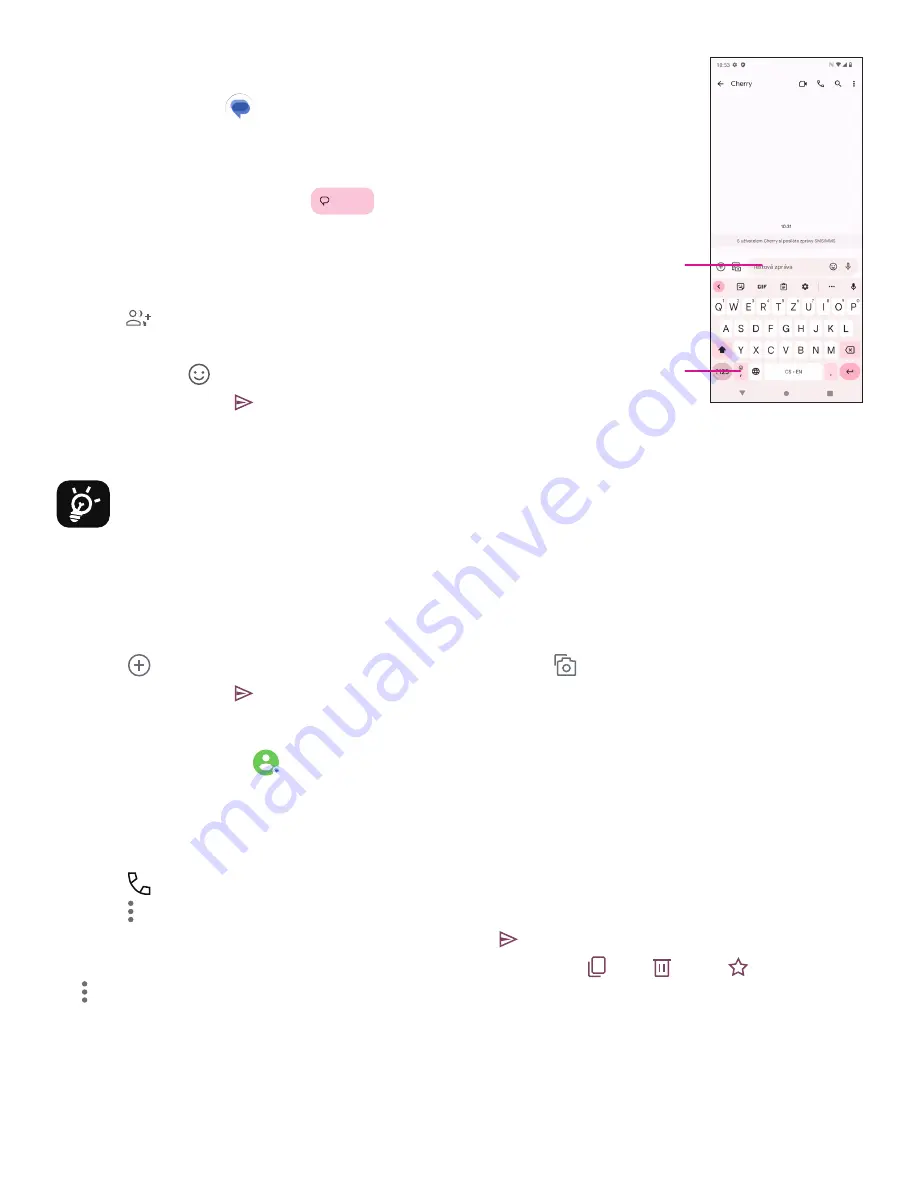
13
4.3 Messages
Use the messaging app
13
Start chat
to send and receive text (SMS) and multimedia
(MMS) messages.
Creating a message
On the Messaging list screen, touch
13
Start chat
to write text/multimedia
messages.
Sending a text message
• Enter the name, phone number or email of the recipient in the To bar or
touch
13
Start chat
to add recipients.
• Touch the Text message bar to enter the text of the message.
• Press and hold
to access emoticons.
• When finished, touch
13
Start chat
to send the text message.
An SMS message of more than 160 characters will be charged as several SMS. A counter will be on the right of the
text box to remind you how many characters can be entered in one message.
4
Specific letters (accented) will also increase the size of the SMS, this may cause multiple SMS to be sent
to your recipient.
Sending a multimedia message
MMS enables you to send video clips, images, audio and vCard to other compatible mobiles and e-mail addresses.
• Enter the recipient’s phone number in the To bar.
• Touch the Text message bar to enter the text of the message.
• Touch
13
Start chat
to attach a emotion, your location, contact or file; Touch
13
Start chat
to choose a picture or video.
• When finished, touch
13
Start chat
to send the multimedia message.
Managing messages
When receiving a message,
13
Start chat
will appear in the Status bar as a notification. Drag down the Status bar to open
the Notification panel, touch the new message to open and read it. You can also access the Messaging application
and touch the message to open it.
Messages are displayed as a conversation.
Touch a message to enter the message composing screen:
• Touch
13
Start chat
to call the number.
• Touch
11
to save the number to contacts or view the contact details if the number has been saved.
• To reply to a message, enter the text. When finished, touch
13
Start chat
.
• If you touch and hold a message, the following options will be available:
13
Start chat
copy,
13
Start chat
delete,
13
Start chat
add to favorite,
11
Share, Forward, View details.
Type the text
message
Insert
emotions
Содержание T Phone Pro 2023
Страница 1: ...T Phone Pro 2023 5G...
Страница 3: ...3 1 1 1 SIM microSD 5M 2M 50MP USB C 2M macro Google Assistant 10...
Страница 4: ...4 1 2 SIM SIM SIM SIM SIM SIM SIM microSD SIM Wi Fi Wi Fi PIN...
Страница 5: ...5 1 3 1 4 Wi Fi 5G Gmail NFC e...
Страница 6: ...6 2 2 1 PIN PIN PIN USB C USB C 2 2...
Страница 7: ...7 3 3 1 3 2 GPS 24 3 3 NFC NFC NFC...
Страница 8: ...8 3 4 3 5 3 6...
Страница 9: ...9 3 7 3 8 3 3 Google Assistant 3 9...
Страница 10: ...10 3 10 Google Drive 4 4 1 SIM PIN Reply...
Страница 11: ...11 1 4 2 Gmail 1...
Страница 12: ...12 vCard Bluetooth SIM microSD o...
Страница 13: ...13 4 3 SMS MMS Start chat 160 MMS vCard If you touch and hold a message the following options will be available...
Страница 16: ...16 3 4 7 1 2 3 4 5 6 7 8 5 4 3 2 1 8 7 6...
Страница 17: ...17 Google Lens 4 8...
Страница 18: ...18 4 9...
Страница 21: ...21 7 3 PIN 7 4 PIN 7 5 7 6 8 8 1 8 2 Wi Fi...
Страница 22: ...22 9 T Mobile 0 C 32 F 40 C 104 F 40 C 104 F...
Страница 23: ...23 RF CONFORMITE EUROPEENNE CE RF CE SAR RF CE SAR 2 0 2 0W kg SAR 1 76 W kg 10g 1 87 W kg 10g CE RF 5mm SAR RF...
Страница 27: ...27 11 NameID SIM SIM SIM...
Страница 28: ...28 SIM T Mobile Wi Fi Wi Fi SIM SIM SIM SIM SIM 10...
Страница 30: ...30 Bluetooth Bluetooth Bluetooth 2 3 10 Bluetooth Wi Fi GPS Google Google Google Google...
Страница 31: ...T Phone Pro 2023 Telefon celular 5G Manuali i p rdorimit Shqip...
Страница 61: ...T Phone Pro 2023 5G Mobile Phone User Manual English...






























