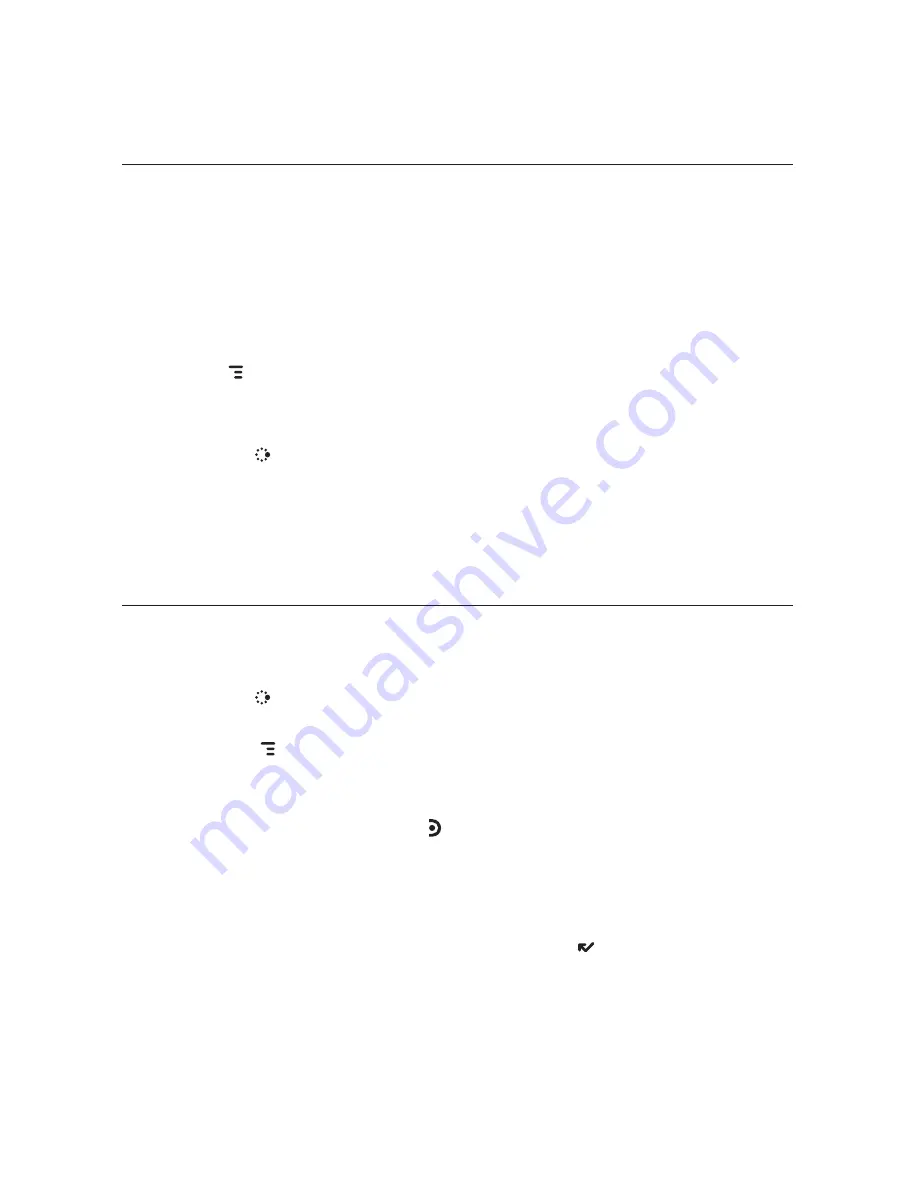
Fetch Email Using Your Device’s Web Browser
If there is a Web interface to your email account, you can use your device’s
Web Browser application to sign in to those accounts and check your
email. A couple popular email Web sites are listed below:
n
Yahoo!
®
Mail – http://mobile.yahoo.com/home
n
MSN Hotmail – http://mobile.msn.com/hm/folder.aspx
Press
MENU
+
K
to open the Bookmarks screen; some sites may have
been bookmarked for you. To go directly to an email Web site, do the
following:
1
Press
JUMP
to go to the Jump screen. Scroll to highlight
Web Browser
,
then press the trackball.
2
Begin typing the URL for your Internet email account. Your entry will be
inserted in the Go To dialog box automatically.
3
Press the trackball to go to the Web site’s sign in page.
Attach a Media File or vCard to an Email Message
You can attach up to 2 MB of files to an email message.
1
Press
JUMP
to go to the Jump screen. Scroll to highlight
, then
press the trackball.
2
Press
MENU
+
N
to open the Compose screen. Complete the
To
,
Subject
, and
Message
fields.
3
Do one of the following to attach a photo, video, vCard, or sound:
n
Attach Image/Video
– Press to go to your Camera albums. Roll the
trackball to highlight an item, then press the trackball to select an
image or video to send. You can select multiple items by holding the
shift key while rolling the trackball. Each selected item will display a
check mark in the corner. When you’ve finished selecting, open the
menu and select
Use Checked
or press
DONE
.
58 Using the Applications






























