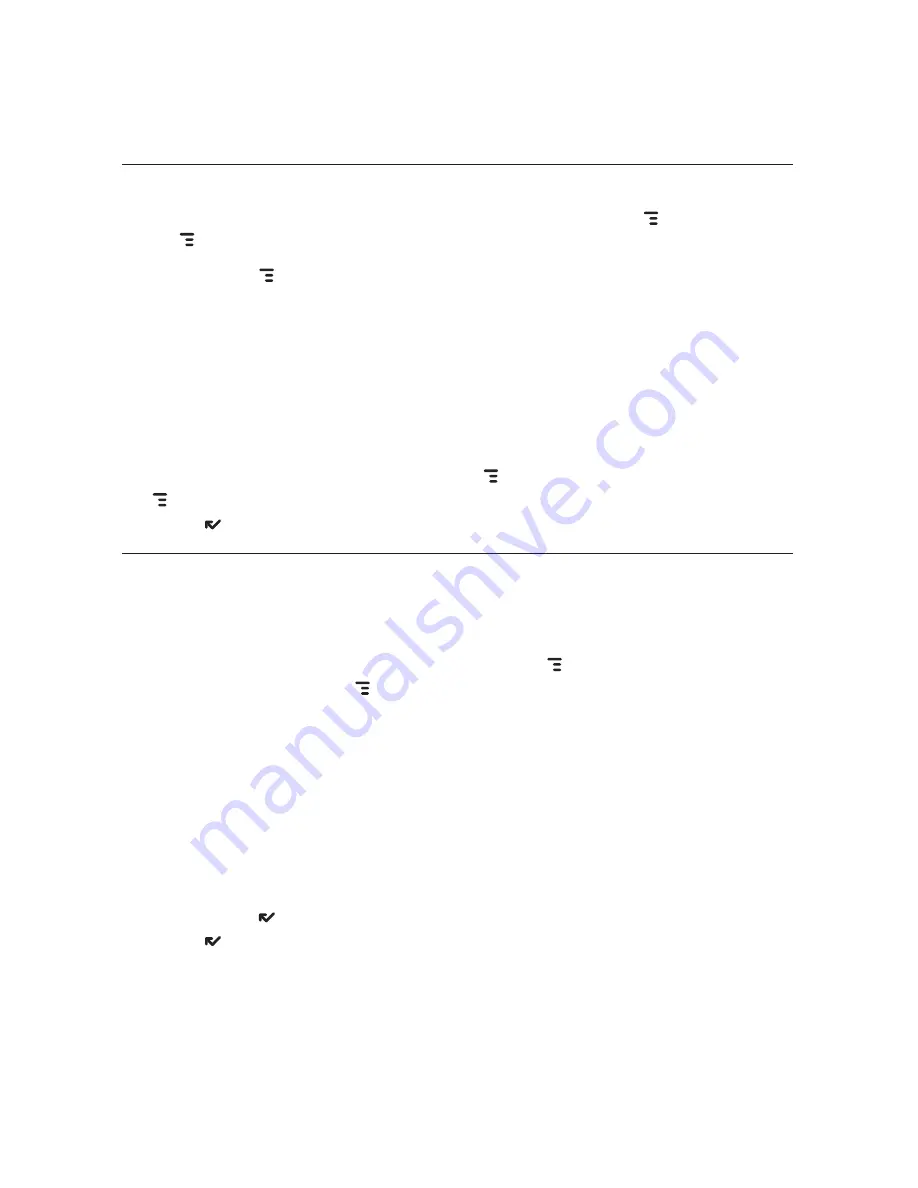
Copy Text on a Web Page
You can copy
all
the text on a Web page by pressing
MENU
+
A
, then
MENU
+ C
. Copy only specific text you highlight by doing the following:
1
Press
MENU
and select
Edit Text > Text Selection Mode
. Alternatively
you can press the
SHIFT
key while rolling the trackball. Either method
will put you in “text mode”. A blinking cursor (|) appears.
2
Use the D-Pad or trackball to position the cursor where you want your
text selection to begin or end.
3
Press and hold the
SHIFT
key while using the D-Pad or trackball to select
text, starting from the cursor’s location. You can deselect the text by
releasing the
SHIFT
key and rolling the trackball.
4
When finished selecting, press
MENU
+
C
. Now you can paste
(
MENU
+
V
)
the text in any text box on the device. Exit text mode by pressing
DONE
.
View and Save Web Page Images
You can switch your view of a page to “image mode” which allows you to
view and save images on a Web page.
1
With a Web page on the screen, press
MENU
and select
Image
Selection Mode
(
MENU
+
L
)
. You are now in “image mode”.
2
Roll the trackball to highlight the image you want to view or save to
your device. Note that in this mode, images (instead of hyperlinks) are
highlighted as you roll the trackball.
3
Press the trackball to select the image. It opens alone on the screen.
Zoom the image by pressing the D-Pad up or down.
4
Press and hold the trackball to open the context menu. From this menu
you can
Save Image
to your Device Album or
Send
the image link via
the options listed.
5
Press
DONE
to return to the Web page, still in image mode. Press
DONE
again to exit image mode.
52 Using the Applications






























