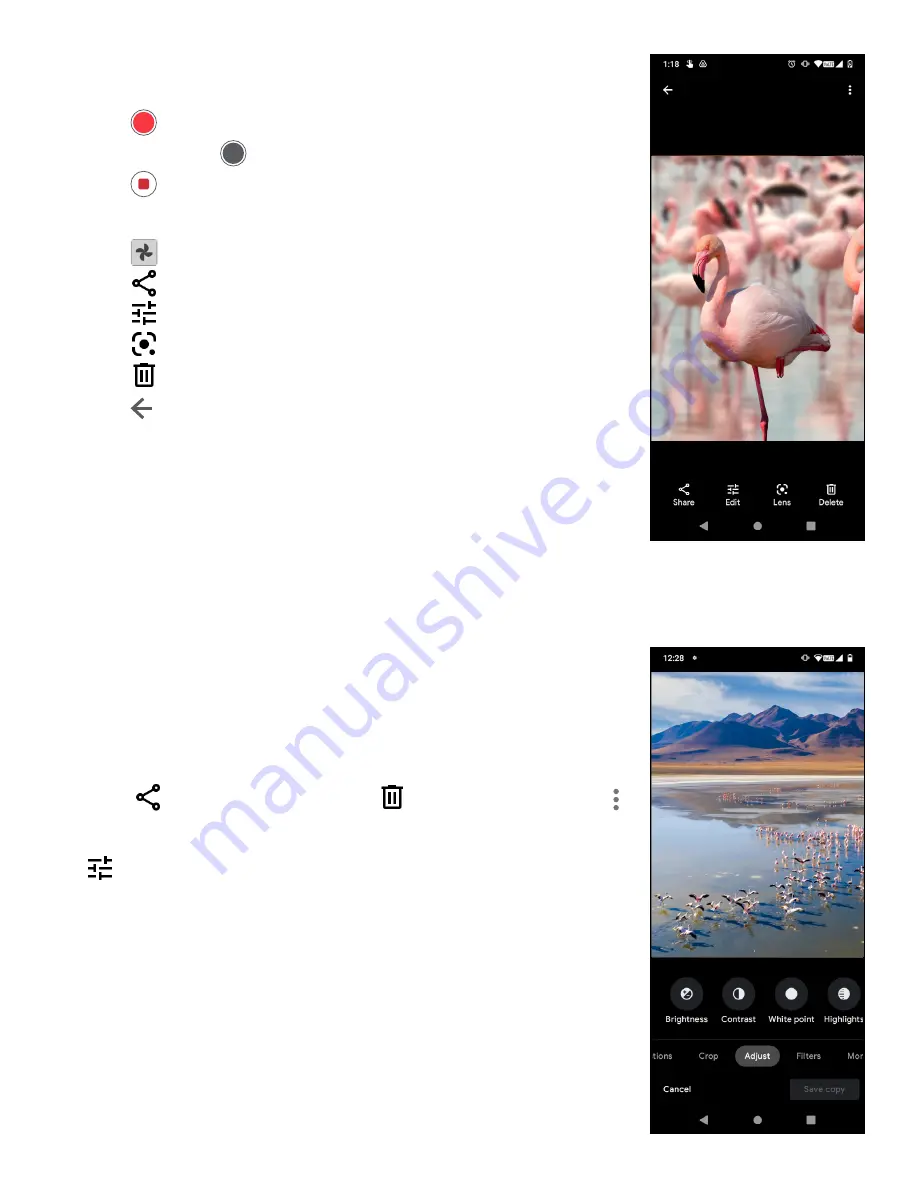
16
Making a video
• Touch Video to enter the Video mode.
• Touch
in the center of the screen to start video recording.
• You can also touch
to take a picture during video recording.
• Touch
to stop recording. The video will be automatically saved.
Viewing, Editing, & Sharing
• Touch
from camera screen to view the photos or videos you have taken.
• Touch
then Gmail, Bluetooth, or MMS to share the photo or video.
• Touch
to edit.
• Touch
to search what you see with Google Lens.
• Touch
to delete.
• Touch
to go back to Camera mode.
4.8 Photos
Photos acts as a media player for you to view photos and play videos.
Pictures and videos are displayed by moments and albums in Photos.
• Touch the picture/video directly to view or play.
• Swipe left/right to view previous or next pictures/videos.
Working with photos
You can work with pictures by rotating or cropping them, sharing them with
friends, setting them as a contact photo or wallpaper, etc.
• Locate the picture you want to work on and touch the picture in the full-
screen picture view.
• Touch
to share the picture, or touch
to delete the picture. Touch
and select Use as to set the picture as Contact photo or Wallpaper.
Tap
to enter editing screen.
Suggestions
Choose Enhance, Warm, or Cool to adjust the
picture
color.
Crop
Select between Auto, Crop, Rotate, Preview, and Reset.
Adjust
Manage brightness, contrast, and more.
Filters
Choose between a variety such as Vivid, West, Palma,
and
more.
More Markup: personalize your picture by drawing on it or
adding
words
to
it.
Содержание REVVL V+ 5G
Страница 1: ...User Manual English...












































