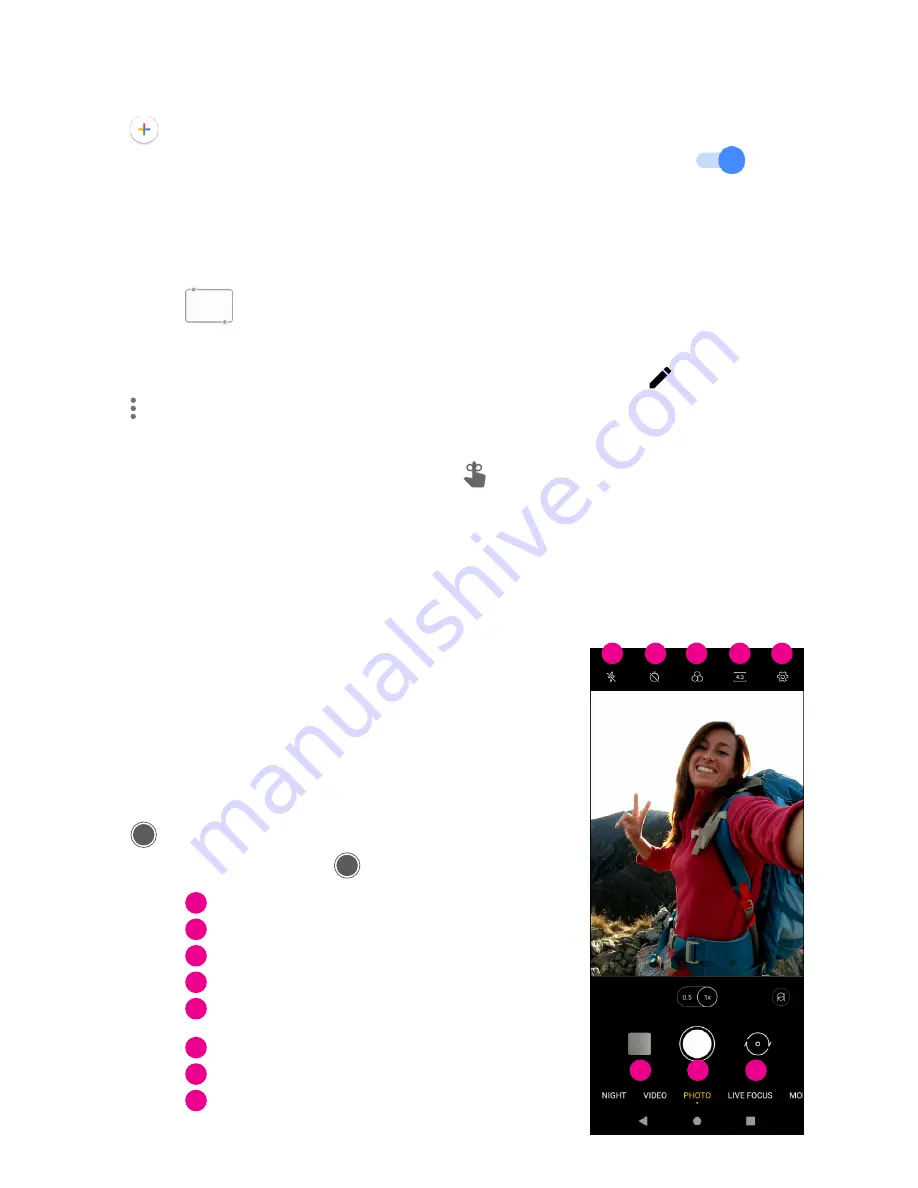
15
Creating a new event
You can add new events from any Calendar view.
• Touch
.
• Fill in all required information for this new event. If it is a whole-day event, you can turn
on to All-day.
• Invite guests to the event. Enter the email addresses separated by commas of the guests you want to invite to
separate. The guests will receive an invitation from Calendar and Email.
• When finished, touch Save from the top of the screen.
To quickly create an event from the Day, 3 Day, or Week views, touch an empty spot to select a target area which
will then turn into
, and touch the icon to create the new event.
Deleting or editing an event
• To delete or edit an event, touch the event to enter its details screen, then touch
to edit the event.
• Touch and Delete to remove the event.
Event reminder
If a reminder is set for an event, the upcoming event icon
will appear in the Status bar as a notification.
• Touch and drag down the Status bar to open the Notification panel.
• Touch an event name to view the Calendar notification list.
4.7 Camera
Accessing the camera
From the Home screen, touch Camera. If the phone is locked, double-
press the Power key to open the camera.
Taking a picture
• Position the object or landscape in the viewfinder, and touch the
screen to focus if necessary.
• Touch
to take the picture which will be automatically saved.
• To take burst shots, touch and hold
.
Access more options
Select shot size
Select a filter
Set countdown seconds
Select flash mode to select flash mode:
Off, Auto, On, or Always
Switch between front/back camera
Take a photo
View photos or videos you have taken
1
2
3
6
6
7
8
4
7
5
5
4
3
2
1
8
Содержание REVVL V+ 5G
Страница 1: ...User Manual English...














































