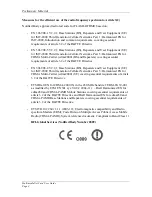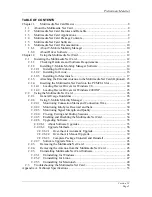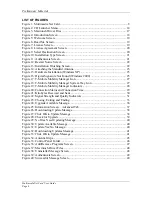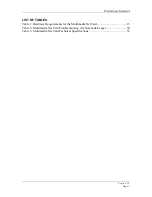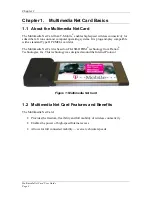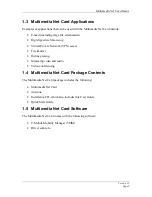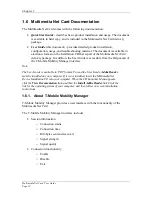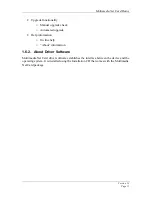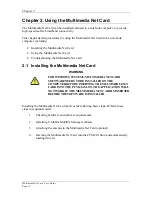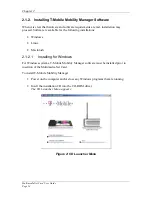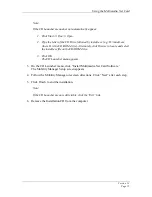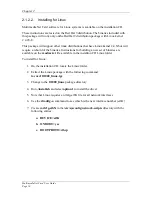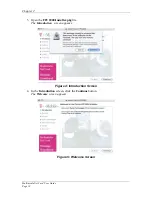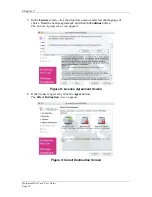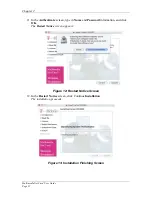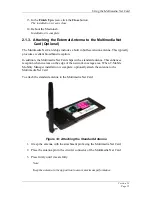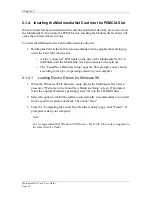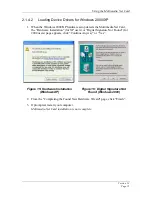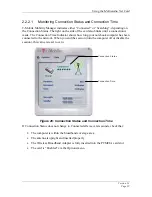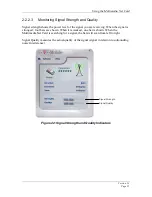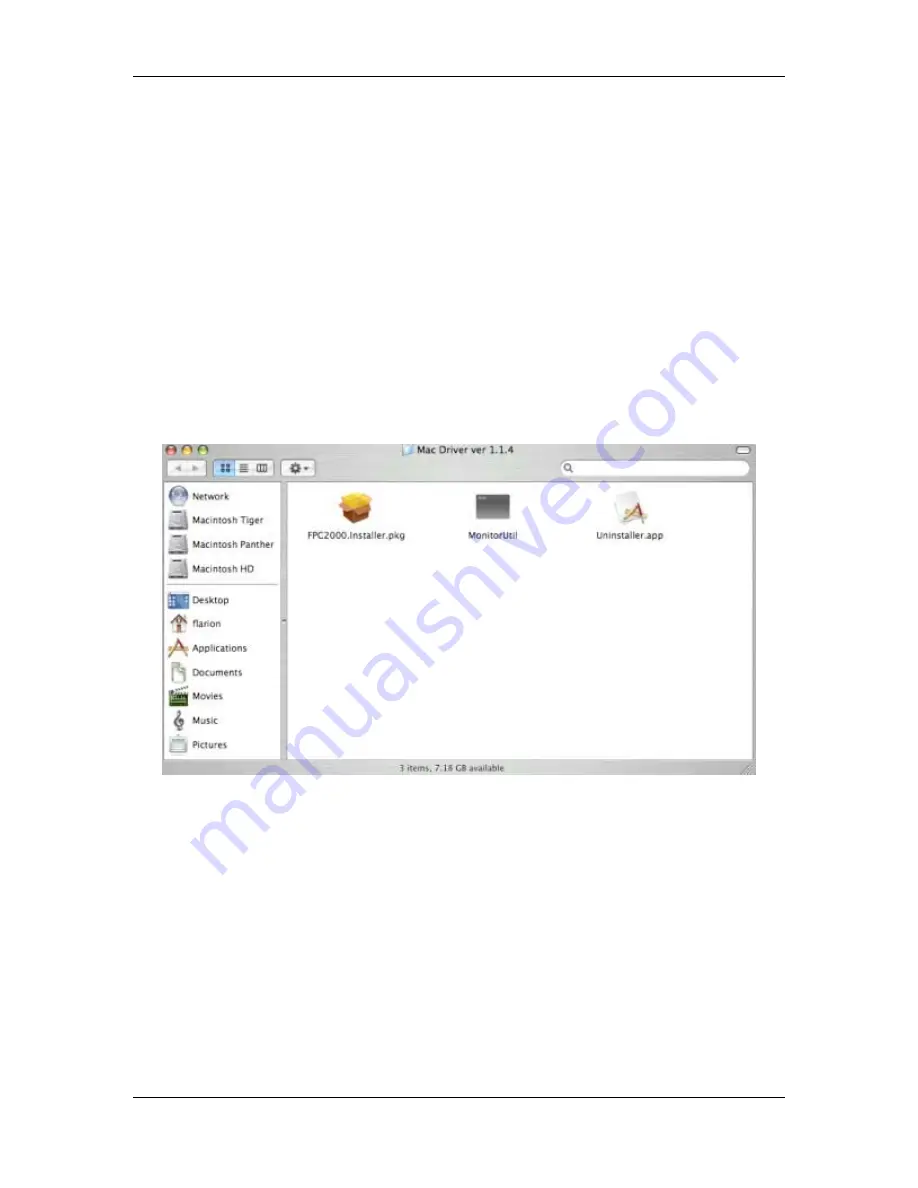
Using the Multimedia Net Card
Version
1.2
Page
17
2.1.2.3 Installing
for
Macintosh
Multimedia Net Card software for Macintosh systems is available on the installation CD.
Note:
File and folder names, as well as content of installation screens may vary slightly
from those that appear in this document. For example, End User License
Agreement material and other text may be modified.
To install for Macintosh:
1. On the installation CD, locate the Macintosh folder.
2. In the Macintosh package folder, open the
Mac Driver
folder.
The Macintosh driver files appear:
Figure 3: Macintosh Driver Files