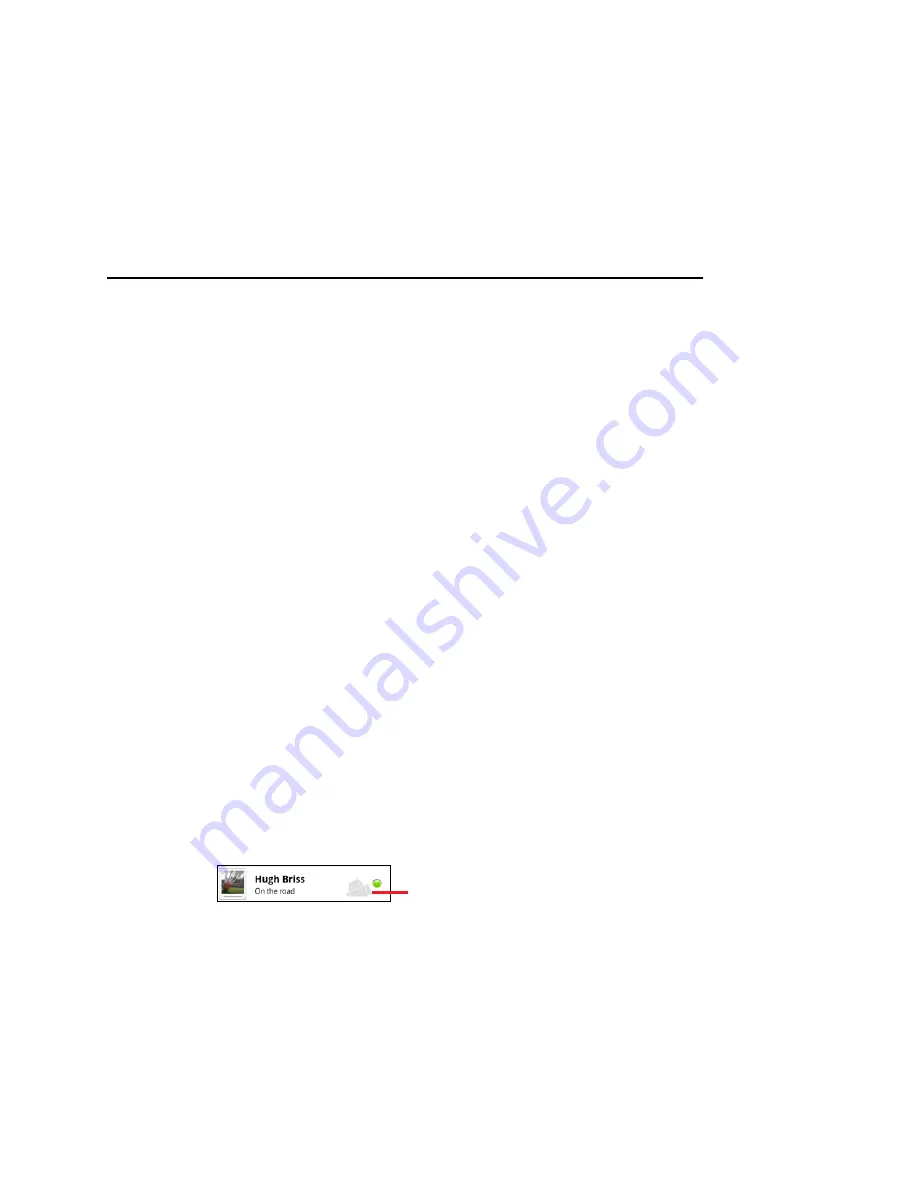
178
Google Talk
User’s Guide
T-Mobile G2
Changing Google Talk settings
You can configure Google Talk to send you a notification with the
contents of each message that you receive in a chat, and also to
sound a ringtone or vibrate the phone.
You can also configure Google Talk to sign you in automatically when
you turn on your phone, and you can set whether the mobile indicator
is displayed next to your name in other people’s Friends lists.
To configure notifications for new Google Talk messages
1
In the Friends list, press
Menu
and touch
Settings
.
2
Check or uncheck
IM notifications
to set whether you receive a
notification in the Status bar when a new chat message arrives.
3
Touch
Select ringtone
to open a list of the ringtones that you can
choose to sound when you receive notification of a new chat.
4
Touch
Vibrate
to set whether the phone vibrates whenever you
receive notification of a new message, only when the phone is in
Silent mode, or never.
To show or hide the mobile indicator to friends
1
In the Friends list, press
Menu
and then touch
Settings
.
2
Check or uncheck
Mobile indicator
.
If
Mobile indicator
is checked, your friends see an outline of an
android next to your name in their Friends list when you’re signed
into Google Talk on the phone.
To set whether you sign into Google Talk automatically
1
In the Friends list, press
Menu
and then touch
Settings
.
2
Check or uncheck
Automatically sign-in
.
When
Automatically sign-in
is checked, you are signed into Google
Talk when you turn on your phone.
Signing in and out of Google Talk is described in “Signing in and
opening your Friends list” on page 170.
Your friend is signed into Google
Talk on his phone.
Содержание G2
Страница 1: ...T Mobile G2 User s Guide...






























