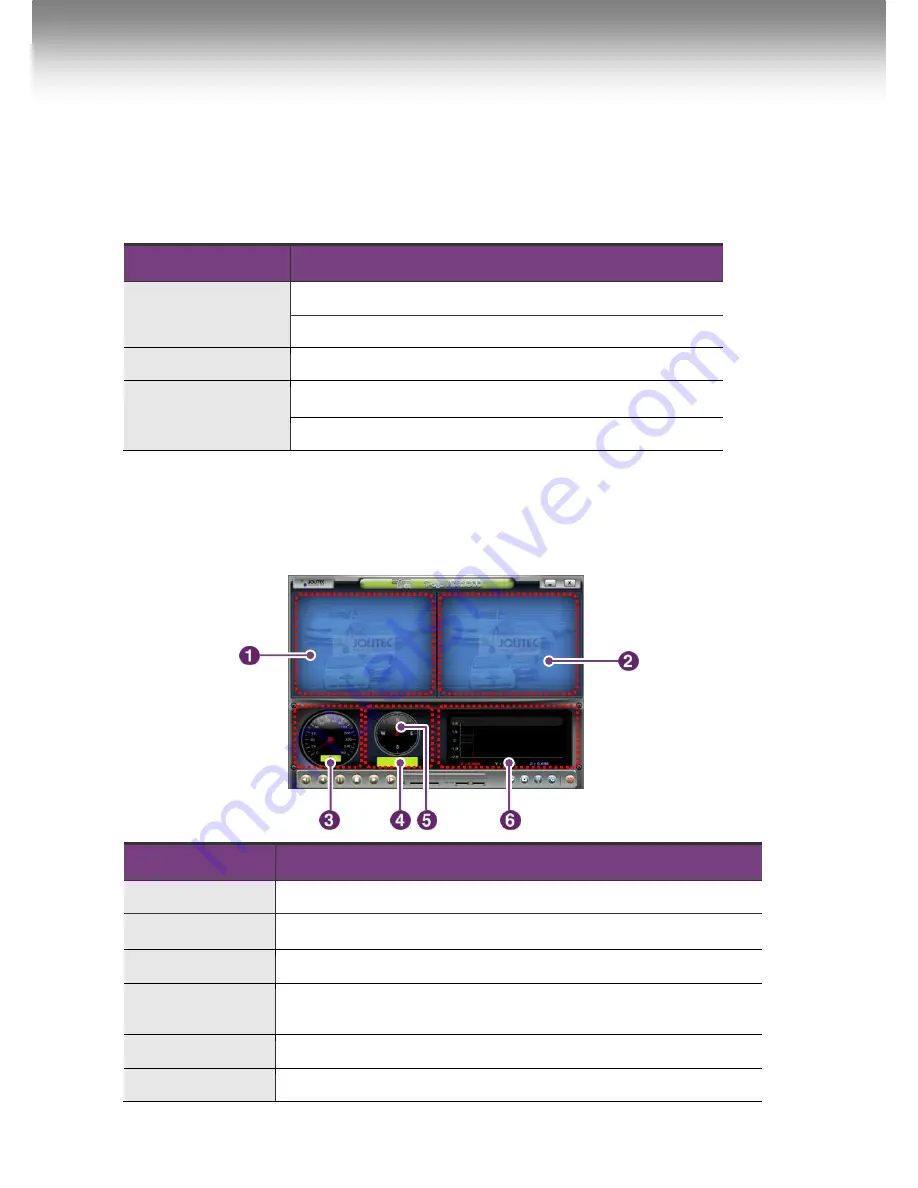
13
Using T-eye Player: Playback, SD
Card and Initial System Set-Up
Minimum Requirements
Component
Requirement
CPU
Pentium 4 / 1GHz processor or higher
Memory
512 MB of RAM or higher
Operating system
Microsoft Windows XP Home Edition or higher
Graphics
DirectX 8.1b or higher
Hard disk drive space
200 MB or higher
*When it runs on Windows Vista computer for the first time, run the T-eye Player in administrator mode.
Insert the SD Card into the SD Card reader and connect it to a computer. Double-click
TeyePlayer.exe in the PLAYER folder. The following window will appears.
Name
Description
Front View Display
Displays the video images recorded by the forward facing camera.
Interior View Display
Displays the video images recorded by the interior facing camera.
Speedometer
Displays the speed of your vehicle.
Coordinate
Displays the coordinates (latitude and longitude) of the vehicle.
(Requires GPS signal lock)
Compass
Displays the vehicle’s direction of travel.
Analyzer
Displays impact detected by the G-Sensor sensor with a graph.























