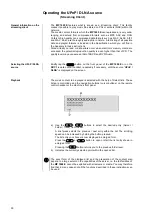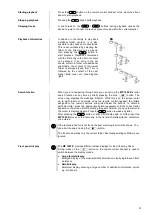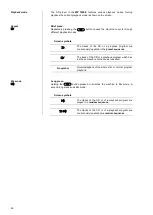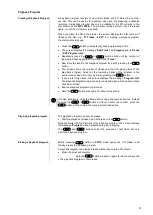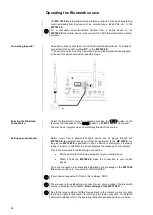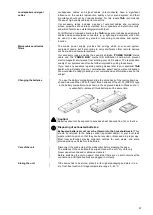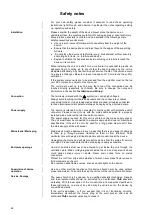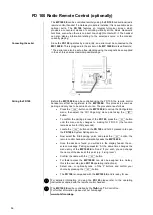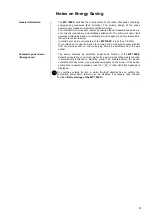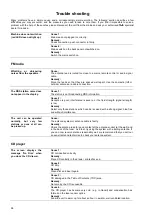43
Installation,
Using the system for the first time,
Safety notes
This section describes all those matters which are of fundamental importance when setting up and first using the equipment.
This information is not relevant in daily use, but you should nevertheless read and note it before using the equipment for the
first time.