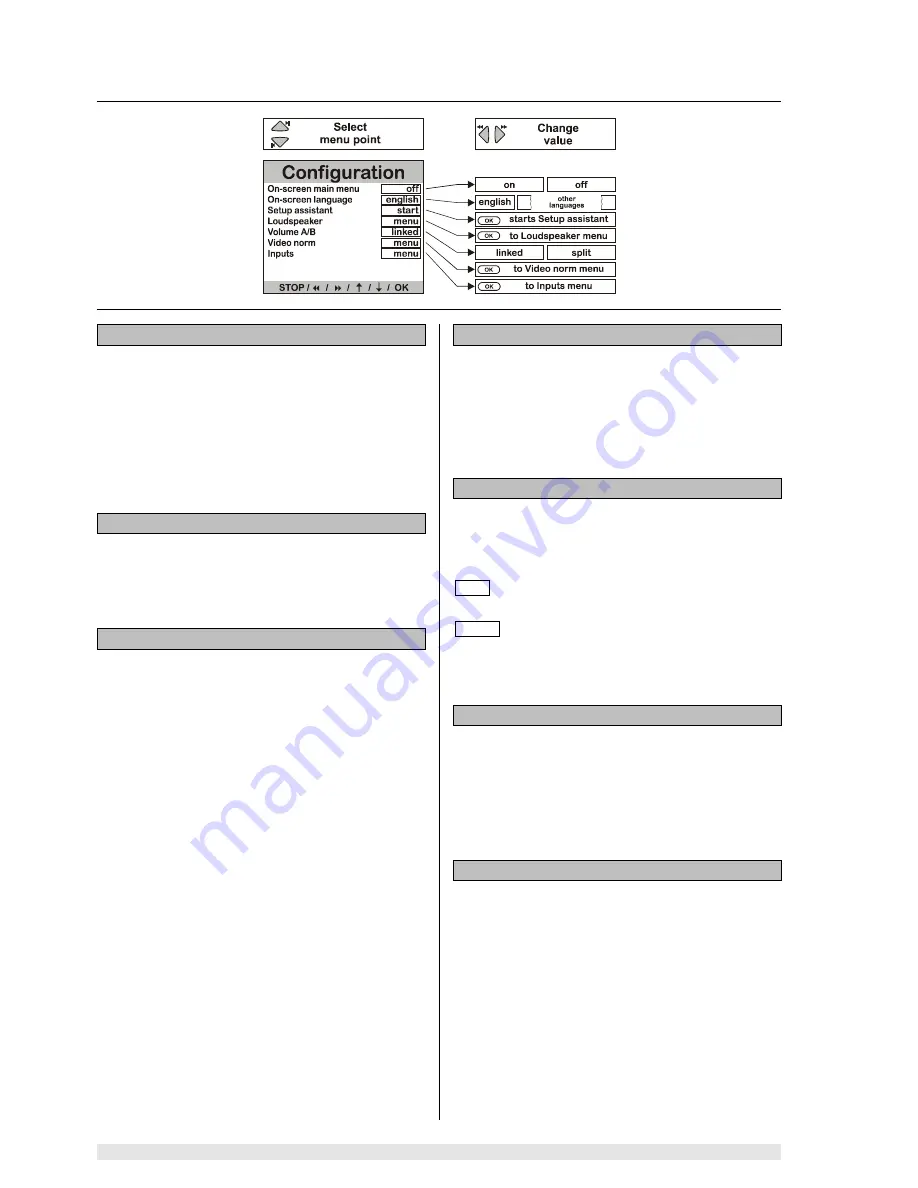
Basic settings
34
Configuration Menu
Switch TV output for On-Screen main menu on / off:
If you just wish to adjust the balance or tone controls
temporarily, it is not essential to access the main menu
(see
'Menu control system,
Main Menu
'
) on the TV
screen, as this would superimpose it on the film you are
watching. In most cases displaying the menu on the
integral screen is perfectly adequate. This menu point
enables you to switch the TV screen display of the Main
Menu on and off.
On-Screen Language:
The on-screen menus can be displayed on the screen in
various languages. In this menu point you select the
language you wish to see.
Setup assistant:
The
'
Setup assistant
'
menu point represents an alterna-
tive to the manual
'
Loudspeaker Menu
'
(see below).
Calling up the Assistant invokes an automated routine for
correctly setting up the individual loudspeaker channels
of your surround system.
Loudspeaker:
The purpose of the
'
Loudspeaker Menu
'
is to control the
distribution of the output signals to the loudspeaker sys-
tem in your room. This menu is also used to adjust the
loudspeakers to suit the spatial and acoustic character-
istics of your listening room.
Volume A/B:
This menu point allows you to decide whether the vol-
ume controls for
A
and
B
are to work separately or
linked together ( see
'
Typical wiring diagram, Adjacent
Room Operation
'
). Select one of the following settings:
split
if you wish to have independent control
of the volume of
A
and
B
(
A/B
).
linked
if you prefer to control the volume of
A
and
B
(
A+B
) together.
Video norm:
The
'
Video Norm Menu
'
enables you to set all the video
inputs and outputs of the
K6
to the appropriate video
norm to suit the picture sources connected to it.
The
'
Video Norm Menu
'
also allows you to adjust the
K6
to suit the characteristics of your TV set.
Inputs:
Some AV source devices supply a digital output signal.
Alternative input sockets on the
K6
can be assigned to
these source devices; these inputs are designed specifi-
cally for digital signals (coaxial or optical).
If you do this, the assigned digital signal is accepted and
processed by the decoder instead of the analogue stereo
input signal.
The alternative inputs are assigned in the
'
Inputs Menu
'
.
Содержание K 6 CV
Страница 1: ...V 7 0 Order No 9103 0302 USER MANUAL K 6 CV ...
Страница 23: ...23 Operation ...
Страница 49: ...49 Setting up Typical wiring diagram Connecting active loudspeakers ...
Страница 64: ... elektroakustik GmbH Co KG Herford Deutschland Germany ...
















































