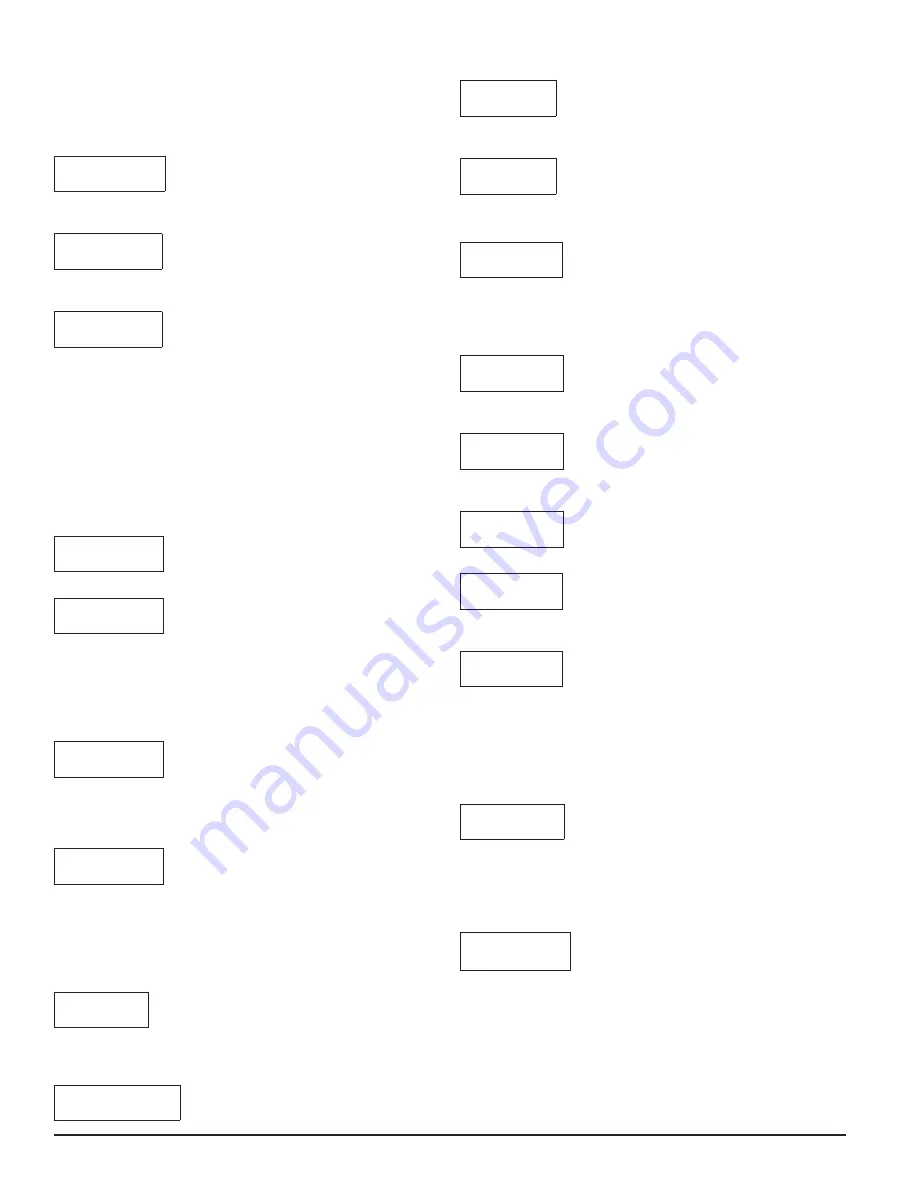
The user may then enter the specific address and loop designation desired for
that device. The maximum address and loop numbers that can be used are
254. After an address is entered, point the EA-CT to the device whose address
you wish to set. Press the SELECT key to select that device. When the ENTER
key is pressed, the device will start a communication. If there is a problem
with the communication a trouble screen will be displayed:
NO COMM.
RETRY?
To retry, press the ENTER key again and the EA-CT will attempt to re-connect
to the device. If the address is accepted, the following screen will be displayed:
OK NEW
ADDR. SET
At this point if the user wishes to increase the address number, the up arrow should
be pressed, and the following screen will appear with the address incremented:
LOOP?000
ADDR?000
If at this point the user selects another unit using the SELECT button, by
pressing ENTER the incremented address and the same loop will be recorded
on the new unit.
The same functionality is available by using the down arrow.
2. READ LOOP/ADDR
Pressing ENTER at this menu option will give the user the ability to read a
selected Eclipse device to see what its current address and loop designation
is. When this choice is made, the screen will prompt the user to point to the
device that is to be read. Point to the device that you want to read and press
the ENTER key. If the communication is successful, the screen will display
something similar to the following example:
LOOP: 147
ADDR: 123
If there is a problem with the communication, trouble screen is received:
NO COMM.
RETRY?
To retry, press the enter key again and the EA-CT will attempt to communicate
again to the device.
3. READ DEVICE
This menu option will indicate, for a selected device, its type, address, loop,
and branch marker. When ENTER is pressed on this option, the first screen
that comes up, is similar to:
LOOP: 147
ADDR: 123
If that is not the correct loop or address, the user can press ESC to go back to
the Address Set Screen to make the change. If that is the correct setting and
the selected device is a device with isolators, the down arrow key is pressed to
show the branch setting similar to the example:
BRANCH#
IS:XXX
If that is not the correct branch number, the user can go to the Branch Setting
screen by pressing enter again to make the appropriate changes.
SET BRANCH #
To set a branch marker on a selected device, press the enter key on this op-
tion, and after the set new branch screen is displayed the following screen
will come up:
BRANCH #
?XXX
Enter the branch number that is desired. Point the EA-CT at the device that
is to receive the branch marker. Press enter and, after a moment, the EA-CT
will display:
BRANCH
NUM.
set
To display the new branch number press ESC twice
BRANCH #
IS: XXX
NOTE: If the selected device does not contain isolators the following serial
number screen will appear immediately following the loop and address view.
SNo. 0XXX
XXXXXXXX
The next screen that comes up will depend on the device type.
If the device is a heat detector the following display will appear:
HEAT
DETECTOR
If the device is a heat detector, the user can press the down key again to find
out whether the device is set at a rate-of-rise or a fixed temperature setting.
If the detector is configured to be a rate-of-rise detector, the following screen
will appear:
ALARMS:
ROFRISE
If the detector is configured at a fixed heat temperature setting and is on the
US menu setting, the following screen will appear:
S1:XXX ºF
S2:XXX ºF
If the detector is configured at a fixed heat temperature setting and is on the
Non-US menu setting, the following screen will appear:
S1:XXX ºC
S2:XXX ºC
If the device is a photo-heat detector, the following screen will appear:
Photo-HT
Detector
If the down arrow is pressed again, a screen similar to this one will show whether
the device is configured to Acclimate.
AHIS: 0.5
ALOS: 4.0
This screen shows the sensitivity level of the photo-heat detector. The AHIS
is the upper limit of the Acclimate sensitivity range in percent per foot. The
ALOS indicates the lower limit of the Acclimate sensitivity range in percent
per foot. Detector sensitivity cannot be changed using the EA-CT. Please refer
to the control panel installation manual to change the levels of sensitivity on
the detector. If the down arrow is pressed again a screen similar to this one
will appear:
SENS. FE
LEVEL: 2.4
The “FE” appears only if the detector has a flame enhancement feature and
that feature is currently enabled. The second line indicates what the detector’s
exact sensitivity is at that moment.
If the device is not configured to Acclimate the following screen similar to this
one will appear:
S1:XXX
S2:XXX
This shows the sensitivity level corresponding to the sensitivity broadcasts.
Pressing the down arrow again will show how dirty the detector is. This is
indicated as the percentage of drift compensation limit used. Please refer to
the control panel installation manual for the percentage that requires cleaning.
2
I56-2245-006
06-10




