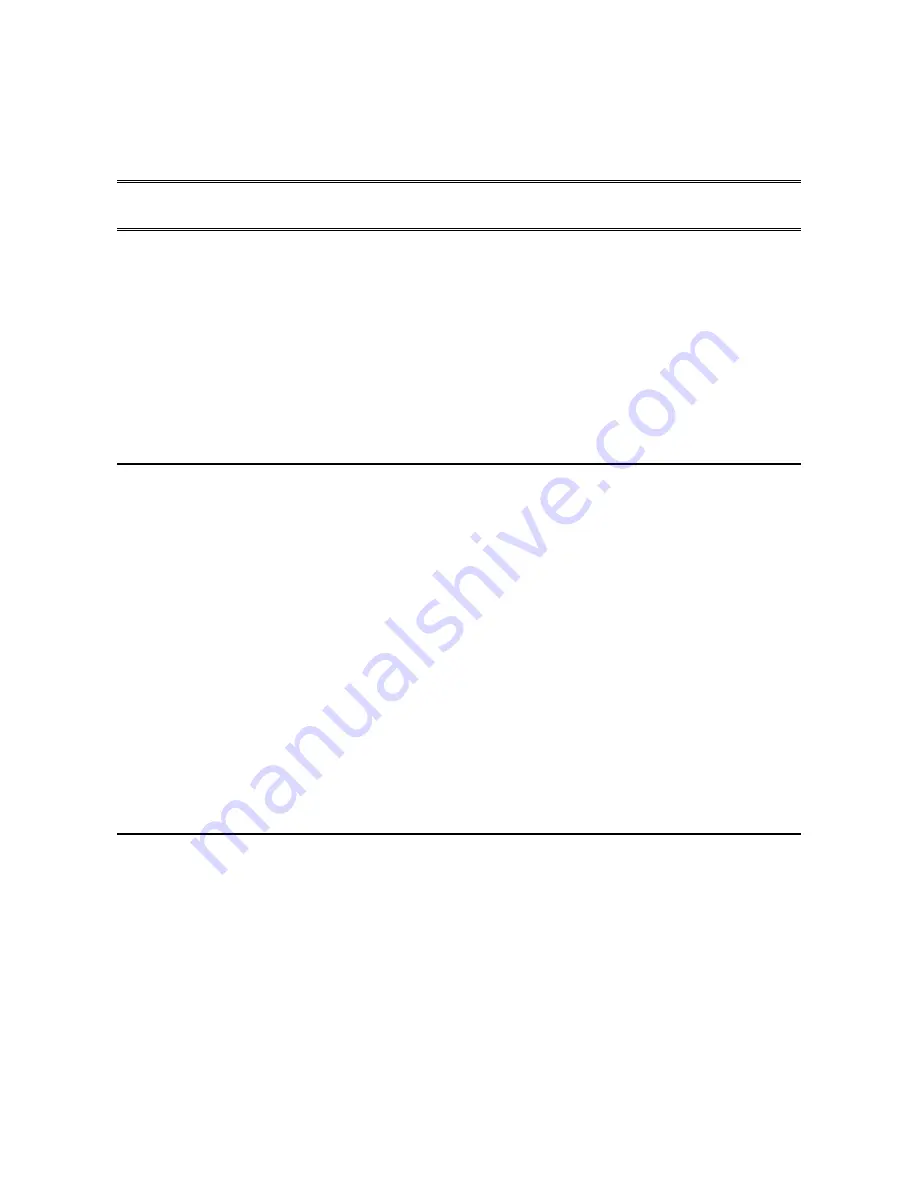
Installing the Hardware
7
Chapter 2: Installing the Hardware
This chapter describes installing the
IPG
hardware, including:
•
Planning the installation
•
Checking cables and connectors
•
Sample configurations
Overview
Installing the IPG hardware includes the following steps:
1.
Plan the installation
2.
Connect your peripheral device(s) to the IPG device server
Attach each peripheral device (e.g., POS terminal, cash register, card reader, modem) to a
phone line port (RJ-11 connector on the front) or serial port (DB-25 connector).
3.
Plug the AC power supply adapter into the IPG
4.
Orient the unit and the antenna to get best signal strength
Orient the unit and cable until the most “signal strength” LEDs are lit on the front panel.
5.
Optionally connect the IPG port server to your network
The most common connection method is through the 10/100 Base-TX RJ-45 connector
(which is labeled LAN) to your Ethernet LAN, using a standard straight-through
Ethernet cable to a hub/switch.
Planning the installation
Before installing the IPG device server, consider the following:
•
How will you configure your network—what types of devices will you connect and
where will they be located? Identify the distances at which each device will be located
from the IPG server.
•
Verify that the locations selected for devices do not exceed cable specifications.
•
To conform to UL safety rules, the unit may be tabletop mounted or wall mounted. If
wall mounted, the front and rear connector plates should be oriented facing up or down,
not to the left or right.
•
Is there an acceptable source of AC power available near each device’s proposed
location?
Содержание IPG-7700 Series
Страница 14: ......





































