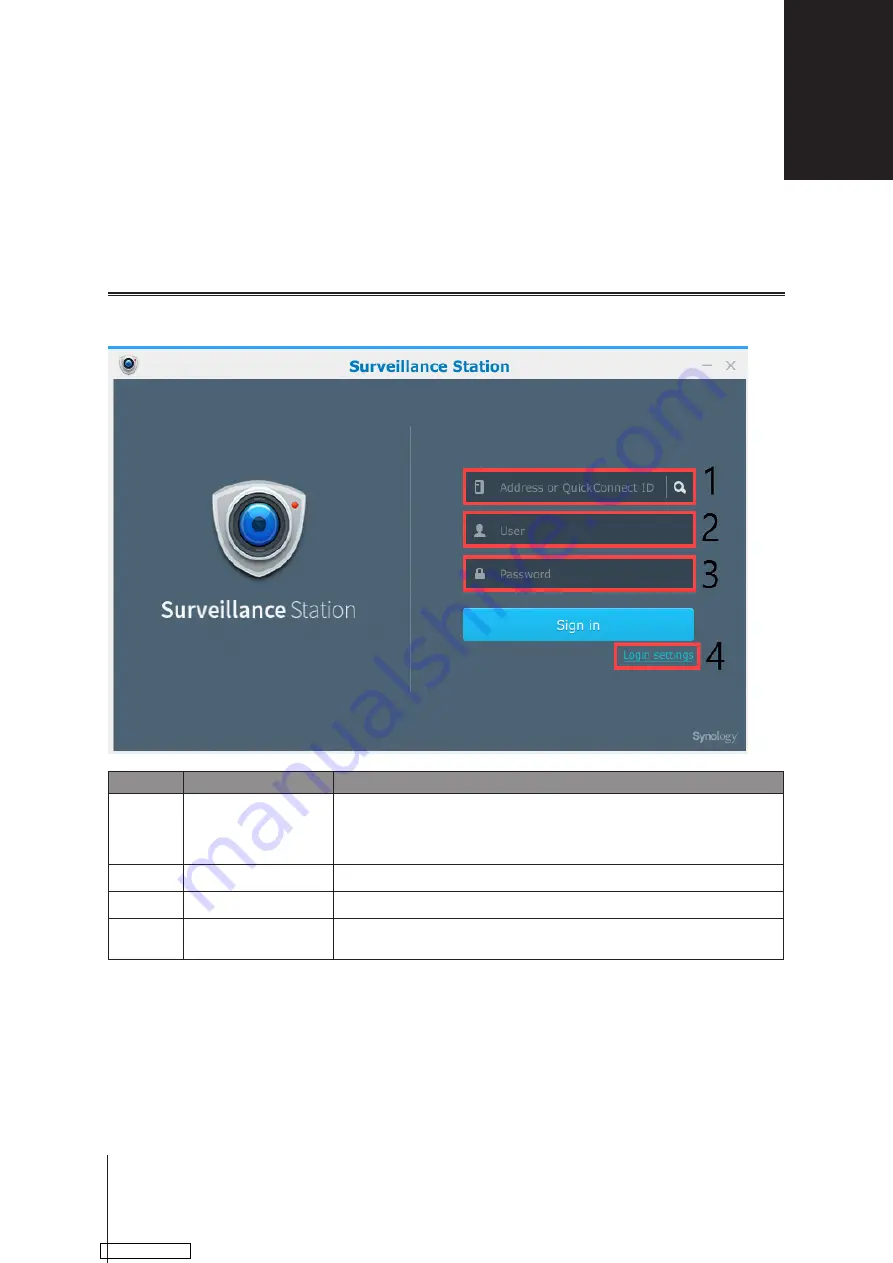
This chapter introduces how to log in
Surveillance Station
through VisualStation and utilize full features of
Surveillance Station.
Surveillance Station
In the
Surveillance Station
application, you can sign in to any Surveillance Station account on a Synology
NAS/NVR product to operate the functions of Surveillance Station based on the privilege granted to the account.
Item
Name
Function
1.
IP address or
QuickConnect ID
Enter the IP address and port number of the server with the Surveillance Station
package installed. Use a colon (:) to separate the IP address and port number
(e.g.,
192.168.20.16:5000
). You can choose to enter QuickConnect ID to avoid the
hassle of setting up port forwarding rules.
2.
User account
Enter the user name of an account with Surveillance Station privileges.
3.
Password
Enter the login password for the user account.
4.
Login settings
Open the Login settings page here. You can choose to enable HTTPS connection
in the Login settings page.
Logging in Surveillance Station
3
5
Chapter
Downloaded from
















