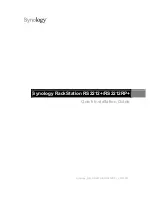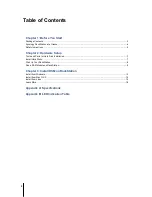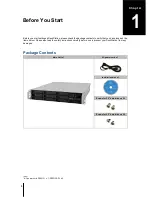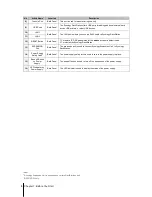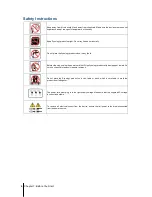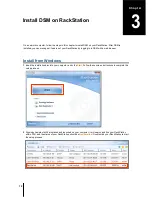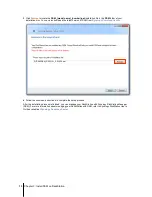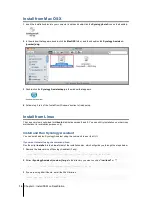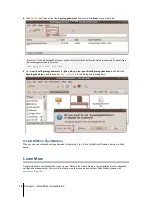2
Table of Contents
Chapter 1: Before You Start
Package Contents ............................................................................................................................................... 3
Synology RackStation at a Glance ...................................................................................................................... 4
Safety Instructions ............................................................................................................................................... 6
Chapter 2: Hardware Setup
Tools and Parts for Hard Disk Installation ........................................................................................................... 7
Install Hard Disks ................................................................................................................................................ 7
Start Up Your RackStation .................................................................................................................................. 8
Add a RAM Module on RackStation .................................................................................................................... 9
Chapter 3: Install DSM on RackStation
Install from Windows ......................................................................................................................................... 12
Install from Mac OS X ....................................................................................................................................... 14
Install from Linux ............................................................................................................................................... 14
Learn More ........................................................................................................................................................ 16
Appendix A: Specifications
Appendix B: LED Indication Table