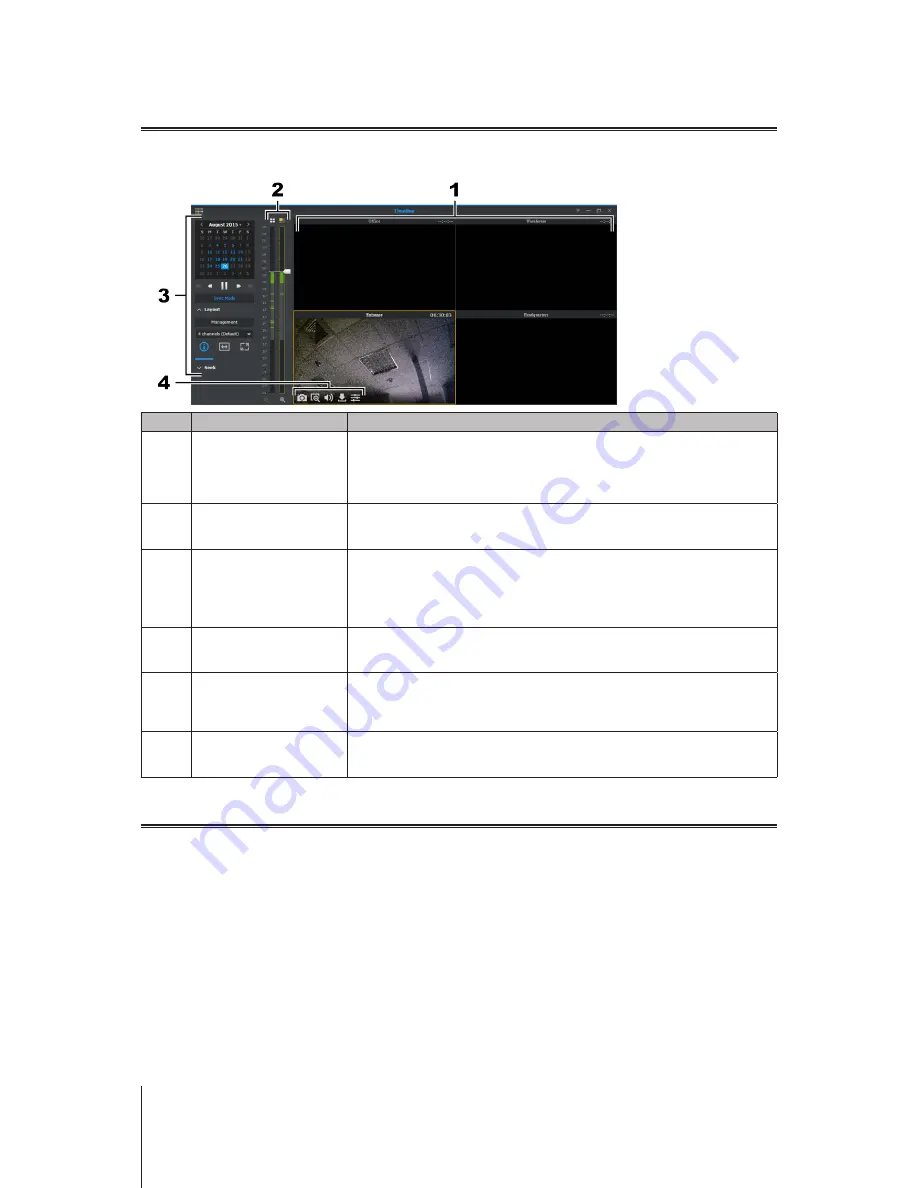
18
Chapter 4: Get Started with Surveillance Station
Playback Video Recordings with Timeline
In
Timeline
, you can play back recordings that were captured with IP cameras and stored on your NVR. Recordings can be
filtered based on camera or date. In addition, footage recorded at different times or with different cameras can be watched
simultaneously, allowing you to easily have a full understanding of the entire environment.
No.
Name
Function
1
Recordings Viewer
Displays video feeds from IP cameras. Click a camera feed to select it. Once a
camera feed is selected, you can use
Controller Panel
to change viewing options.
The currently selected camera feed is highlighted with a yellow frame. Double-
clicking any camera feed enlarges the image of that feed. Double-clicking again
returns to the normal layout.
2
Timeline
Search for recordings according to time captured. There are two columns, the left
one representing all camera feeds, and the right one representing the currently
selected camera feed.
3
Controller Panel
Controls for recordings playback. Controller functions are listed as follows:
1.
Choose to play back recordings captured on specific dates of the calendar. Any
dates that have recordings are shown in blue.
2.
Control recording playback with the buttons below the calendar, including play/
pause, fast forward/slow motion, next/previous, and next frame/previous frame.
4
Layout Panel
Edit timeline layouts, or enable/disable layout related features here. For basic
information on configuring layout, please refer to "Start Monitoring by Configuring
Live View Layout
" section above.
5
Seek Panel
Specify the
hour
,
minute
, and
second
, and click
Go To
to quickly search the
specific time in a camera feed. You can also launch
Smart Search
to obtain more
accurate search results. For more information, please refer to Surveillance Station
Help
>
Smart Search
.
6
On-screen Buttons
Hover the pointer over the selected camera feed to display the on-screen buttons.
For more information, please refer to Surveillance Station
Help
>
Timeline
Playback
>
Work with Timeline
.
Manage Archived Video Recordings
In
Recording
, you can view a list of footage recorded with IP cameras. Recording files can be played back, downloaded, or
locked to ensure important recordings are not accidentally deleted.
Recordings are saved on the NVR. Recordings can be filtered according to source server, camera, recording mode, lock status,
or start/end time. You can define what recordings are displayed by clicking the button with magnifying glass icon on the top right
corner and configuring filter criteria.
Download Recorded Video Files to PC
To download a recording from the NVR to your PC, you can simply right-click on the recording you wish to download, and click
Download
.
Lock a Recording to Prevent Deletion
Important recordings can be locked in order to ensure they are not accidentally deleted when the system wipes old files. To lock
recordings, you can simply right-click on the recording you wish to lock, and click
Lock
.





























