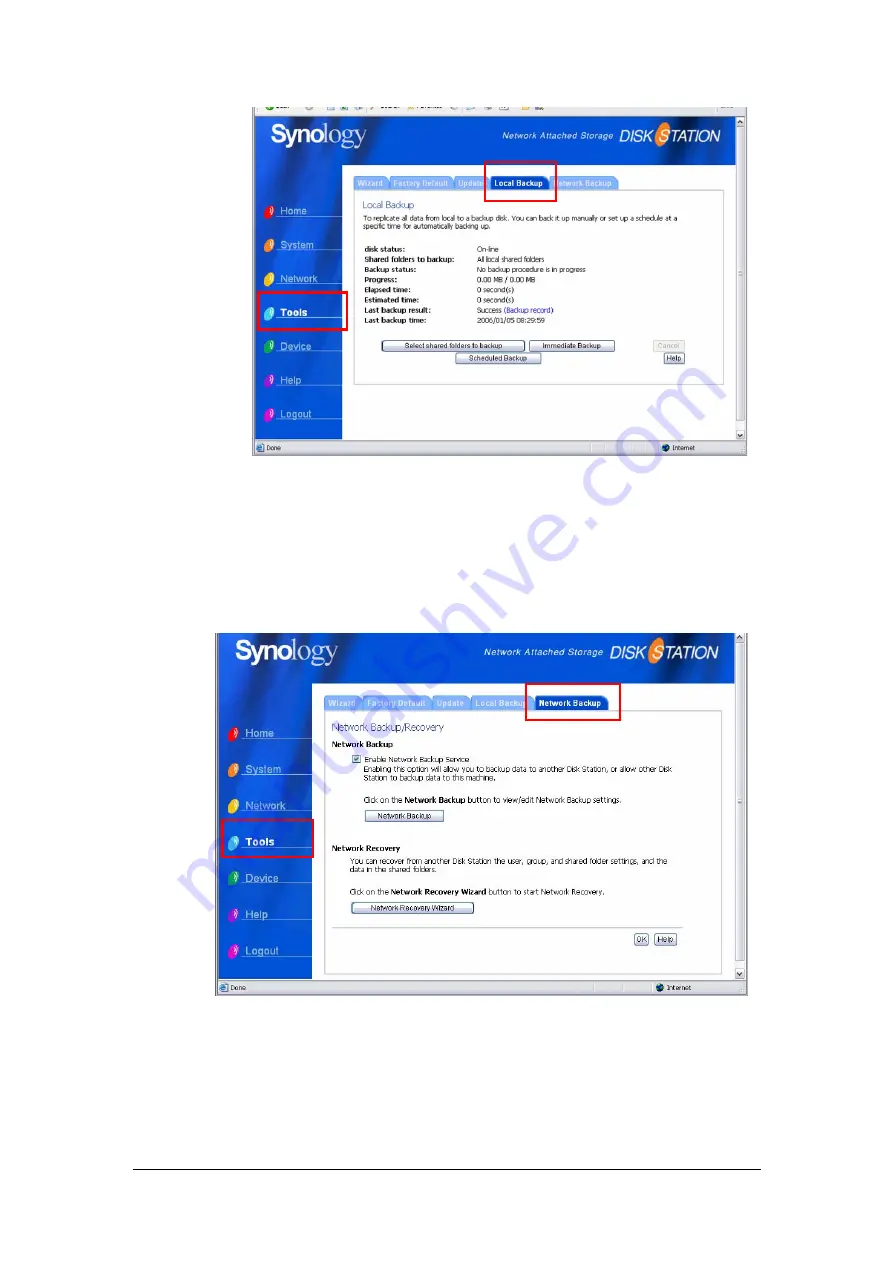
Network Backup
Network Backup allows Administrator to backup Synology Server’s data to
another Synology Server through network. Please ensure Network Backup
option is enabled on both Target and Client Server before performing the task.
Go to “Tools > Network Backup” page for detail information.
Backing up Personal Data
Windows users can install “Synology Data Replicator II” backup software which
can be found on the installation CD. They can backup client PC data to Synology
Server to maintain a good copy of data whenever needed.
26
















































