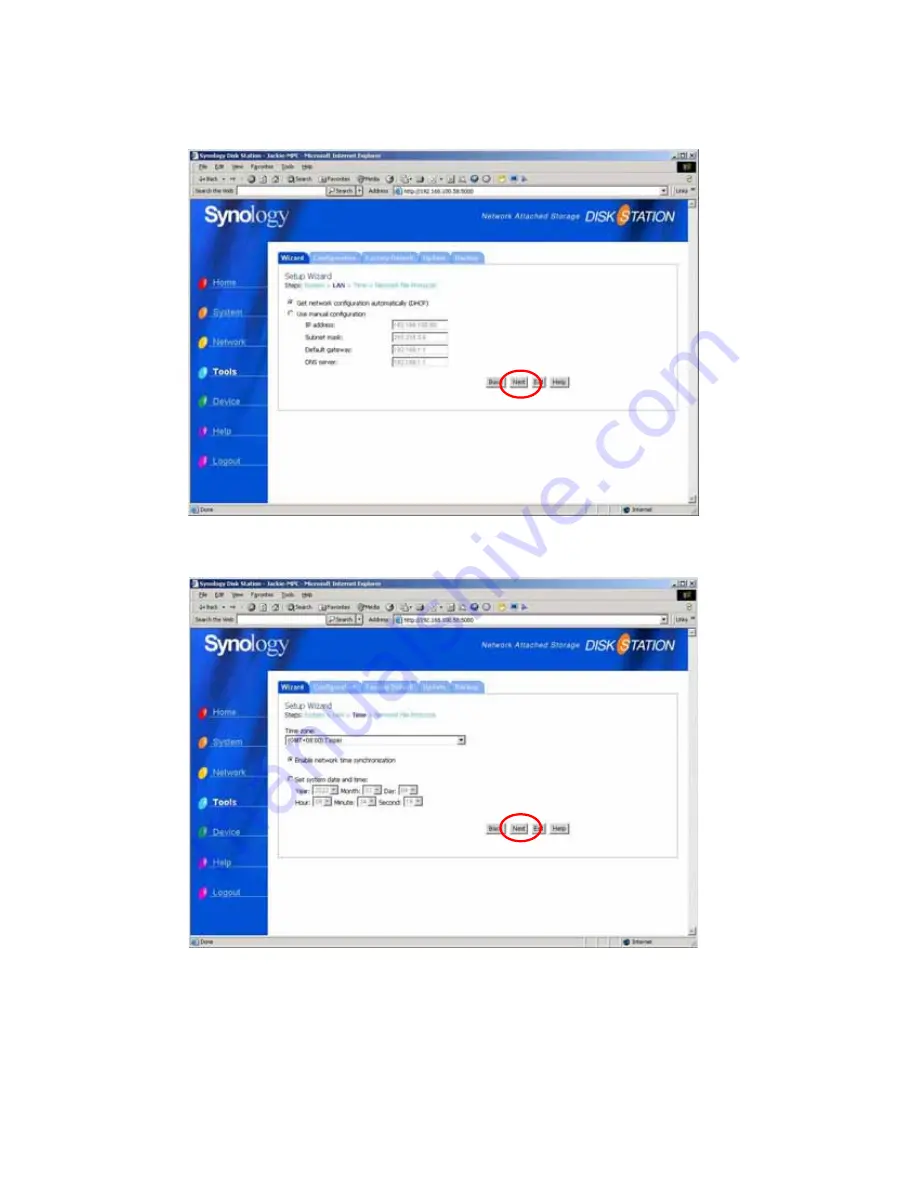
Synology DS-101j
Step 2 LAN Setting
. You will need to choose whether you want to get the IP
directly from a DHCP server or manually. Click
Next
to continue.
Step 3 Time Setting
. You will have to select the time zone of where you are, and
set up the time of the DS-101j Disk Station. Click
Next
to continue.
69
Содержание DS-101j
Страница 1: ...User s Guide Document SDS2 0 050915_enu Based on DS2 0 Ver 2 0240 ...
Страница 11: ...Synology DS 101j 11 ...
Страница 43: ...Synology DS 101j 2 4 Then you can start to manage your DS 101j Disk Station from the management page 43 ...
Страница 45: ...Synology DS 101j 3 4 Then you can view your account information on this Disk Station and modify it 45 ...
Страница 84: ...Synology DS 101j 6 Click Add to finish 84 ...
Страница 89: ...Synology DS 101j 89 ...
Страница 96: ...Synology DS 101j 4 Finish 96 ...
Страница 100: ...Synology DS 101j 10 Finish 100 ...
Страница 116: ...Synology DS 101j 4 Click OK to finish 116 ...






























