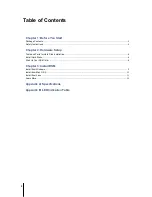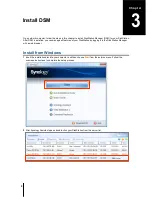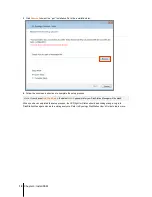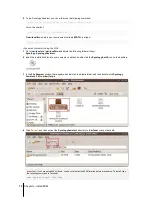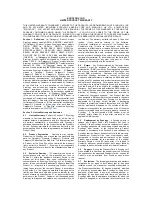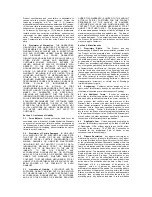4
Chapter 1: Before You Start
Synology DiskStation at a Glance
No.
Name
Location
Description
1)
Power Button
Front Panel
The power button is used to turn Synology DiskStation on or off.
To turn off Synology DiskStation, press the power button and hold it
until you hear a beep sound and the Power LED starts blinking.
2)
LED Indicators
Front Panel
The LED indicator is used to display the status of the internal disk and
the system. For more information, see "Appendix B: LED Indication
Table on Page 15.
3)
Copy Button
Front Panel
The Copy button lights up when you connect a USB device (for
example: digital camera, USB flash disk) to the USB port on the front
panel. Pressing the button will copy the data from the connected USB
device to Synology DiskStation’s internal HDD.
4)
USB Port
Front &
Back Panel
The Synology DiskStation offers USB ports for adding additional
external hard drives, USB printers, or other USB devices.
5)
eSATA Port
Back Panel
The eSATA port is for connecting with an external SATA HDD.
6)
RESET Button
Back Panel
1. To restore IP, DNS, passwords for the
admin
account to default
value.
2. To reinstall the Synology DiskStation.
7)
LAN Port
Back Panel
The LAN port is where you connect RJ-45 cable to
Synology DiskStation.
8)
Hard Drive Tray
Back Panel
The hard drive tray is designed for loading the hard drives used in
Synology DiskStation.
9)
Power Port
Back Panel
The power port is where you connect the AC adapter to
Synology DiskStation.