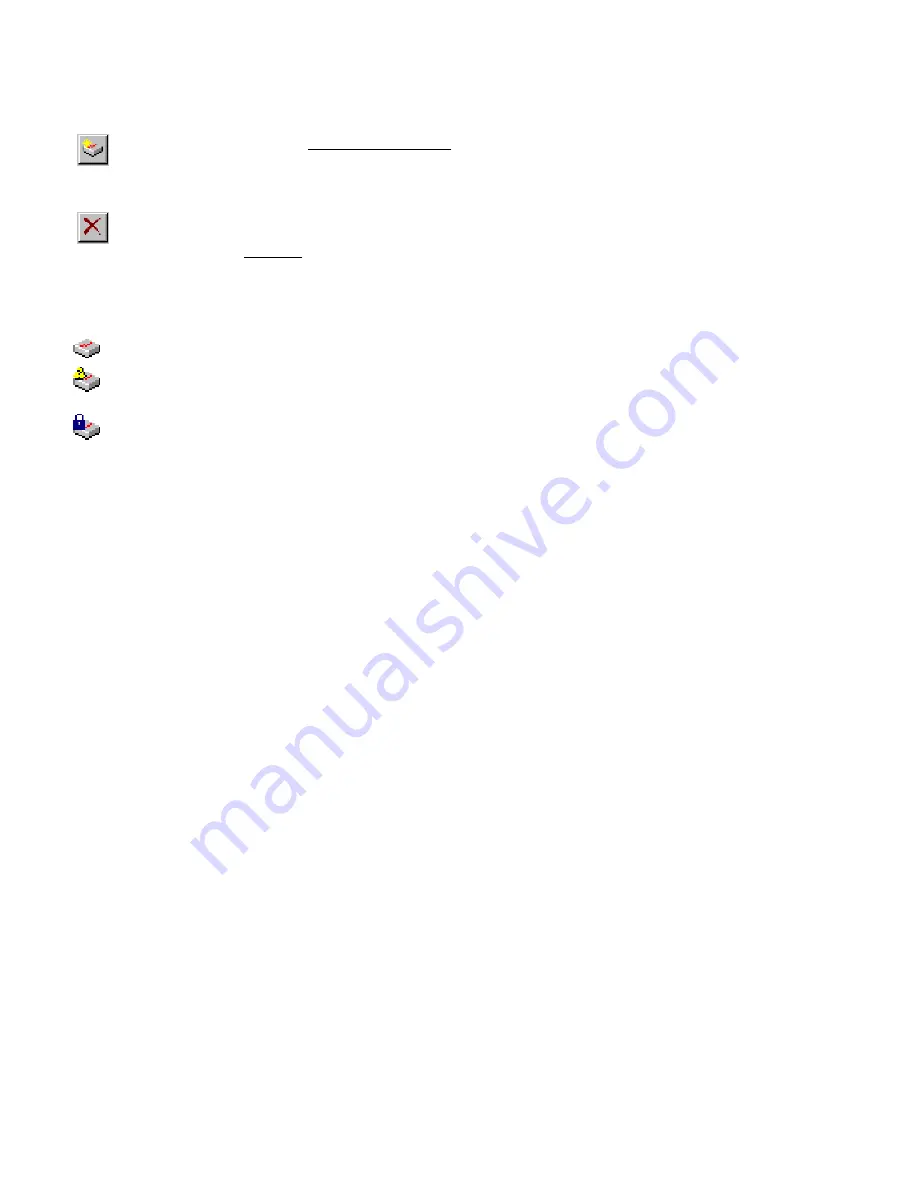
4.4 Managing
Access
Points
Individual Access Points are identified by their hardware address (or MAC address). To insert a new Access Point into the
APManager document by hand, its hardware address must be known. You can search for Access Points in your network
automatically; see Searching for Access Points.
Insert an
Access Point
Select the Edit/Insert Access Point menu item to
insert a new Access Point into the selected
WLAN. APManager will ask for the hardware
address of the Access Point.
Disable an
Access Point
Move an Access Point to the “Disabled” special
WLAN by pressing Delete or selecting the
Edit/Clear menu item. Access Points in this
special WLAN will not be accessible for any
client station. See Managing WLANs.
The Access Points are shown with one of the following icons.
On-line
The Access Point is accessible on-line.
Off-line
The Access Point is currently not accessible, or
the IP address is not known or incorrect.
Locked
The Access Point is permanently locked. Its
properties cannot be changed.
Select the Access Point property sheet to view or modify the settings of the selected Access Point. The main function is to be
able to program the Access Point’s radio channel to match the cell plan. See the section “More about Cells” for details.























