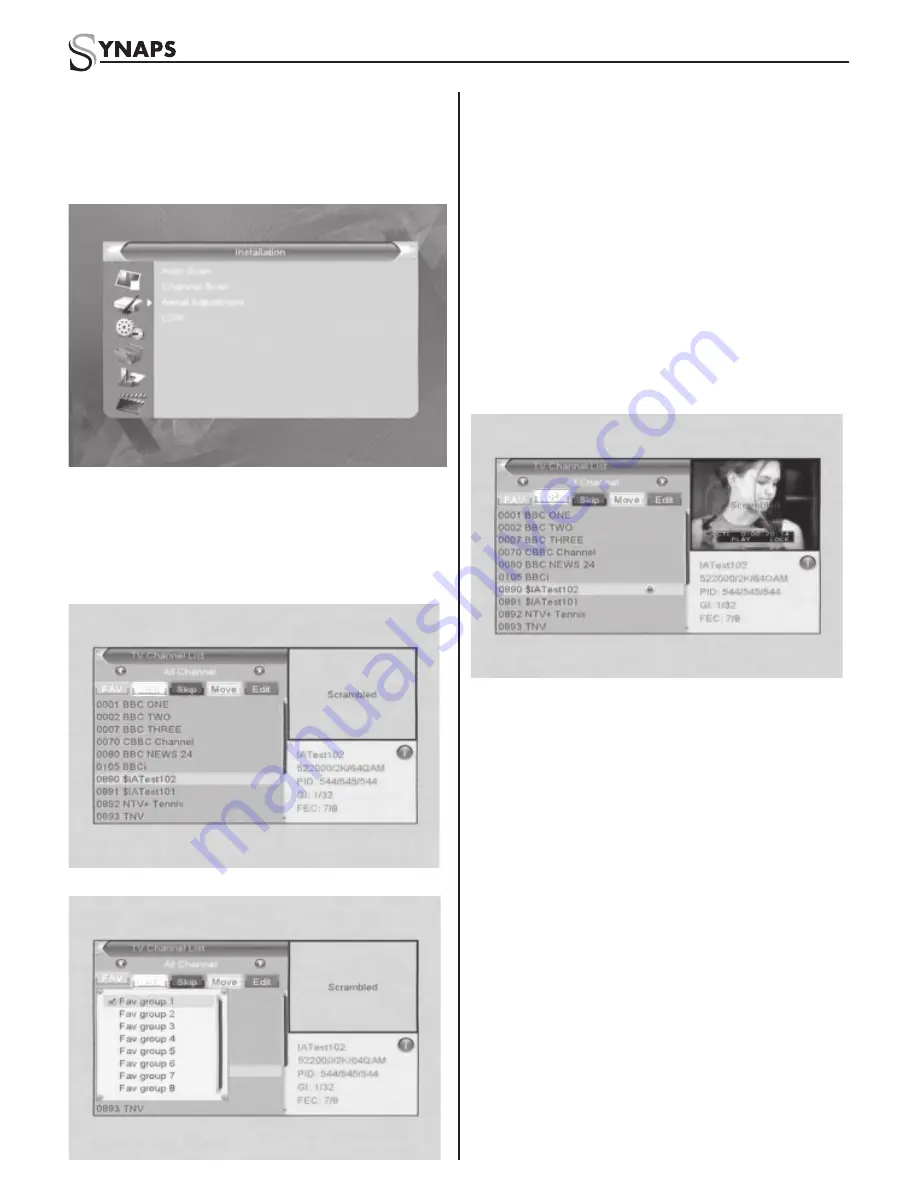
5
THD-2850/2860/2880
4.1 Edit Channel
•
Move highlight on Edit Channel item and press
[OK] key to enter Edit Channel menu as be-
sides.
This menu has 3 sub-menus such as: TV Channel
list, Radio Channel List and Delete All.
4.1.1 TV Channel List
1. Press PR+, PR- keys to select the program that
you want to play, and then press OK key to view
it in the small window. If move the yellow cursor
to select up or down, you will see a gray line
which indicates the playing program in the small
window.
2. Press FAV key to move the FAV button upward.
Select the program and press OK key to pop
up the favourite group list. In the list, select the
group that you want to add into and press OK
key, and then you will fi nd the favourite mark
is displayed at the right side of the selected
program.
Press FAV key again to exit from the fav mode,
and you will fi nd the FAV button return to the
origin position.
3. Press red colour key to move the Lock button
upward. Select the program and press OK key
to mark this program with the Lock mark. You
can cancel this mark by pressing OK key once
more.
Press red colour key again to exit from the lock
mode, and you will fi nd the Lock button return to
the origin position.
4. Press green colour key to move the Skip button
upward. Select the program and press OK key
to mark this program with the skip mark. You
can cancel this mark by pressing OK key once
more.
Press green colour key again to exit from the
skip mode, and you will fi nd the Skip button
return to the origin position.
5. Press yellow colour key to move the Move button
upward. Select the program and press OK
key to mark this program with the move mark.
Press PR+, PR- keys to move the cursor to the
position where you want to locate and press OK
key to confi rm.
Press yellow colour key again to exit from the
yellow mode, and you will fi nd the yellow button
return to the origin position.
6. Press blue colour key to enter into the Edit
channel window.




















